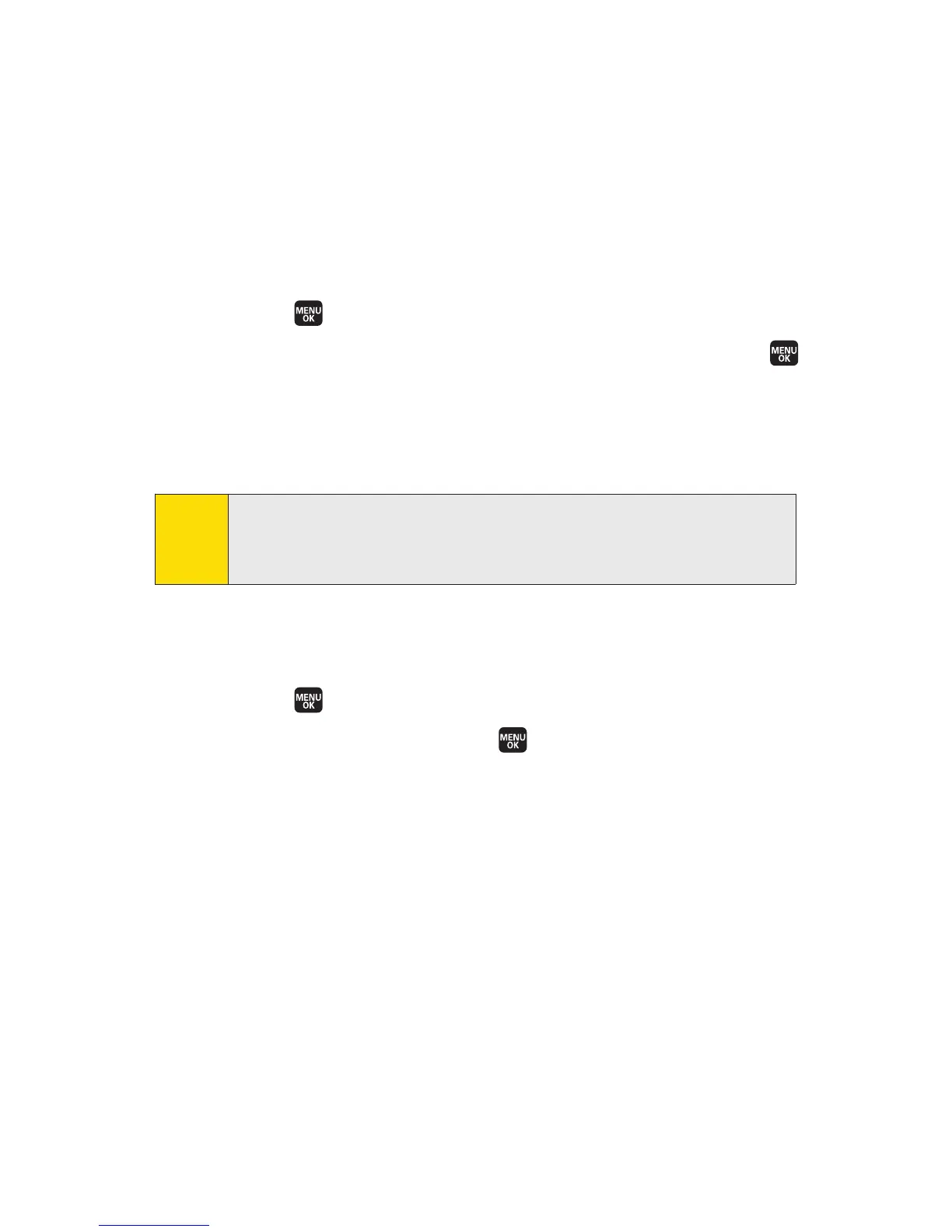76 Section 2B: Controlling Your Phone’s Settings
Setting Navigation Key Shortcuts
You can use the navigation key as a shortcut to access specific
menu items directly from standby mode. With this feature,
you can reassign the default shortcut keys to the menu items
you choose.
To set the navigation key shortcuts:
1. Select >Settings > Others > Navigation Keys.
2. Select the shortcut key you wish to reassign and press .
3. Using the navigation key or your keypad, select a
function.
4. Select Assign (left softkey) to save.
Setting Text Entry Options
To set your text entry options:
1. Select >Settings > Others > Text Entry.
2. Select an option and press .
n
Auto-Capital to turn auto-capitalization on or off.
n
MyWords to add or edit a word in the T9 database
(see page 43).
n
Input Language to select the language (English
or Spanish).
n
Default Input to selectT9 word, Alphabet, or Retain
Mode for the initial entry mode.
n
Auto-Space to turn auto-spacing on or off after T9
words you enter.
n
Recent Access to display the three most recently used
input mode menu items from the top of the list
when this setting is set to on.
Note:
These shortcuts are available only when the display theme is
set to SANYO(see “Customizing the User Interface” on
page 57).
