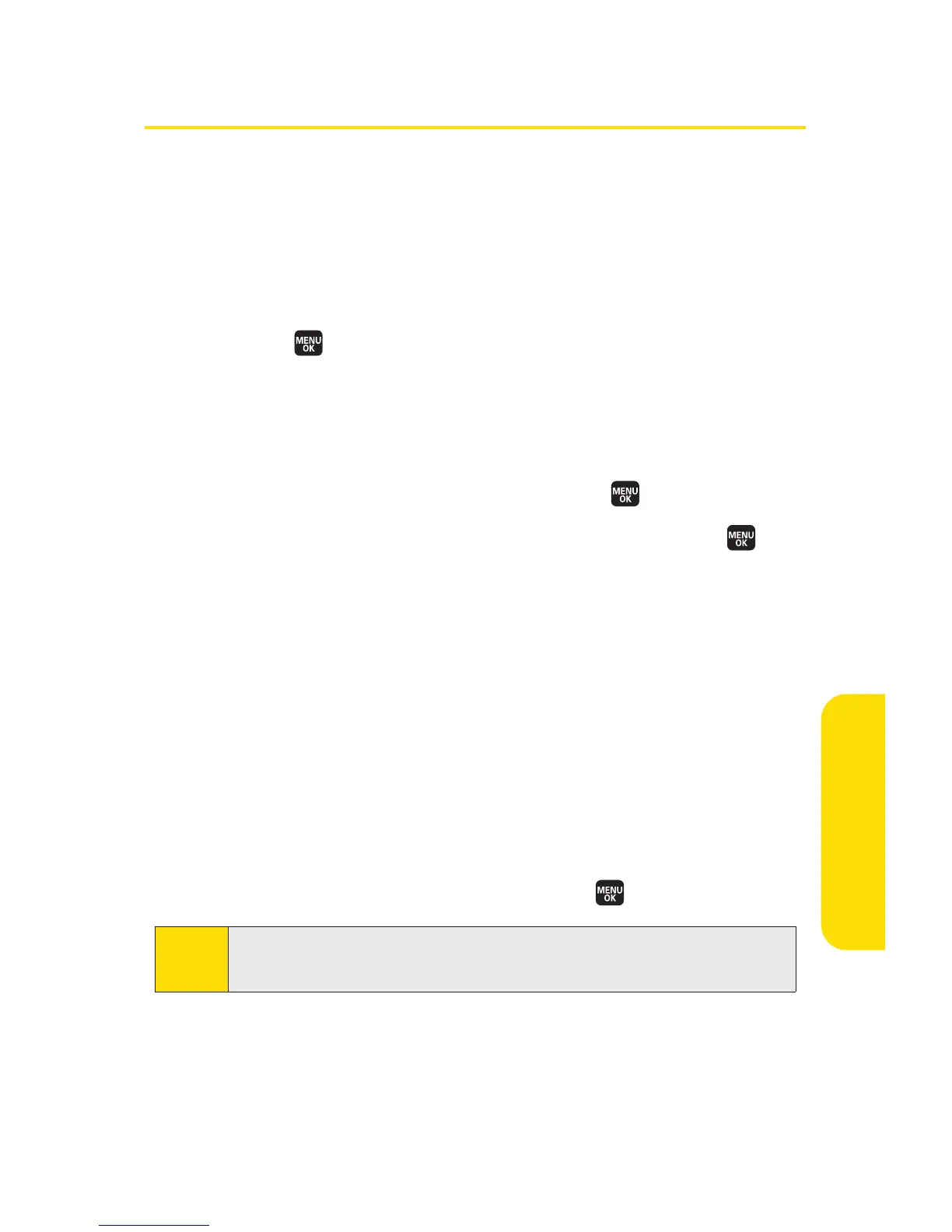Section 2L: Using Bluetooth 225
Printing Data via Bluetooth
You can print out your pictures, Contacts entries, business
card, calendar event, and messages stored on the phone.
(Some Bluetooth-enabled printers may not support this
feature.)
To print data via Bluetooth:
1. Select >Tools > Bluetooth.
2. Select the device from the trusted devices list and then
select
Options (right softkey)>Print.
3. Select a category (Picture, Business Card, Contacts,
Calendar Event, or Message) and press .
4. Select Create Print Job or Printer Default and press .
(This step only appears when you select a picture.)
n
Create Print Job to print pictures by creating a print
job via the Basic Printing Profile.
n
Printer Default to print pictures using the default
printer settings via the Object Push Profile.
5. Follow the onscreen instructions to select the item(s)
to print.
6. Make sure the printer is ready to print data, and then
select
Print(left softkey).
7. If necessary, enter the PIN and press .
Note:
Before you start using the Bluetooth feature, make sure your
phone’s battery is fully charged.
Using Bluetooth
