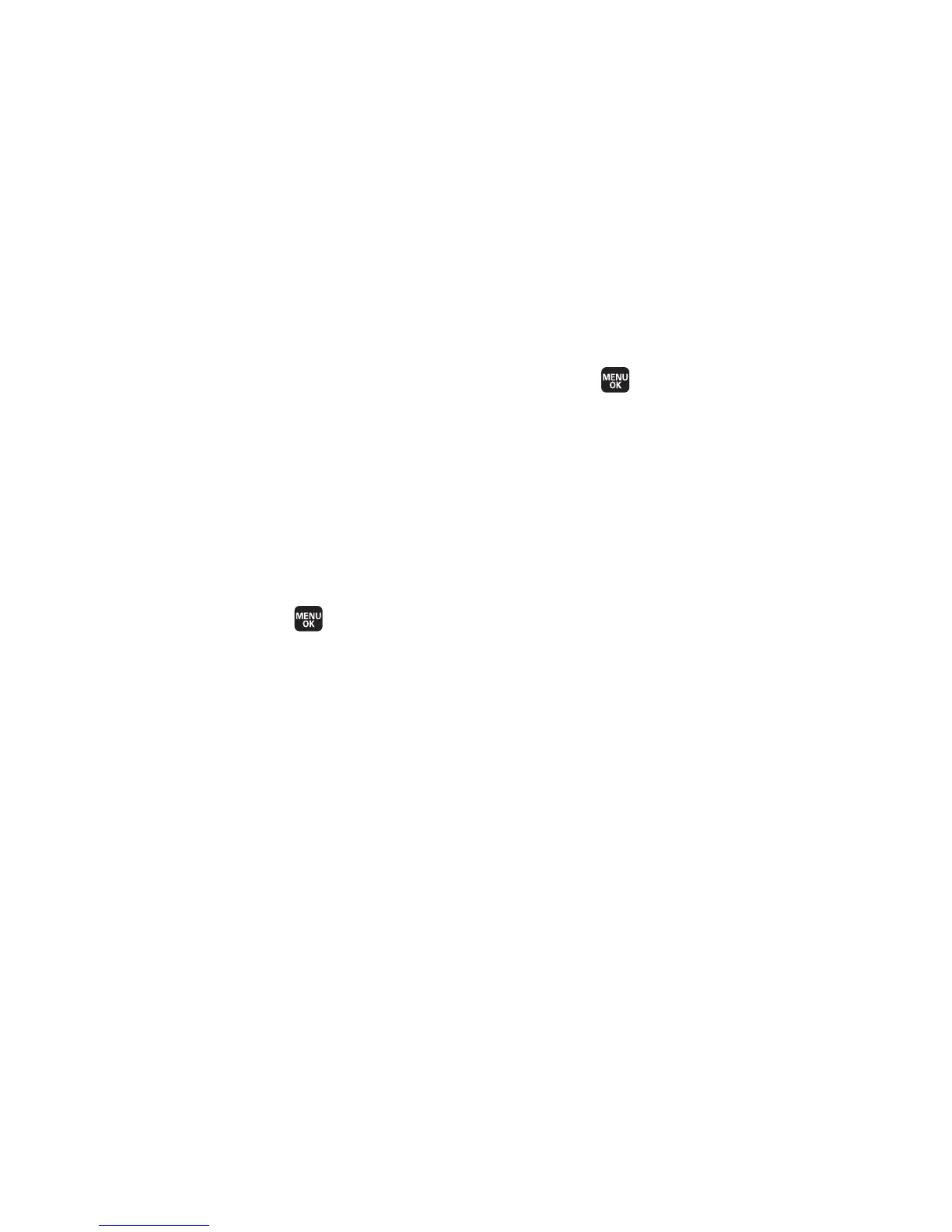170 Section 2I: Using the Built-in Camera
Assigned Media Folder
When you assign a picture or video, it will automatically be
saved in the
Assigned Media folder. The folder allows you to
store copies of pictures on your phone and to assign pictures
and videos to various phone tasks.
To save a picture or video to the Assigned Media folder:
1. From the In Phone folder (see “In Phone Folder” on
page 168), select a picture or video you wish to save to
the Assigned Media folder and press .
2. Select Options (right softkey) > Set as.
3. Select an option and follow the onscreen instructions to
assign. (A copy of the picture will automatically be saved
to the Assigned Media folder.)
To view pictures and videos stored in the Assigned Media folder:
1. Select > Tools > Assigned Media. (Thumbnails will be
displayed, up to nine at a time.)
2. Use your navigation key to view and scroll.
