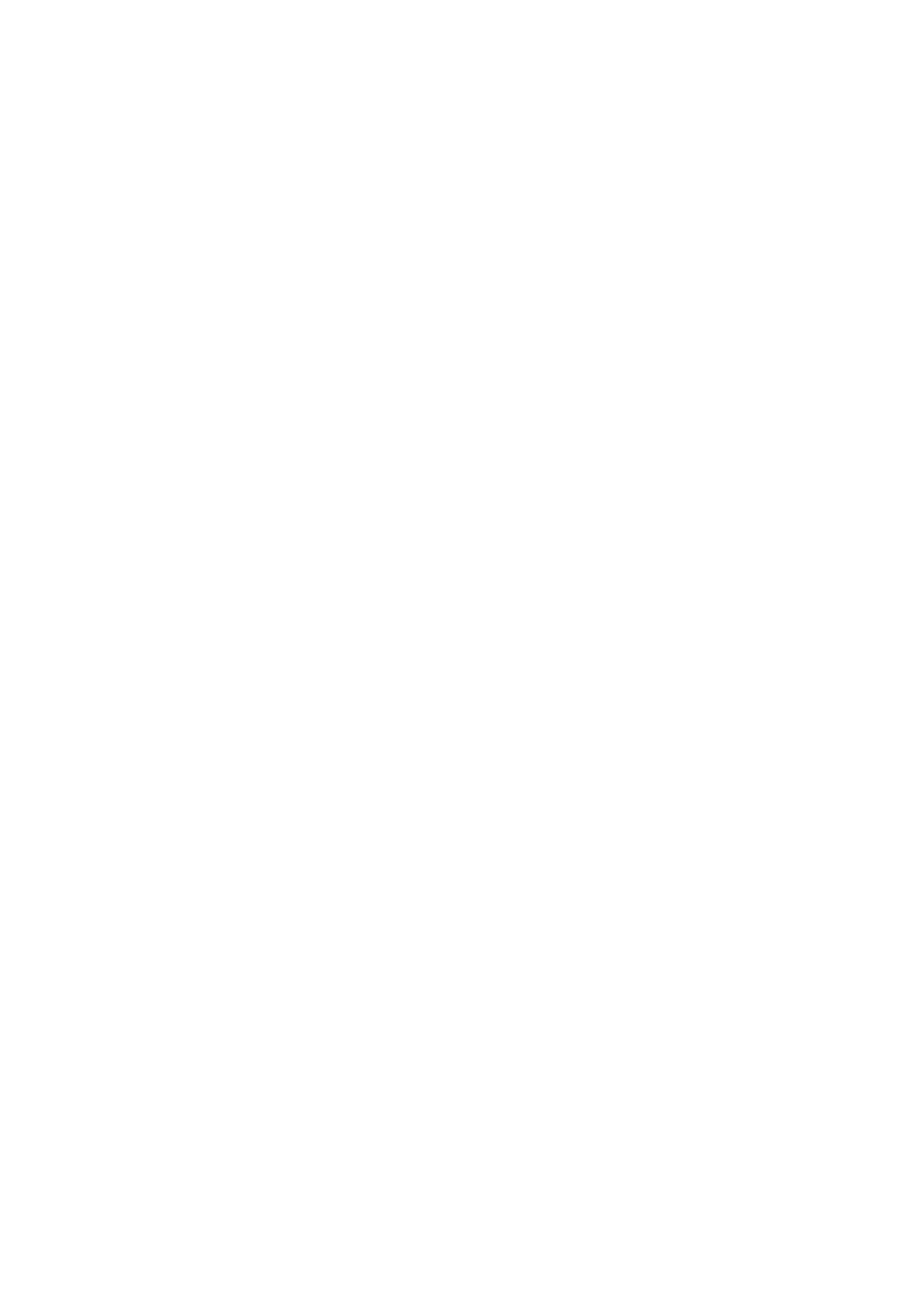4 Examination Fundamentals
4 - 8 Instructions for Use
Selecting a Scheduled Procedure for Registration
You can select a scheduled procedure step in the patient browser to enter information in the
patient registration form.
Note: For scheduled procedures to be available, the ultrasound system must be connected to a
HIS/RIS (Worklist) server configured for MPPS (Modality Performed Procedure Step).
To select a scheduled procedure:
1. Click Patient Browser on the toolbar.
2. Select Scheduler to display scheduled procedures.
3. Select a procedure step and then press SELECT twice. Or, select a procedure step and
then select Register on the Patient menu in the patient browser.
The system displays the patient information from the selected procedure step in the
patient registration form.
4. Enter or edit data, if required.
Note: The system disables editing of entries that contain data from the HIS/RIS server.
5. Click Start Study to register the patient and begin the examination.
6. If the system displays a message requesting confirmation to end the current study, confirm
the operation.