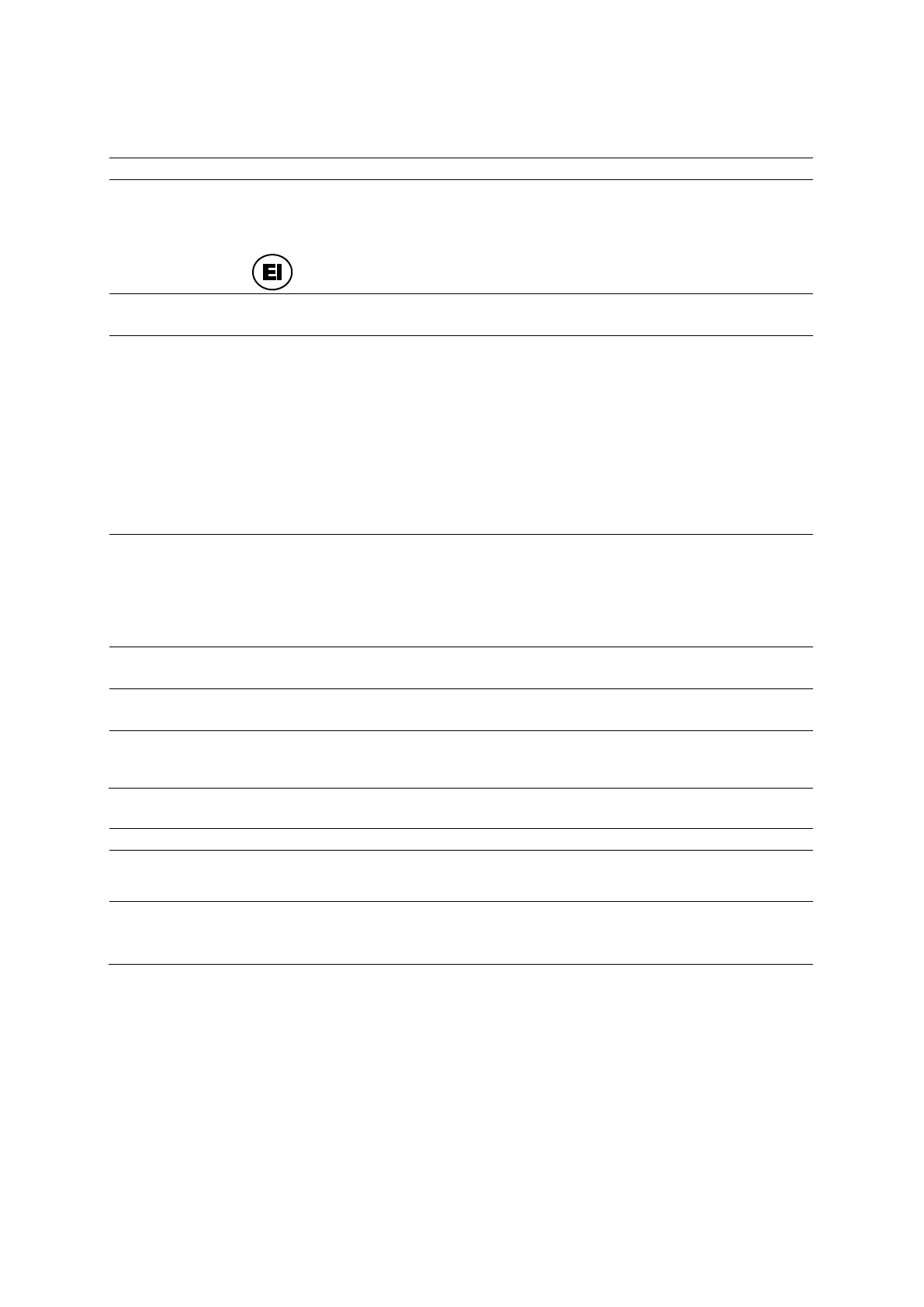Appendix E Advanced Feature Controls
E - 4 Instructions for Use
eSie Touch Elasticity Imaging (EI) Selections
eSie Touch Elasticity Imaging
Activates or deactivates the eSie Touch elasticity imaging feature.
Note: For systems without a touch screen, the selection is assigned to a button:
View Scale Adjusts the size of the live, dual image as a percentage.
Map Index Cycles through the map index selections for gray scale and color maps.
0 is the standard map
Map index 0 is the natural result of the strain estimation from the echo signal without
compensation for pre-compression (stress) or non-uniform stress applied by the user.
1 is the normalized map
Map index 1 compensates for the potential that non-uniform stress is applied with the
transducer during scanning.
2 is the inverse map
Note: For systems without a touch screen, use the scroll wheel and the LED panel controls to
adjust the settings.
EI Color Activates or deactivates the color map.
Off deactivates the color map.
1 applies a range of color to depict tissue stiffness from soft to hard.
2 applies blue to depict harder tissue and red to depict softer tissue.
Note: For systems without a touch screen, the selection is on the LED panel.
Split (Available only for systems with a touch screen)
Displays a 2D image and an elastogram.
Full (Available only for systems with a touch screen)
Displays a full screen image.
Live Dual (Available only for systems without a touch screen)
When On is selected, displays a 2D image and an elastogram. When Off is selected, displays
a full screen image.
Elasticity Measurement Tools
Shadow
When the shadow function is active, you can make a measurement on either the left image or
the right image. The system then duplicates and displays the measurement on the other
image.
Strain Ratio
ROI 1
ROI 2
Calculates the ratio of average strain (stiffness of tissue) within two user-selectable regions of
interest.
