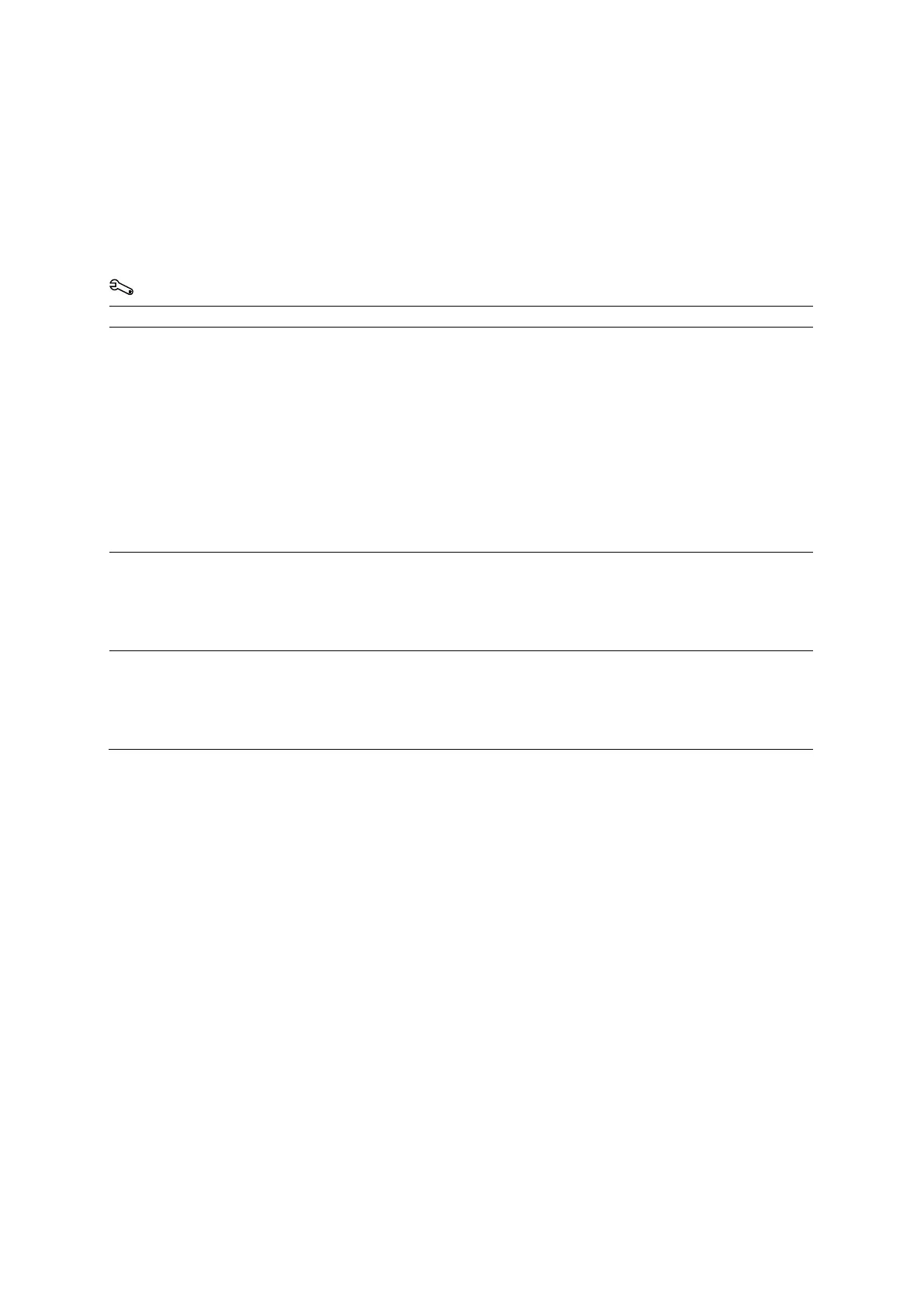4 Examination Fundamentals
4 - 14 Instructions for Use
Changing the Exam, Transducer, Protocol, or Patient Information
During an examination, you can correct patient registration information or select a different
exam type, protocol, or transducer. If a transducer is not selected in the patient registration
form, the system activates the default transducer for the selected study type if it is connected to
the system.
Note: The study types supported by each transducer will vary.
Use the system configuration menu to customize study type selections.
System Config > Basic System 2
Correct registration data
during an examination
Note: Images stored before you correct registration data may contain incorrect text
(such as the original, incorrect patient name).
1. Display the patient registration form.
● Press PATIENT on the control panel.
○ For systems without a touch screen, press Patient Registration on the
keyboard. Or, click Patient Registration.
The system displays the patient registration form for the current patient.
2. Click Correct.
3. Update your entries.
4. To save the changes, click OK.
5. To exit the patient registration form without saving changes, click
.
Change the exam type during
an examination
1. Display a list of the supported exam types for the selected transducer.
● Select the current exam.
○ For systems without a touch screen, click the arrow next to the current exam
type on the image menu. Or, press MENU.
2. Select the required exam type from the list.
Change the transducer
during an examination
1. Connect the required transducer to the ultrasound system, if necessary.
2. Select the transducer.
● Select the transducer name on the touch screen.
○ For systems without a touch screen, select the current transducer name on the
image menu and then select the transducer from the list.