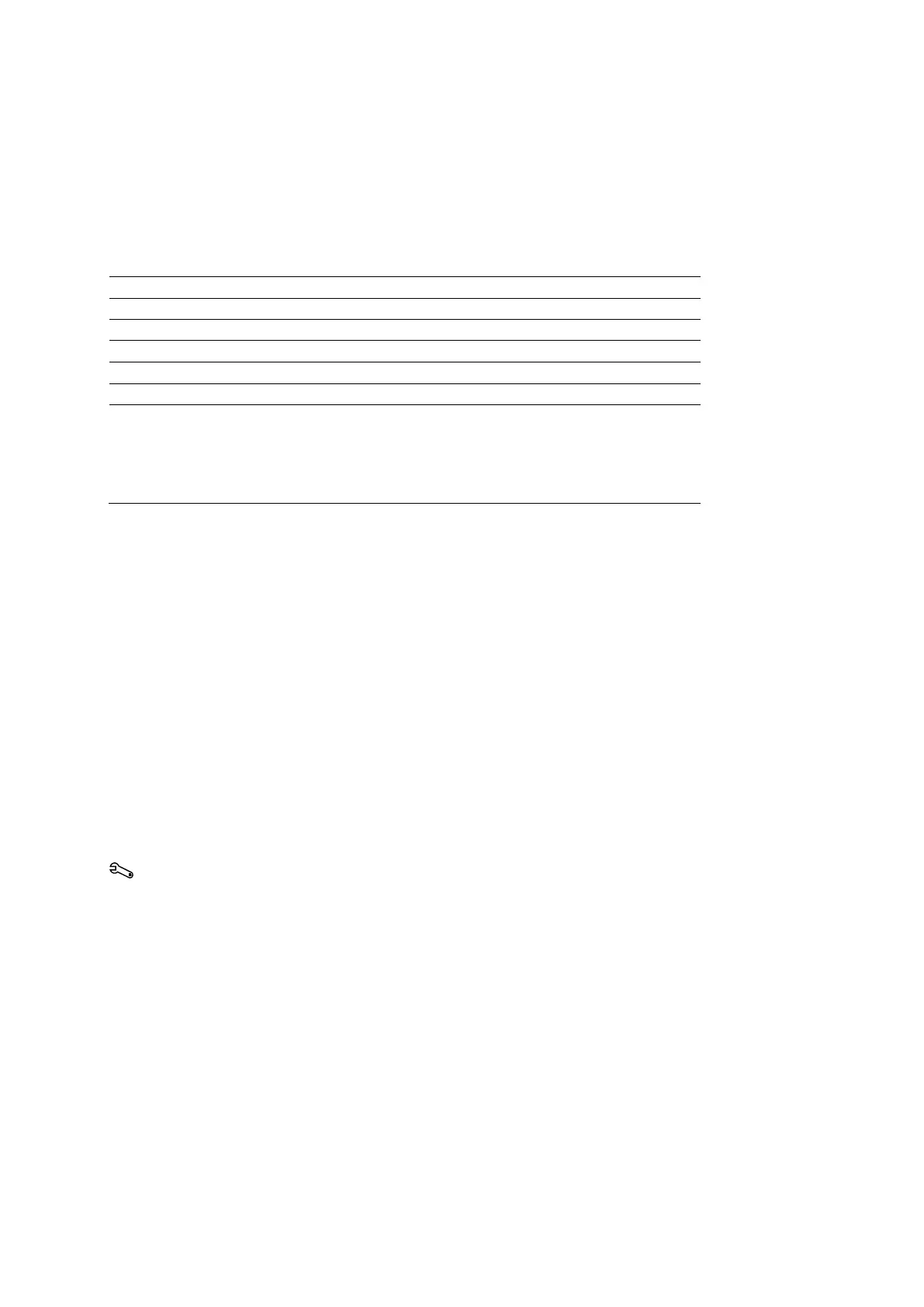4 Examination Fundamentals
4 - 20 Instructions for Use
Doppler
Doppler displays a 2D image and a Doppler spectrum. The cursor represents the acoustic line
along which the sample volume or the Doppler gate is placed for gathering Doppler information.
The system supports both pulsed wave and continuous wave Doppler.
Note: Auxiliary continuous wave Doppler is supported with a pencil transducer.
Selecting an Operating Mode
2D-mode Press
.
M-mode Press
.
Pulsed wave Doppler Press PW.
Color (Color Doppler Velocity) Press
.
Power 1. Press C.
2. Activate Color Doppler Energy:
● Select CDE.
○ For systems without a touch screen, press the CDE
soft key.
Optimizing Images
During imaging, the system displays mode-dependent parameters that you can use to optimize
images. Some parameters, such as depth, gain, focus, and zoom, are changed using the
controls on the control panel. Other parameters, such as edge enhancement, maps, and tint,
are adjusted using on-screen controls.
The system provides pre-defined image optimization presets to accommodate different tissue
types. The image preset adjusts the settings for a group of imaging parameters, specific to the
active mode. You can also create user-defined image optimization presets when 2D-mode is
activated.
See also: User-Defined Image Presets, Imaging Functions, Chapter A2, Features and Applications
Reference
Examples of Imaging Parameter Settings
Each imaging mode has mode-dependent parameters used to adjust imaging settings. The
current imaging settings are displayed on the right side of the screen.
Use the system configuration menu to enable or disable the display of the imaging parameter
settings.
System Config > Image Text Editor