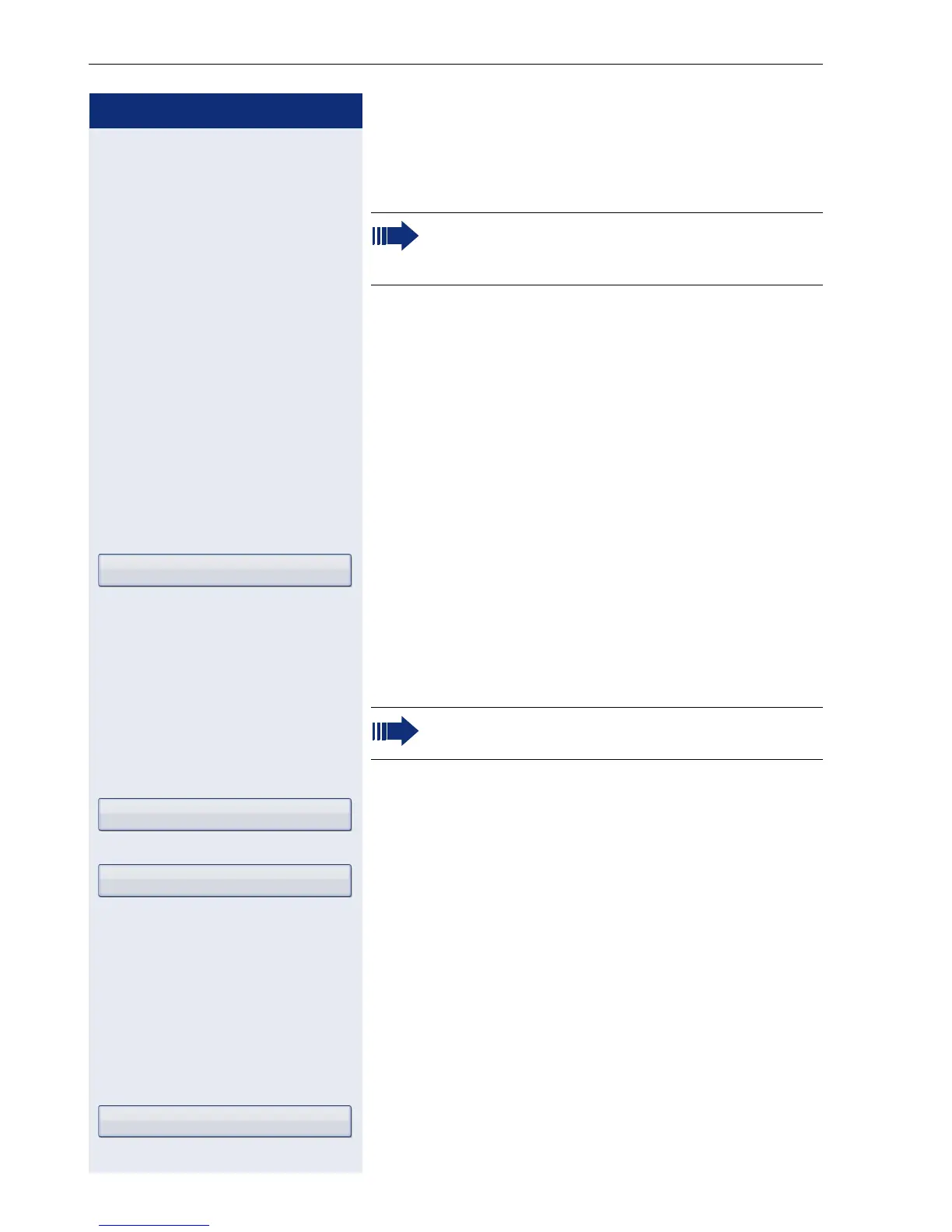Step by Step
Basic functions
84
Saving destination phone numbers for call
forwarding
r Press the key shown.
The pop-up menu opens:
The message:
"Set forward on to" is displayed with the number of the
last forwarding destination and you have the following
options:
•Accept
• Set a forwarding destination
• Edit call forwarding
•Cancel
Select and confirm the option shown.
Three types of call forwarding are offered in the settings
menu:
• All calls
•Busy
•No reply
Save destination phone number
Select forwarding type (here for instance All calls)
Select forwarding type in context menu.
j Enter/edit and confirm the destination phone number.
or Edit favorites
You can configure up to five destination phone num-
bers for call forwarding. These destination phone num-
bers can then be assigned different forwarding condi-
tions.
Select forwarding type (here for instance All calls)
You can also enter the call forwarding settings via
the user menu ( page 102) or via the WEB Sur-
face page 271.
Edit call forwarding
You can check whether Busy or No reply call for-
warding is activated.
All calls g
Enter destination
All calls g