
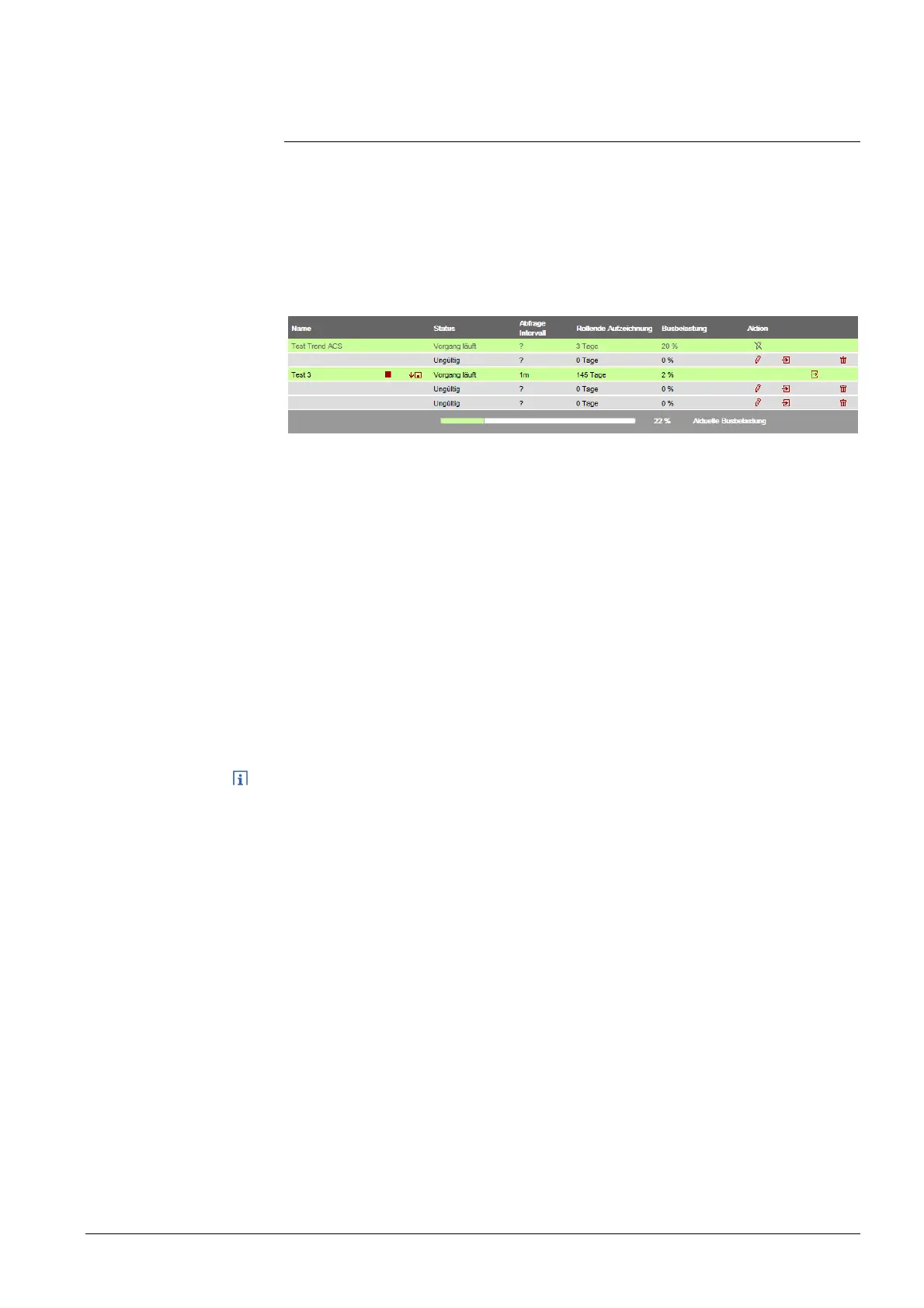 Loading...
Loading...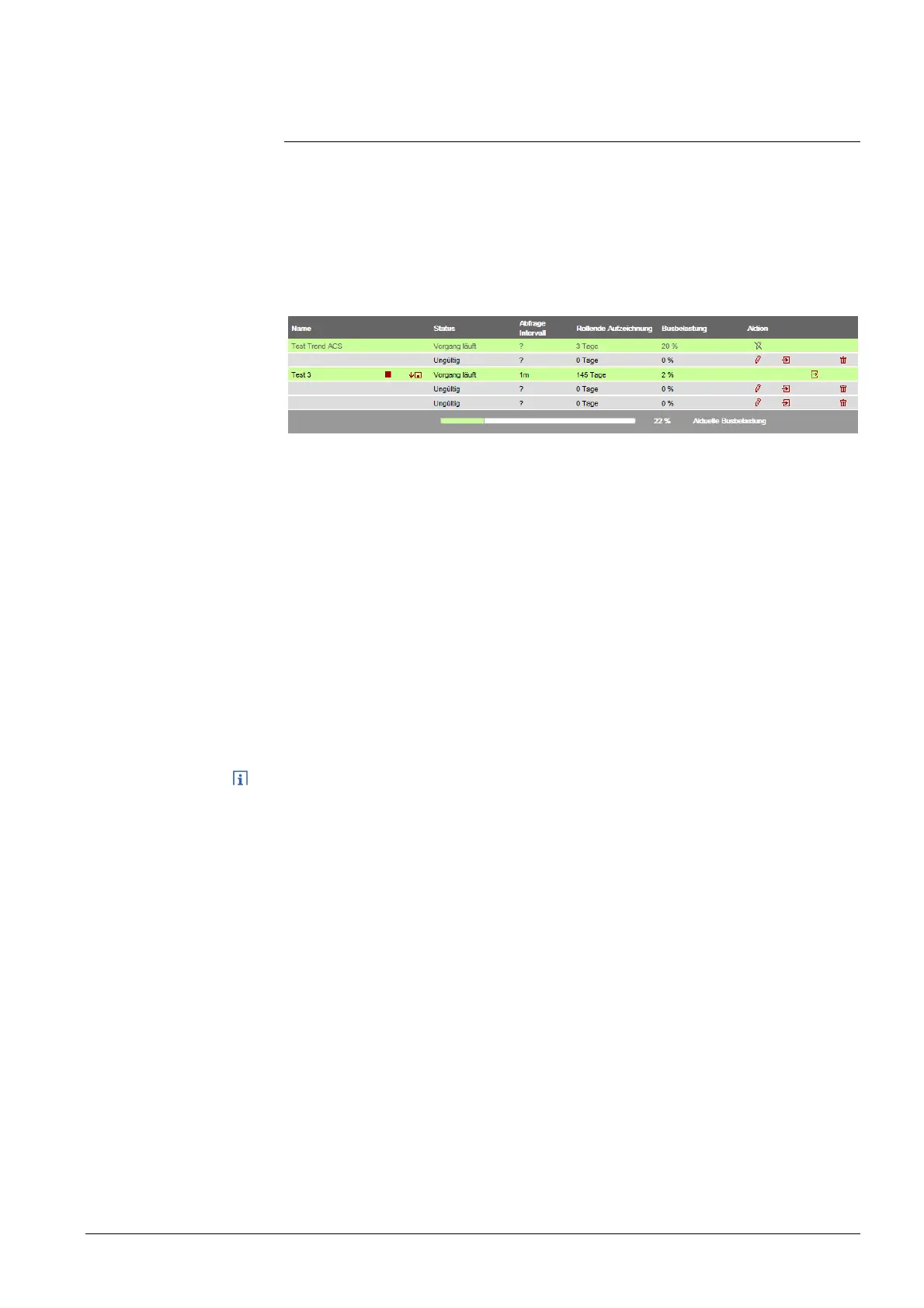
Do you have a question about the Siemens Synco OZW772 Series and is the answer not in the manual?
Details the physical components and indicators of the Web Server.
Explains the graphical interface and its main navigation areas.
Outlines the necessary conditions before starting the commissioning process.
Guides on initial setup and powering up the Web Server.
Guides on how to power up the Web Server and initial checks.
Details the procedure for logging into the Web Server interface.
Introduces the settings section for Web Server configuration.
Covers KNX communication settings, including device address and time sync.
Details Ethernet network configuration settings like DHCP, IP address, and DNS.
Covers settings for sending emails, including address and authentication.
Describes how to configure message receivers for fault notifications.
Configures settings for sending fault notifications via email.
Explains how to connect and commission network components.
Explains how to access the Web Server via the Siemens Synco IC portal.
Details how to access the Web Server via a local area network (LAN).
Explains how to establish a direct connection via the Internet.
Guides on how to test the functionality of the Web Server and KNX devices.
Details final checks and steps to complete the commissioning.
Explains how to check for any pending faults before finalization.
Details final checks involving physical connections and LED status.
Explains different types of software updates available for the Web Server.
Details the process of establishing remote access through the Siemens Synco IC portal.
Details how to operate the plant once it's ready for use.
Explains how to operate connected Synco devices via the Web Server.
Guides on operating the Web Server interface itself.
Shows how to access diagnostic information for the Web Server and KNX bus.
Provides an overview of the fault display and identification.
Provides an overview of the fault display and identification.
Explains how to view detailed local faults for devices.
Explains how the Energy indicator works and its display logic.
Details the commissioning steps for the Energy indicator function.
Describes how to deactivate data point monitoring for the Energy indicator.
Explains how to reactivate data point monitoring for the Energy indicator.
Explains how to work with dialog boxes, data points, and green limits.
Introduces methods for remotely operating the Web Server.
Guides on defining trends through the web interface.
Guides on defining trends through the web interface.
Details the configuration process for KNX S-Mode using ETS.











