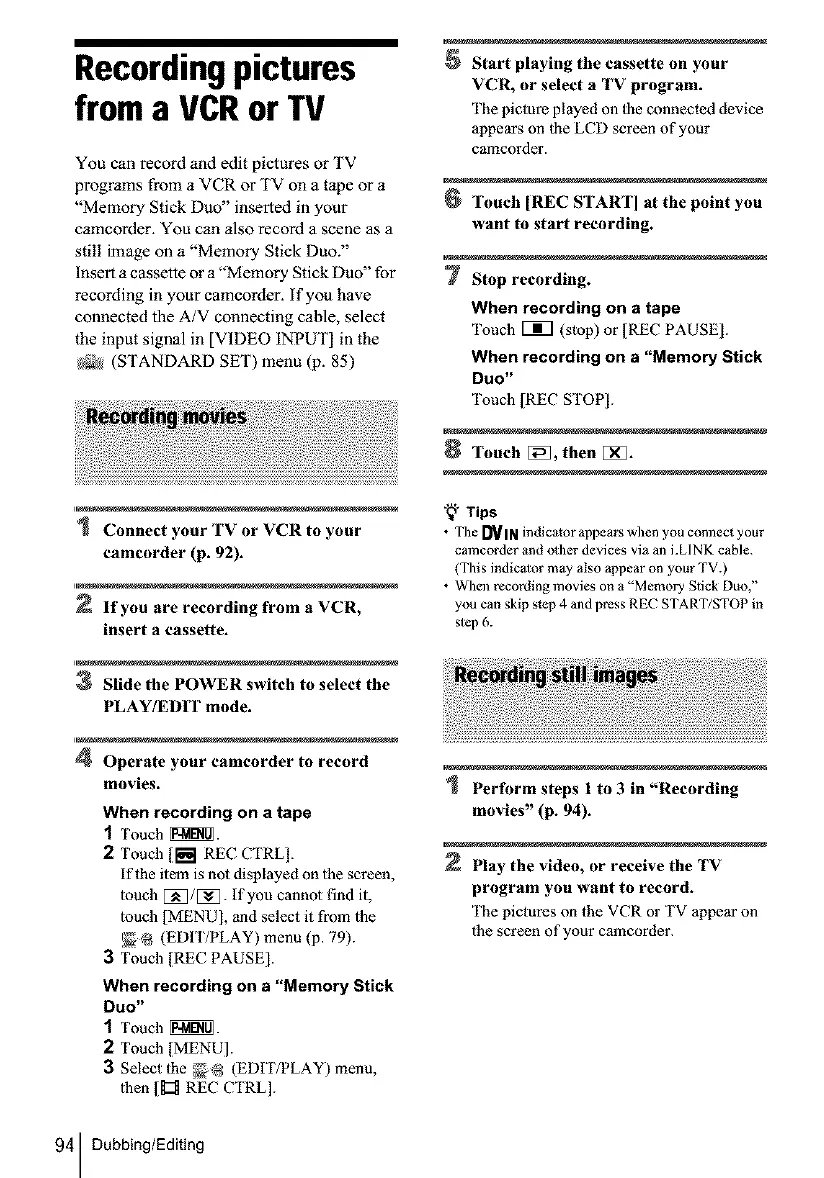Recordingpictures
froma VCRor TV
You can record and edit pictures or TV
programs from a VCR or TV on a tape or a
"Memory Stick Duo" inserted in your
camcorder. You can also record a scene as a
still image on a "Memory Stick Duo."
Insert a cassette or a "Memory Stick Duo" for
recording in your camcorder, if you have
connected the A/V connecting cable, select
the input signal in [VIDEO INPUT] in the
N_ (STANDARD SET) menu (p. 85)
Connect your TV or VCR to your
camcorder (p. 92).
If you are recording from a VCR,
insert a cassette.
3 Slide the POWER switch to select the
PLAY/EDIT mode.
4 Operate your camcorder to record
movies.
When recording on a tape
1 Touch _.
2 Touch [_1 REC CTRL].
if the item is not displayed on lhe screen,
touch [_/[_. If you cannot find it,
touch [MENU], and select it from lhe
_8 (EDIT/PLAY) menu (p. 79).
3 Touch [REC PAUSE].
When recording on a "Memory Stick
Duo"
1 Touch _.
2 Touch [MENU].
3 Select the _@ (EDIT/PLAY) menu,
lhen [_::_ REC CTRL].
94 Dubbing/Editing
Start playing the cassette on your
VCR, or select a TV program.
The picture played on Ihe connected device
appears on the LCD screen of your
camcorder.
Touch [REC START] at the point you
want to start recording.
7 Stop recording.
When recording on a tape
Touch Vm] (stop) or [REC PAUSE].
When recording on a "Memory Stick
DUO"
Touch [REC STOP1.
Touch[_,thenEi_.
"_" Tips
• The [_IN indicator appears when you connect your
camcorder and oll_er devices via an i.LINK cable.
(This indicolor may also appear on your TV.)
• When recording movies on a "Memory Slick Duo,"
you can skip .step 4 and press REC START/STOP in
step 6.
Perform steps 1 to 3 in "Recording
movies" (p. 94).
Play the video, or receive the TV
program you want to record.
The pictures on the VCR or TV appear on
the screen of your camcorder.
