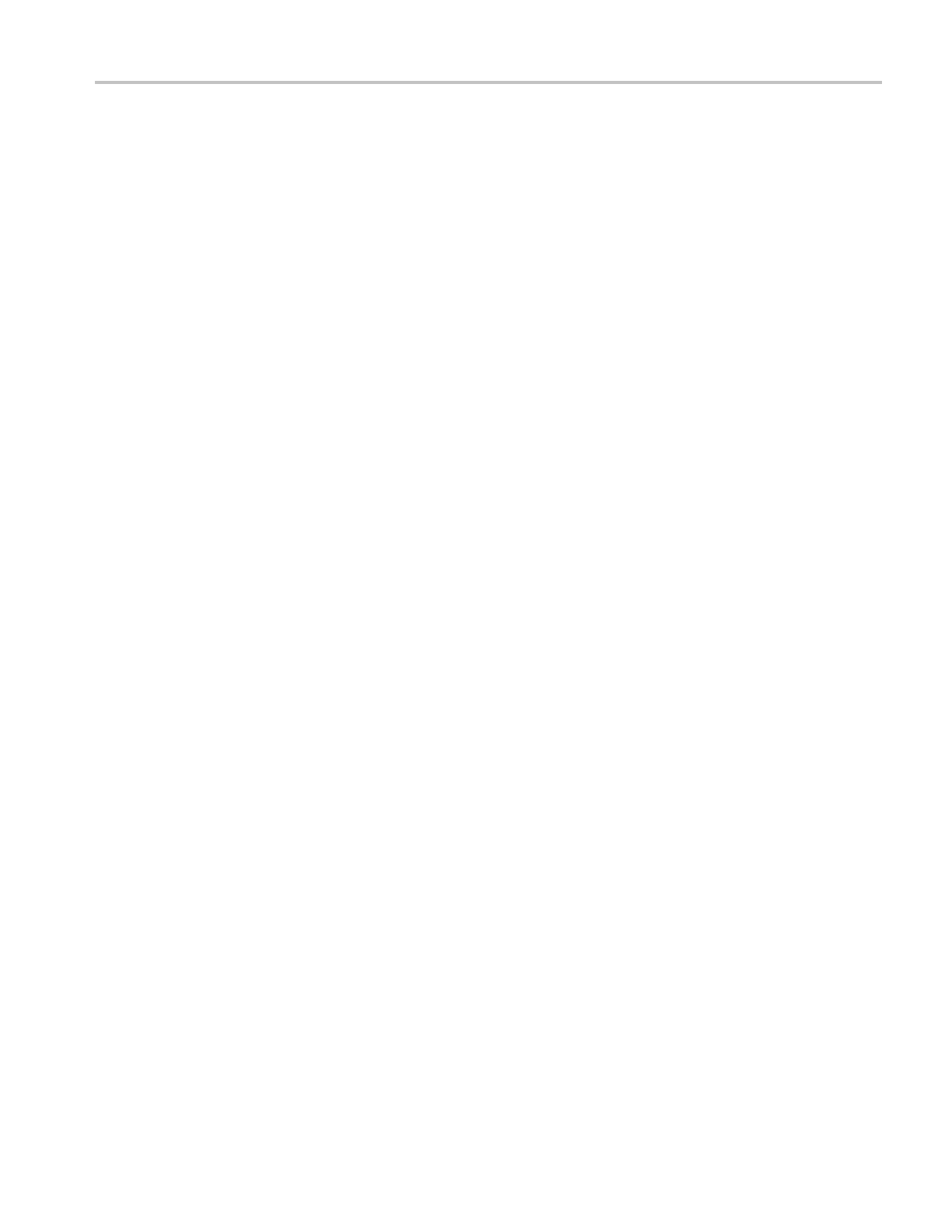Brief Procedures (MSO70000/C Series, DSA/DPO70000B/C Series, and DPO7000 Series)
e. Run the signal-
path compensation routine:
Pull down the Utilities menu and select Instrument Calibration. . . .
This displays
the instrument calibration control window.
If required because the instrument is in service mode, select the Signal
Path button
under Calibration Area.
Click the Run SPC (Calibrate on some instruments) button to start the
routine.
f. Wait: Signal-path compensation may take five to fifteen minutes to run.
g. Confirm signal-path c ompensation returns passed status: Verify that the
word Pass appears i n the instrument calibration control window.
2. Return to regular service: Click the X (close) button to exit the instrument
calibration control window.
Functional Tests
The purpose of these procedures is to confirm that the instrument functions
proper
ly. The only equipment required is a BNC or SMA cable and an adapter or
the instrument probe. If you need to store settings during these procedures, access
the local C: drive and store them in the TekScope > Setups directory.
STOP. These procedures verify functions; that is, they verify that the instrument
features operate. They do not verify that they operate within limits.
Therefore, when the instructions in the functional tests that follow call for
you to verify that a signal appears on-screen "that is about five divisions in
amplitude" or "has a period of about six horizontal divisions," etc., do NOT
interpret the quantities given as limits. Operation within limits is checked in
Performance Tests. (See page 3-18, Performance Tests (MSO70000/C Series,
DS
A/DPO70000B/C Series, and DPO7000 Series).)
STOP. DO NOT make changes to the front-panel settings that are not called
o
ut in the procedures. Each verification procedure will require you to set the
instrument to certain default settings before verifying functions. If you make
changes to these settings, other than those called out in the procedure, you may
obtain invalid results. In this case, just redo the procedure from step 1.
When you are instructed to press a front-panel or screen button, the button may
already be selected (its label will be highlighted). If this is the case, it is not
necessary to press the button.
MSO70000/C, DSA70000B/C, DPO7000B/C, DPO7000, MSO5000, DPO5000 Series 3–5
