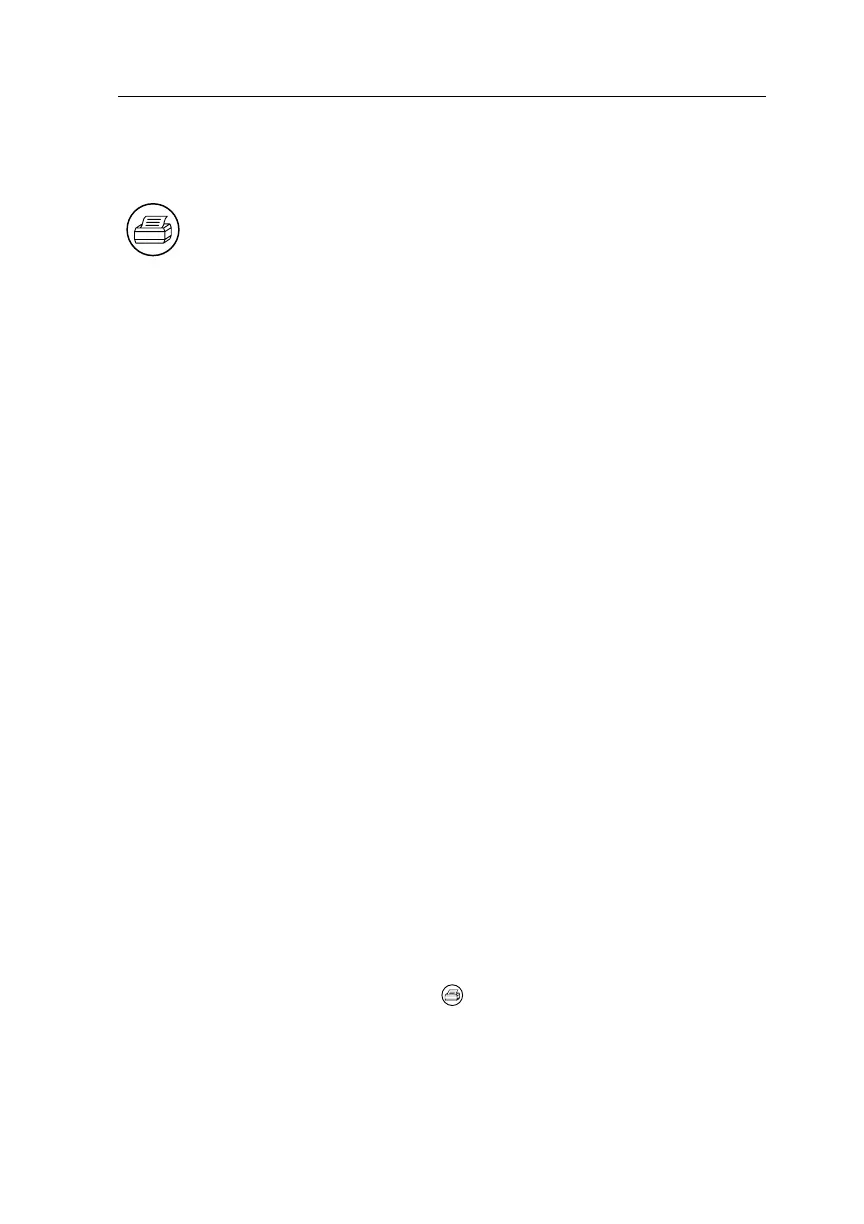Hard Copy
TDS3000 Series User Manual
3–21
Hard Copy
After you connect a printer and set up the oscilloscope, push the
hard-copy button at the left of the display to make a hard copy. You
can also store hard-copy images on a floppy disk (in normal or
compressed format) and then transfer them later to a PC for printing
or use in a report.
Connecting a Printer
Connect your printer to the parallel printer port on the rear panel of
the oscilloscope. If you have one of the optional communication
modules installed, you can also connect to the serial RS-232 port or
the parallel GPIB port if your printer supports one of these
interfaces. You can use the optional TDS3EM Ethernet communica-
tion module to connect to network printers.
Setting Up to Print
Follow these steps to set up the oscilloscope to print a hard copy:
1. Push the UTILITY menu button.
2. Push the System screen button to select Hard Copy.
3. Push the Format screen button and then choose the printer
format appropriate for your application.
4. Push the Options screen button to select the image orientation
(portrait or landscape) as well as turn on or off hard copy file
compression.
5. Push the Ink Saver screen button and select On for most
applications. If you want the hard copy colors to be the same as
the screen colors, you can select Off (see page 3–23).
6. Push the Port screen button and select the port that your printer
is connected to or select File to save the hard copy on a floppy
disk (see page 3–43 for more information about using the floppy
disk).
7. Push the hard copy button .
