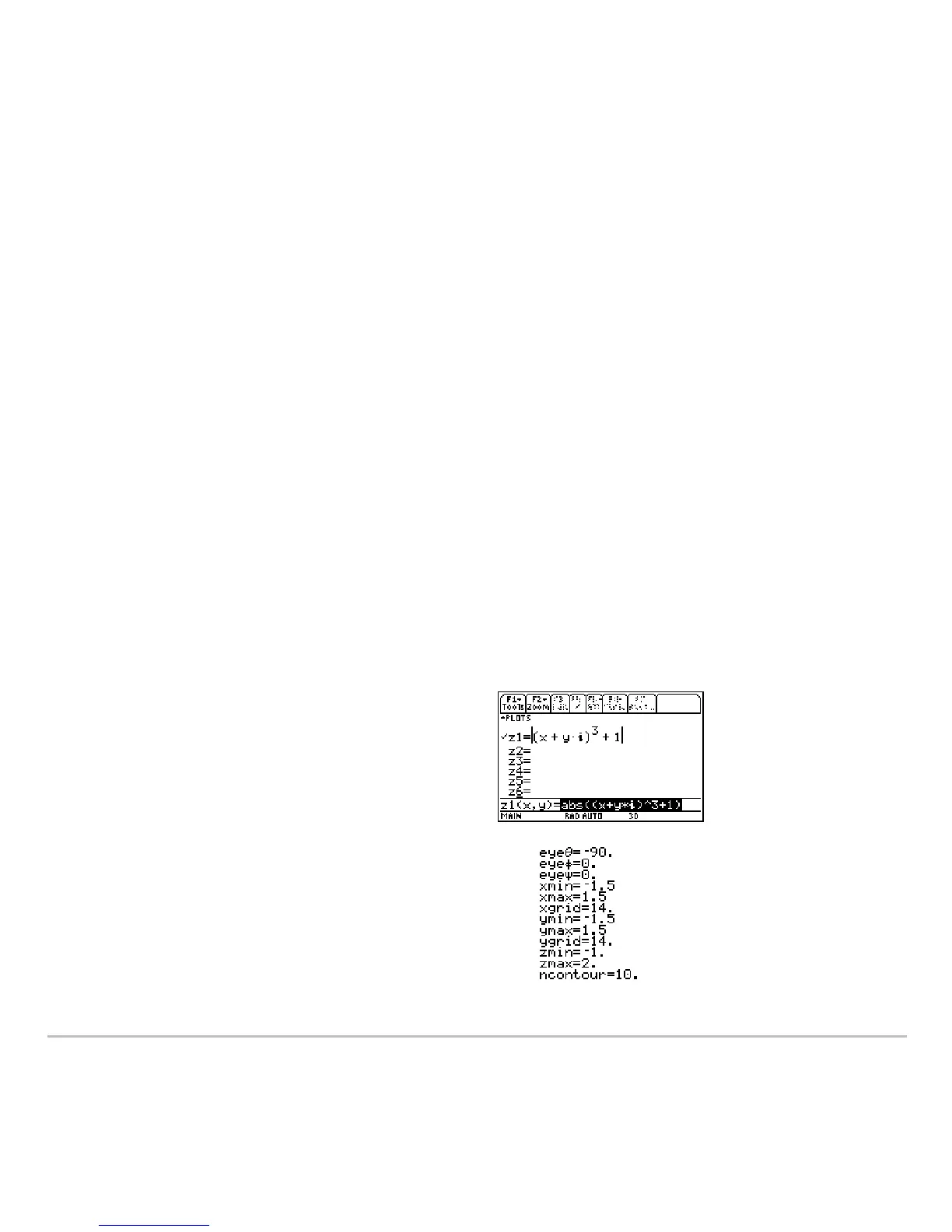3D Graphing 402
• Because of possible long evaluation times, you first may want to experiment with
your 3D equation by using Style=WIRE FRAME. The evaluation time is much
shorter. Then, after you’re sure you have the correct Window variable values,
display the Graph Formats dialog box and set Style=CONTOUR LEVELS or WIRE
AND CONTOUR.
8 Í
Example: Contours of a Complex Modulus Surface
Example: Contours of a Complex Modulus SurfaceExample: Contours of a Complex Modulus Surface
Example: Contours of a Complex Modulus Surface
The complex modulus surface given by z(a,b) = abs(f(a+bi)) shows all the complex zeros
of any polynomial
y=f(x).
Example
ExampleExample
Example
In this example, let f(x)=x
3
+1. By substituting the general complex form x+yi for x, you
can express the complex surface equation as z(x,y)=abs((x+yi)
3
+1).
1. Use 3 to set
Graph=3D.
2. Press 8#, and define the equation:
z1(x,y)=abs((x+yù
i)^3+1)
3. Press 8$, and set the Window
variables as shown.
