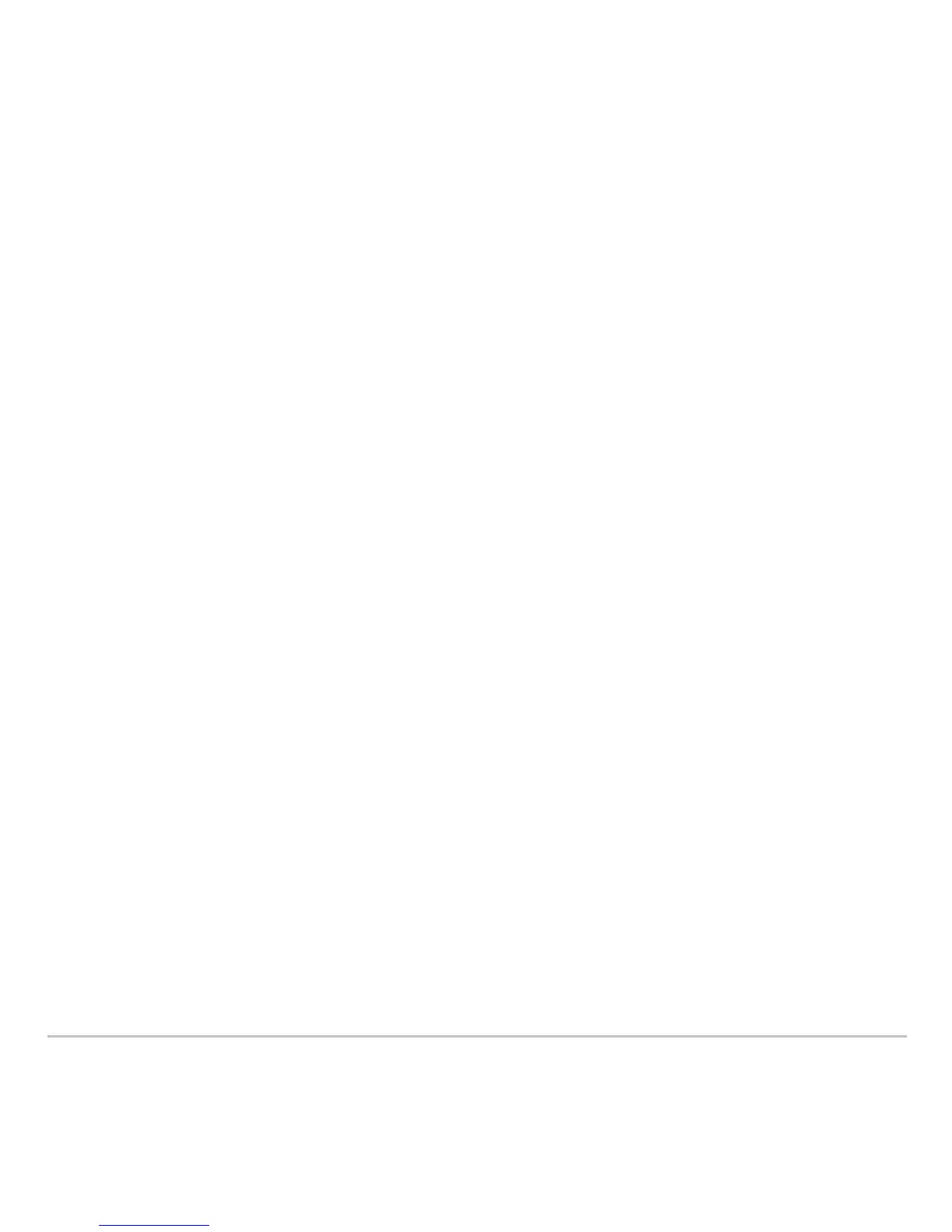Getting Started 42
6. If the time format is 24 hours, proceed to step 9.
— or —
If the time format is 12 hours, press D to highlight the AM/PM field.
7. Press B to open the list of AM/PM options.
8. Press C or D to highlight an AM/PM option, then press ¸. The selected AM/PM
option appears.
9. Set the date (for procedures, see Setting the date).
— or —
To save your settings and exit, press ¸. The time is updated in the top right
corner of the Apps desktop.
Setting the date
Setting the dateSetting the date
Setting the date
1. Press C or D as required to highlight the Date Format field.
2. Press B to open the list of date formats.
3. Press C or D to highlight an option, then press ¸. The selected format appears
in the Date Format field.
4. Press D to highlight the Year field.
5. Type the year, then press D to highlight the Month field.
6. Press B to open the list of months.
7. Press C or D to highlight an option, then press ¸. The selected month appears
in the Month field.
8. Press D to highlight the Day field.
