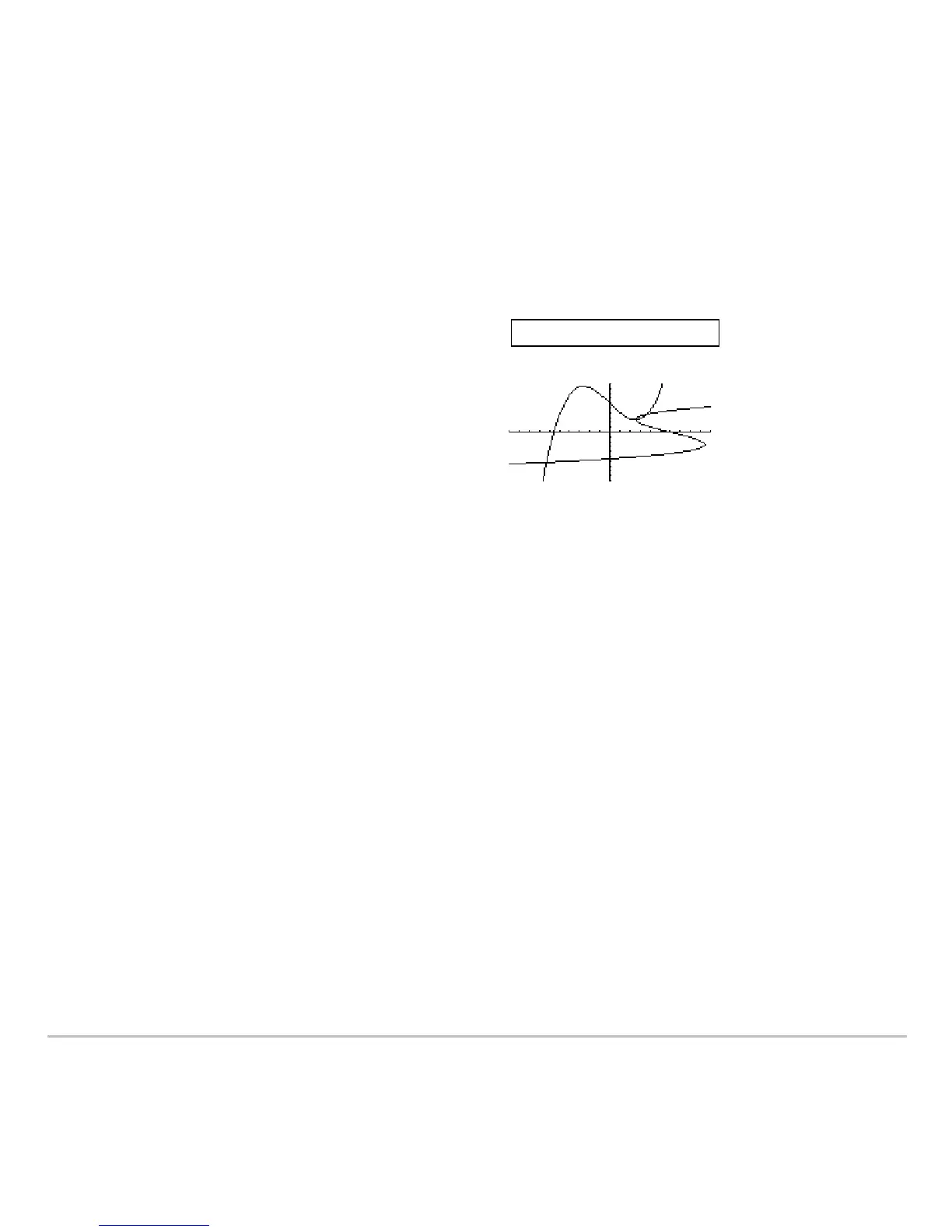Additional Graphing Topics 489
1. On the Graph screen, press: 2 ˆ and select 3:DrawInv
To display the Home screen and put DrawInv in the entry line, press:
2 ˆ
3
Drawing a Line, Circle, or Text Label on a Graph
Drawing a Line, Circle, or Text Label on a GraphDrawing a Line, Circle, or Text Label on a Graph
Drawing a Line, Circle, or Text Label on a Graph
You can draw one or more objects on the Graph screen, usually for comparisons. For
example, draw a horizontal line to show that two parts of a graph have the same y value.
(Some objects are not available for 3D graphs.)
Clearing All Drawings
Clearing All DrawingsClearing All Drawings
Clearing All Drawings
A drawn object is not part of the graph itself. It is drawn “on top of” the graph and
remains on the screen until you clear it.
2. On the Home screen, specify the inverse
function.
3. Press ¸.
The inverse is plotted as
(y,x) instead of
(x,y).
DrawInv y1(x)
