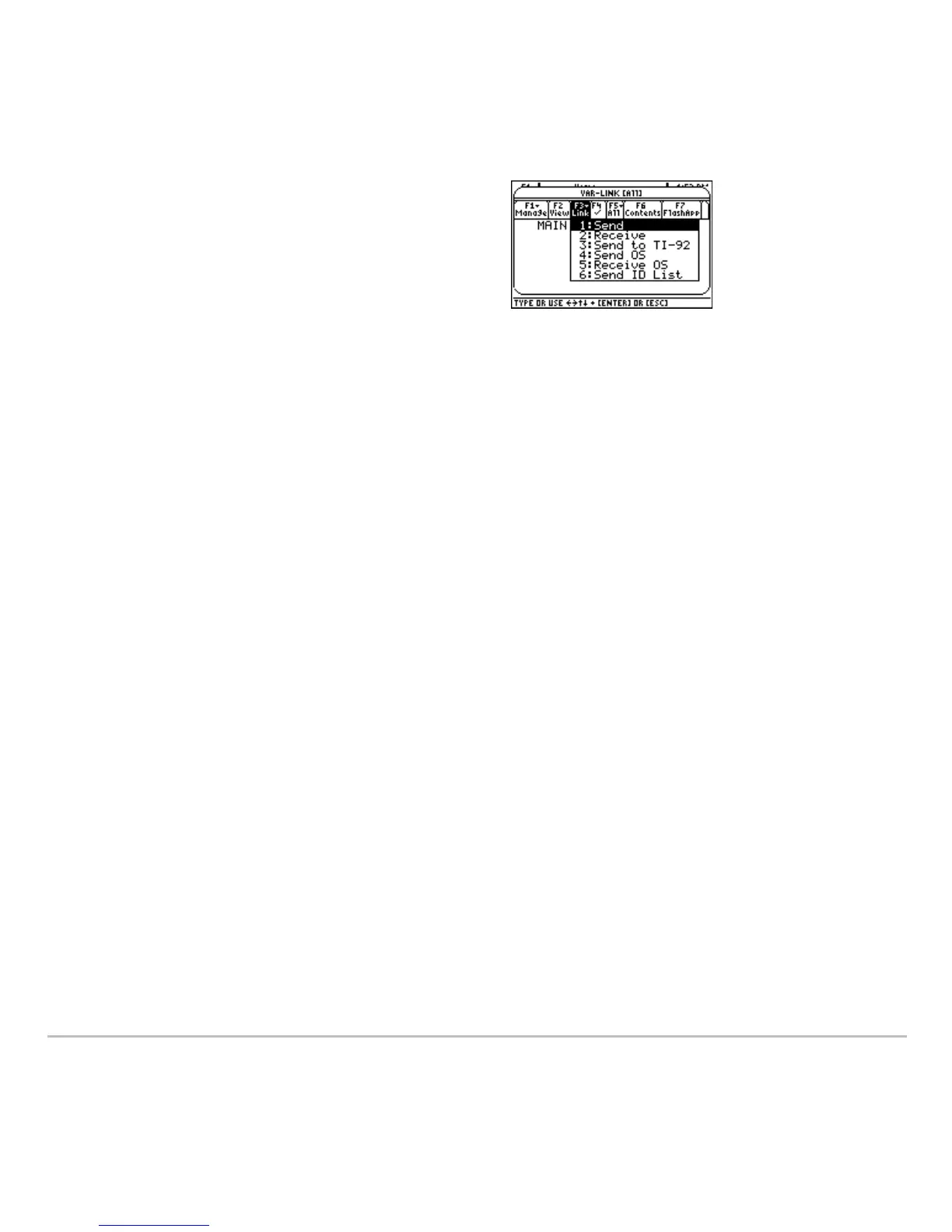Connectivity 722
During transmission, a progress bar is displayed in the status line of the receiving unit.
When transmission is complete, the
VAR-LINK screen is updated on the receiving unit.
Note: Before transferring a purchased App, the receiving unit must have the appropriate
certificate, if required. A certificate is a file that is generated by TI. Free and concept
Apps do not require a certificate.
Rules for Transmitting Variables, Flash Applications, or Folders
Rules for Transmitting Variables, Flash Applications, or FoldersRules for Transmitting Variables, Flash Applications, or Folders
Rules for Transmitting Variables, Flash Applications, or Folders
Unlocked and unarchived variables that have the same name on both the sending and
receiving units will be overwritten from the sending unit.
5. On both the receiving and the sending
unit, press …
Link to display the menu
options.
6. On the receiving unit, select
2:Receive.
The message
VAR-LINK: WAITING TO
RECEIVE
and the BUSY indicator are
displayed in the status line of the
receiving unit.
7. On the sending unit, select
1:Send
This starts the transmission.