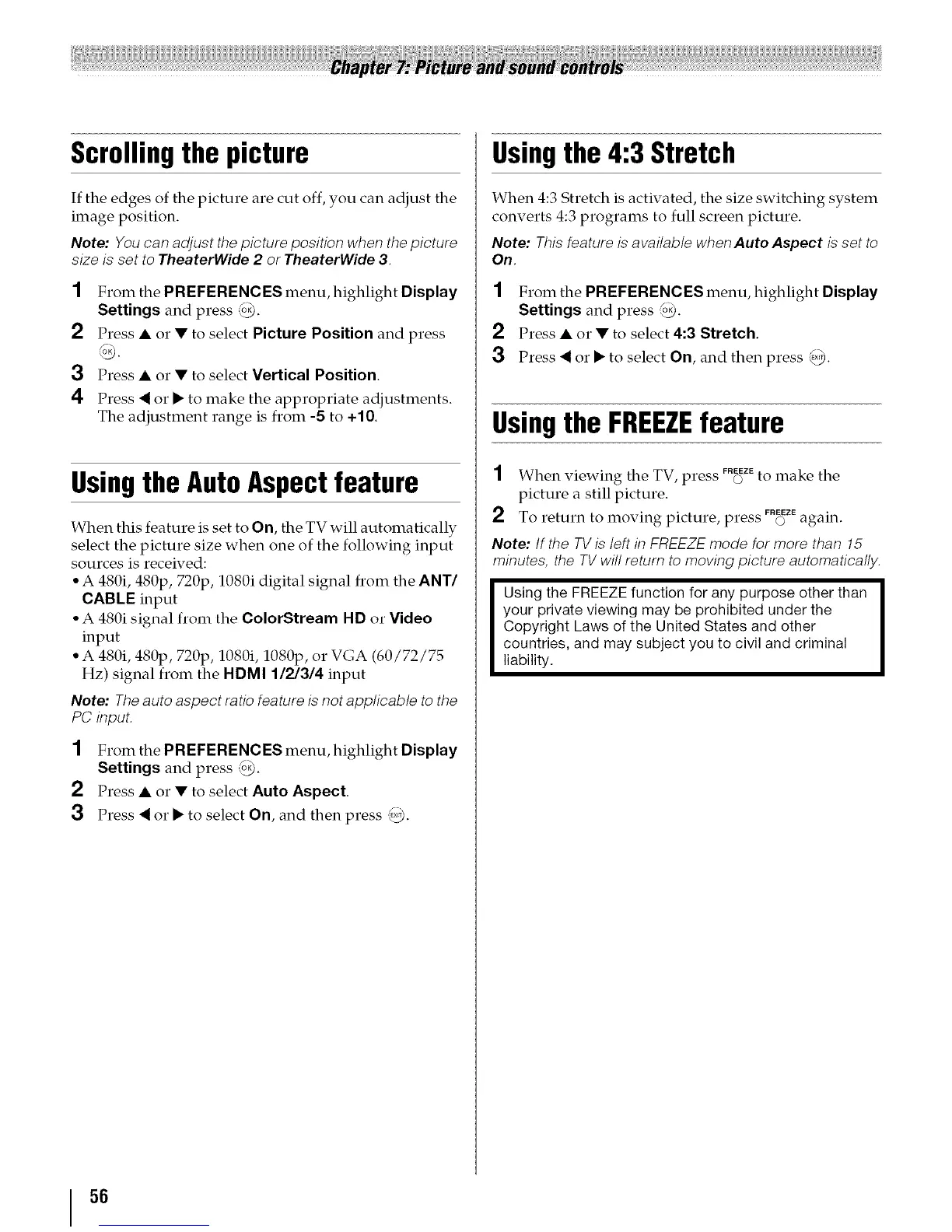Scrolling the picture
If the edges of the picture are cut off, you can adjust the
image position.
Note: You can adjust the picture position when the picture
size is set to TheaterWide 2 or TheaterWide 3.
1 From the PREFERENCES menu, highlight Display
Settings and press _.
2 Press • or • to select Picture Position and press
3 Press • or • to select Vertical Position.
4 Press < or • to make the appropriate adjustments.
The adjustment range is from -5 to +10.
Usingthe AutoAspectfeature
When this feature is set to On, the TV will automatically
select the picture size when one of the following input
sources is received:
° A 480i, 480p, 720p, 1080i digital signal from the ANT/
CABLE input
°A 480i signal from the ColorStream HD or Video
input
• A 480i, 480p, 720p, 1080i, 1080p, or VGA (60/72/75
Hz) signal from the HDMI 1/2/3/4 input
Note: The auto aspect ratio feature is not applicable to the
PC input.
1 From the PREFERENCES menu, highlight Display
Settings and press (o_.
2 Press • o1"• to select Auto Aspect.
3 Press < or • to select On, and then press '_,).
Usingthe 4:3 Stretch
When 4:3 Stretch is activated, the size switching system
converts 4:3 programs to full screen picture.
Note: This feature is available when Auto Aspect is set to
Oft.
1 From the PREFERENCESmenu, highlight Display
Settings and press _.
2 Press • o1"• to select 4:3 Stretch.
3 Press < or • to select On, and then press _.
Usingthe FREEZEfeature
1 When viewing the TV, press FROZEto make the
picture a still picture.
2 To return to moving picture, press FROZEagain.
Note: If the TV is left in FREEZE mode for more than 15
minutes, the TV will return to moving picture automatically.
Using the FREEZE function for any purpose other than
your private viewing may be prohibited under the
Copyright Laws of the United States and other
countries, and may subject you to civil and criminal
liability.
56
