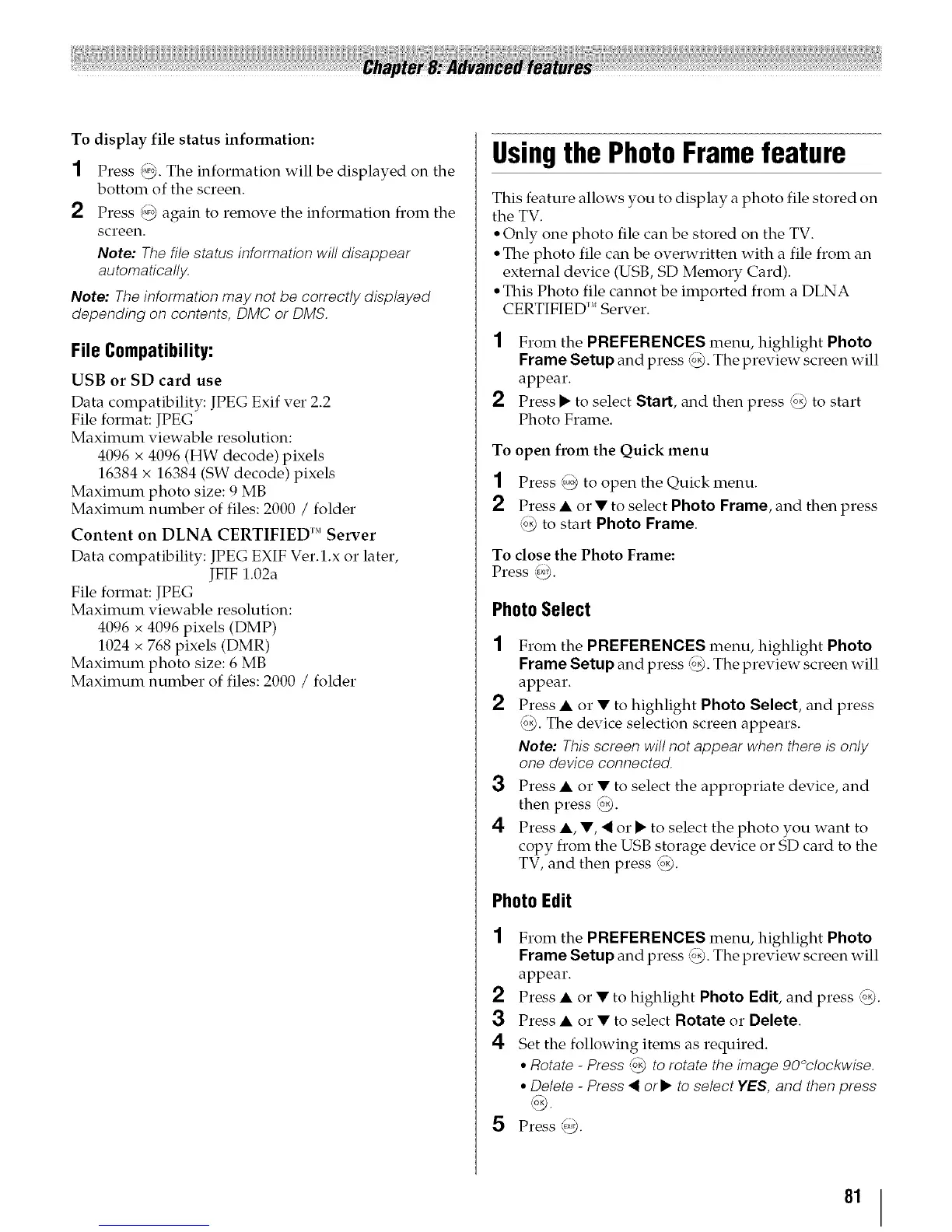To display file status information:
1 Press @. The information will be displayed on the
bottom of the screen.
2 Press @ again to remove the information from the
screen.
Note: The file status information will disappear
automatically.
Note: The information may not be correctly displayed
depending on contents, DMC or DMS.
File Compatibility:
USB or SD card use
Data compatibility: JPEG Exif ver 2.2
File format: JPEG
Maximum viewable resolution:
4096 x 4096 (HW decode) pixels
16384 x 16384 (SW decode) pixels
Maximum photo size: 9 MB
Maximum number of files: 2000 / folder
Content on DLNA CERTIFIED '_' Server
Data compatibility: JPEG EXIF Ver. 1.x or later,
JFIF 1.02a
File format: JPEG
Maximum viewable resolution:
4096 x 4096 pixels (DMP)
1024 x 768 pixels (DMR)
Maximum photo size: 6 MB
Maximum number of files: 2000 / folder
Usingthe Photo Frame feature
This feature allows you to display a photo file stored on
the TV.
• Only one photo file can be stored on the TV.
• The photo file can be overwritten with a file from an
external device (USB, SD Memory Card).
• This Photo file cannot be imported from a DLNA
CERTIFIED 'MServer.
2
From the PREFERENCES menu, highlight Photo
f 7" "
Frame Setup and press @. The prm lew screen will
appear.
Press • to select Start, and then press @ to start
Photo Frame.
To open from the Quick menu
1 Press @ to open the Quick menu.
2 Press • or • to select Photo Frame, and then press
@ to start Photo Frame.
To close the Photo Frame:
Press @.
PhotoSelect
2
From the PREFERENCES menu, highlight Photo
Frame Setup and press @. The preview screen will
appear.
Press • or • to highlight Photo Select, and press
@. The device selection screen appears.
Note: This screen will not appear when there is only
one device connected.
3 Press • or • to select the appropriate device, and
then press @.
4 Press •, •, < or • to select the photo you want to
copy from the USB storage device or SD card to the
TV, and then press @.
PhotoEdit
1 From the PREFERENCES menu, highlight Photo
Frame Setup and press @. The preview screen will
appear.
2 Press • or • to highlight Photo Edit, and press @.
3 Press • or • to select Rotate or Delete.
4 Set the following items as required.
• Rotate - Press @ to rotate the image 90°clockwise.
° Delete - Press _ or• to select YES, and then press
5 Press _¢.
81
