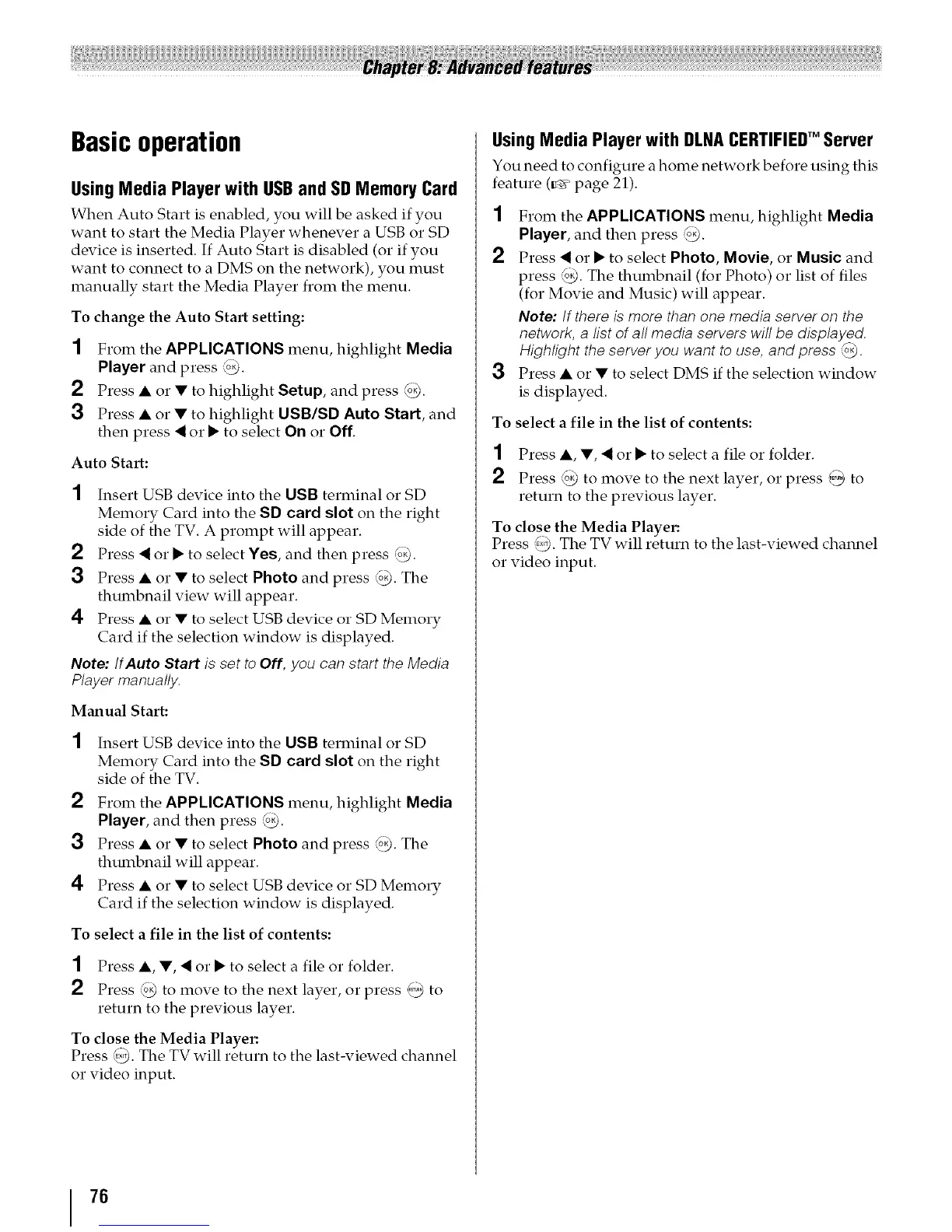Basicoperation
UsingMedia Playerwith USBand SDMemoryCard
When Auto Start is enabled, you will be asked if you
want to start the Media Player whenever a USB or SD
device is inserted. If Auto Start is disabled (or if you
want to connect to a DMS on the network), you must
manually start the Media Player from the menu.
To change the Auto Start setting:
1 From the APPLICATIONS menu, highlight Media
Player and press _.
2 Press • or • to highlight Setup, and press _).
3 Press • or • to highlight USB/SD Auto Start, and
then press _ or • to select On or Off.
Auto Start:
1 Insert USB device into the USB terminal or SD
Memory Card into the SD card slot on the right
side of the TV. A prompt will appear.
2 Press _ or • to select Yes, and then press _.
3 Press • or • to select Photo and press _. The
thumbnail view will appear.
4 Press • or • to select USB device or SD Memory
Card if the selection window is displayed.
Note: IfAuto Start is set to Off, you can start the Media
Player manually.
Manual Start:
Insert USB device into the USB terminal or SD
Memory Card into the SD card slot on the right
side of the TV.
2 From the APPLICATIONS menu, highlight Media
Player, and then press _.
3 Press • or • to select Photo and press _. The
thumbnail will appear.
4 Press • or • to select USB device or SD Memory
Card if the selection window is displayed.
To select a file in the list of contents:
1 Press •, •, _ or • to select a file or folder.
2 Press _ to move to the next layer, or press _ to
return to the previous layer.
To close the Media Player:
Press _. The TV will return to the last-viewed channel
or video input.
UsingMedia Playerwith DLNACERTIFIEDTM Server
You need to configure a home network before using this
feature (_ page 21).
1 From the APPLICATIONS menu, highlight Media
Player, and then press '_,._).
2 Press _ or • to select Photo, Movie, or Music and
press _. The thumbnail (for Photo) or list of files
(for Movie and Music) will appear.
Note: If there is more than one media server on the
network, a list of all media servers will be displayed.
Highlight the server you want to use, and press _.
3 Press • or • to select DMS if the selection window
is displayed.
To select a file in the list of contents:
1 Press •, •, _ or • to select a file or folder.
2 Press _ to move to the next layer, or press _ to
return to the previous layer.
To close the Media Player:
Press _. The TV will return to the last-viewed channel
or video input.
76
