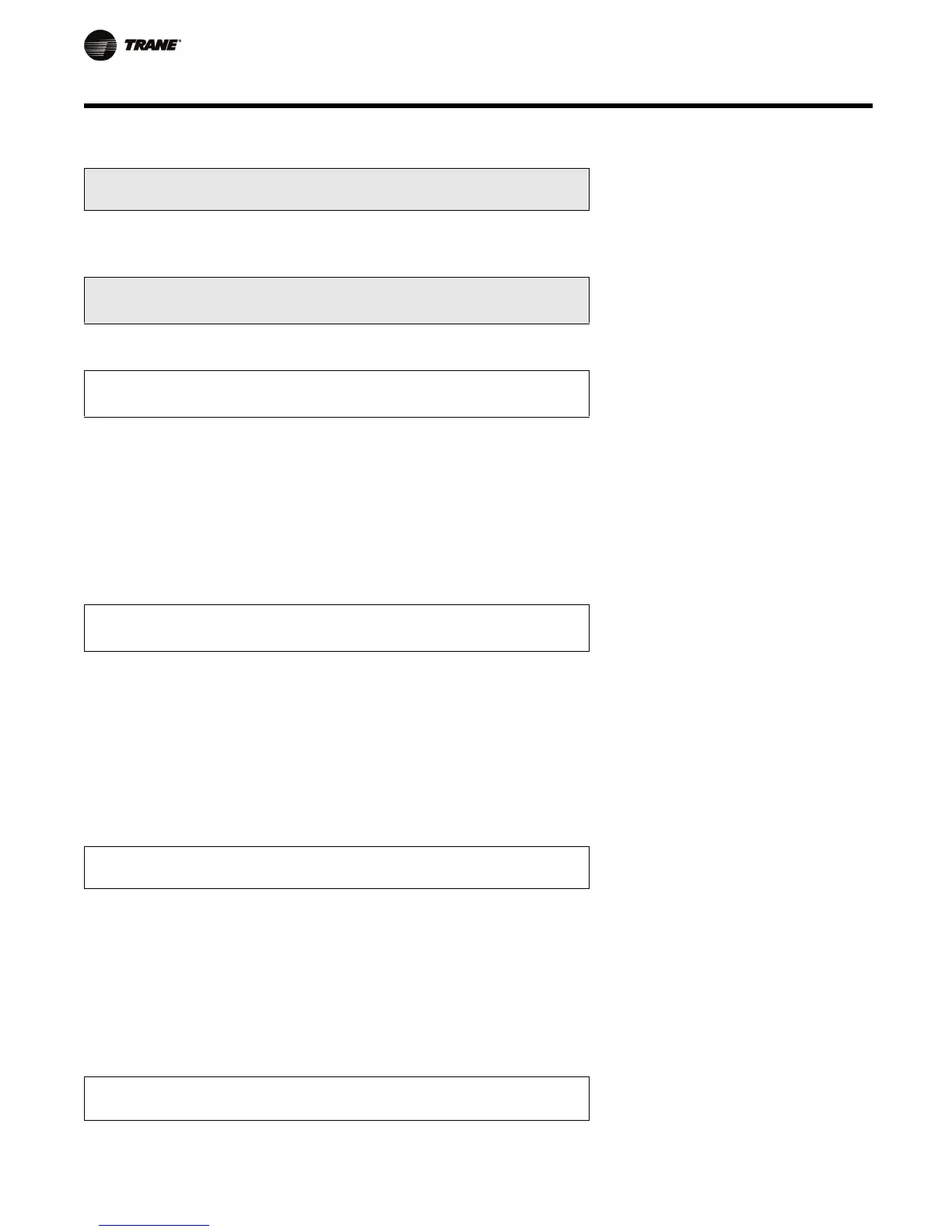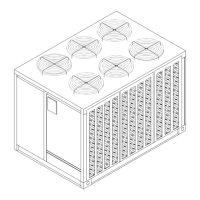48 RT-SVP04F-EN
System Operating Status
End of Submenu (NEXT) to Enter STATUS
1. Press the NEXT key to leave the submenu and show following screen.
2. Press PREVIOUS to page back through the submenu.
Local Hardwired Input Status Submenu Used With: All Units
Press ENTER to View Data in This Submenu
1. Pressing the NEXT key will bypass this section.
IntelliPak II Config Input: CLOSED Used With: All IntelliPak units
Possible Values: OPEN/CLOSED
Dehumidification Config Input: OPEN
1. Pressing the NEXT key will scroll forward through the screens.
2. Pressing the PREVIOUS key will scroll backwards to view the
previously displayed screen.
3. Press the + (Plus) key while viewing any screen to add that
screen to the custom menu. Refer to the custom menu for the
creation and maintenance of customized menus.
4. Press the NEXT key until the following screen is displayed.
(if applicable)
RTM Supply Airflow Proving: FLOW Used With: All Units
Possible Values: RTM Exhaust
Airflow Proving Flow, RTM Return
Airflow Proving Flow; Flow, No Flow
______________________ FLOW
1. Pressing the NEXT key will scroll forward through the screens.
2. Pressing the PREVIOUS key will scroll backwards to view the
previously displayed screen.
3. Press the + (Plus) key while viewing any screen to add that
screen to the custom menu. Refer to the custom menu for the
creation and maintenance of customized menus.
4. Press the NEXT key until the following screen is displayed.
(if applicable)
RTM Remote Min Position Pot Input 0 % Used With: All units where Min Pos
Pot input is valid(0-100%) or if Air
Economizer is installed and assigned
as OA Damper Min Pos SETPOINT
Source.
Possible Values: 0 to 100%
1. Pressing the NEXT key will scroll forward through the screens.
2. Pressing the PREVIOUS key will scroll backwards to view the
previously displayed screen.
3. Press the + (Plus) key while viewing any screen to add that
screen to the custom menu. Refer to the custom menu for the
creation and maintenance of customized menus.
4. Press the NEXT key until the following screen is displayed.
(if applicable)
Note: If input is out of range (30 -
240 ohms) (if applicable)
this screen will not appear.
RTM Supply Air Pressure Input 2.1 IWC
Used With: All units when IGV/VFD
is installed or without IGV/VFD but
Supply Air Pressure is present.
1. Press the NEXT key until the following screen is displayed. (if applicable)