
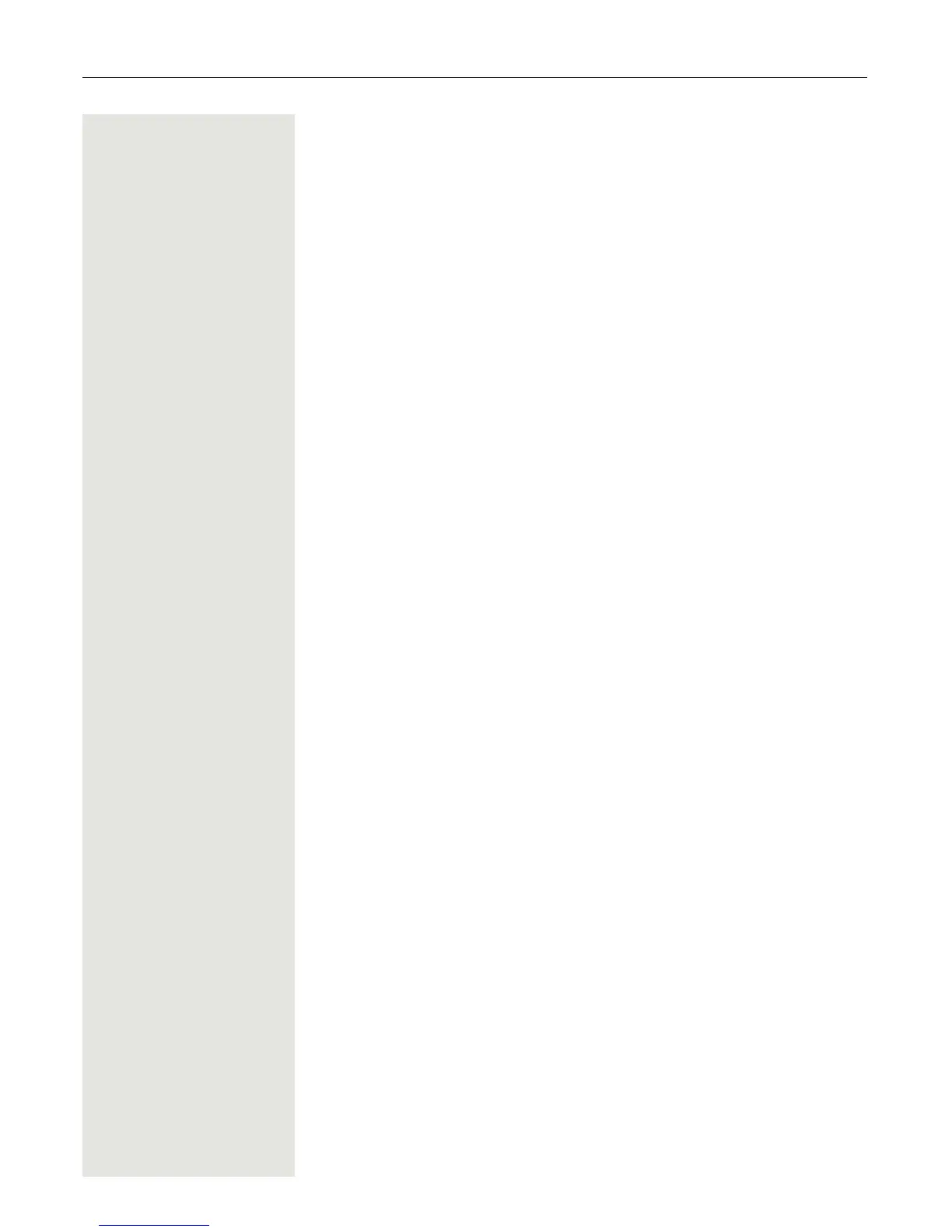
Do you have a question about the Unify OpenStage 40 SIP and is the answer not in the manual?
| Audio Quality | HD Voice |
|---|---|
| Connectivity | Ethernet |
| Protocols | SIP |
| Number of SIP Accounts | 6 |
| Speakerphone | Yes |
| Power Supply | PoE or external power adapter |
| Wall Mountable | Yes |
| Bluetooth | No |
| Wi-Fi | No |
| Weight | 1.2 kg |
| Type | IP Phone |
| Display Type | LCD |
| Ethernet Ports | 2 (10/100 Mbps) |
| Supported Codecs | G.711, G.722, G.729 |
Information on trademarks and compliance with EU directives.
Guidelines for optimal placement and environmental conditions for the telephone.
Information on securing voice communication with a padlock icon.
How the phone operates in emergency mode during network faults.
How to answer incoming calls using handset, speakerphone, or headset.
Instructions for setting up and managing call forwarding features.
Overview of programmable keys and available functions for customization.
Managing personal and corporate contacts and call history.
Using the telephone with multiple lines for advanced call management.
Features for securing the phone and managing privacy settings.
Using keys to activate/deactivate specific OpenScape Voice functions.
Managing hunt group features for call distribution.
Unnoticed communication with a caller during monitoring.
Adjusting display settings like tilt, contrast, and brightness for optimal viewing.
Basic phone settings for date and time display.
Configuring audio settings such as volumes and ringtones.
Configuring phone language and country-specific settings.
Different modes for automatic and manual call recording.
Introduction to the Web Interface for phone configuration.
Solutions for common phone issues and problems.
Steps to access the phone's user menu for settings.











