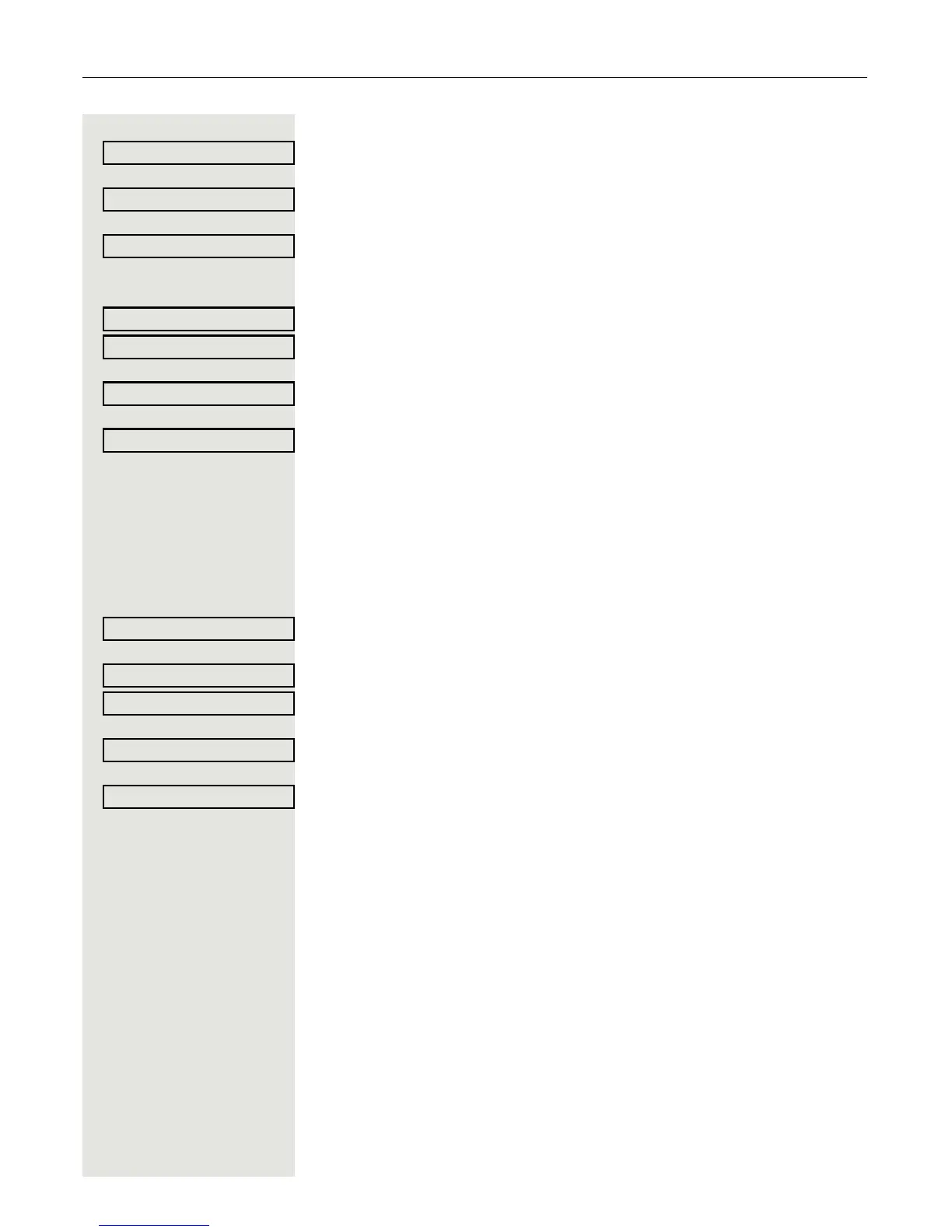72 Call forwarding
2. Paste to a call type of the same forwarding type
Select the destination call type (here for instance External).
Select and confirm the option shown in the context menu.
Both call types now have the same destination phone number. The call type Ex-
ternal is activated automatically.
3. Paste to a call type of a different forwarding type
Select and confirm the forwarding type (here for instance Busy).
Select the destination call type (here for instance Internal).
Select and confirm the option shown in the context menu.
Both call types now have the same destination phone number. The call type In-
ternal for Busy is activated automatically.
N Press the illuminated key to open the call view.
Assigning a destination phone number to a call type
Prerequisite: At least one destination phone number has already been saved.
r Press the key shown.
Select and confirm within three seconds.
Select and confirm the forwarding type (here for instance Unconditional).
Select the destination call type (here for instance Internal).
Select and confirm a previously saved destination in the context menu.
The call type is activated and the new destination is displayed.
N Press the illuminated key to open the call view.