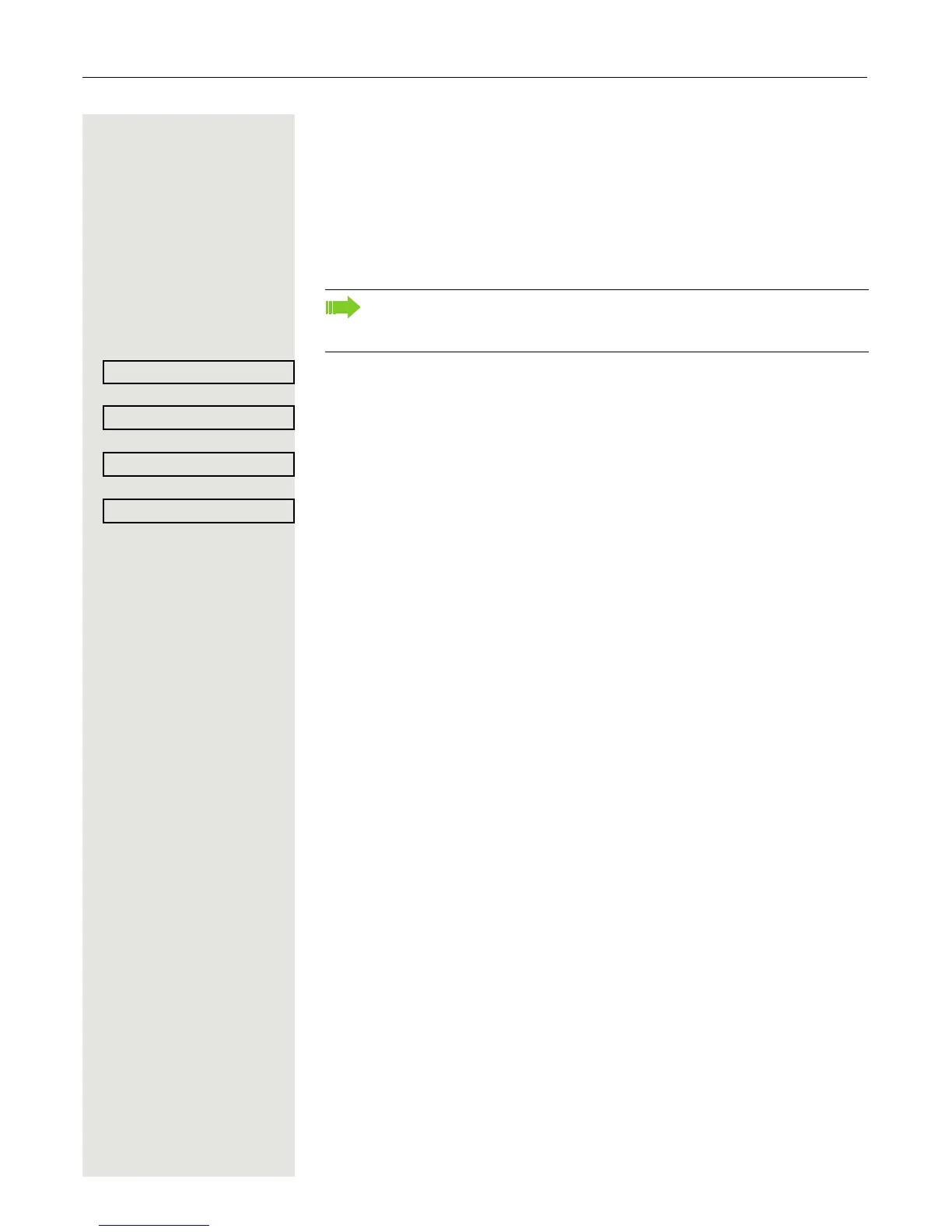80 Programmable sensor keys
Configuring a variable call forwarding key
If the call forwarding key r is not available to you, you can configure a key
yourself for Forwarding which you can then use to
• immediately activate or deactivate call forwarding for "Any call" Page 61
• edit the call forwarding
Page 63
S Hold down the programmable key to which you want to assign a function until
the programming prompt is displayed.
Confirm to begin programming. The sensor key illuminates continuously.
Select and confirm the option shown to program the first level for instance.
Select and confirm the option shown.
Select and confirm the option shown.
Using sensor keys
The use of programmed functions depends on the phone’s status. The relevant
display appears once you have pressed a sensor key.
Example 1: Calling saved number
Prerequisite: The idle menu is displayed on the graphic display.
S Press the sensor key for a saved number. The connection is set up.
Example 2: Call Waiting toggle Activating/
deactivating
You can press a key to activate or deactivate call waiting functionality, even dur-
ing a call. The perquisite for this is that a second call is permitted ( Page 93).
By default a second call is permitted.
T Press the "Call Waiting toggle" sensor key. The sensor key goes out. The sec-
ond call function is deactivated. The call is rejected or forwarded.
Example 3: Immediate ring
This function allows you to switch the preset delay ( Page 134) on and off for
all line keys. By default the delay is set, the key does not illuminate.
S Press the "Immediate ring" sensor key. The sensor key illuminates. The delay
ringtone is disabled. An incoming call rings immediately regardless of what delay
time is configured.
If the prompt is not displayed or a programmed function is not executed,
you can only launch key programming via the user menu (consult your ad
-
ministrator about the current setting).