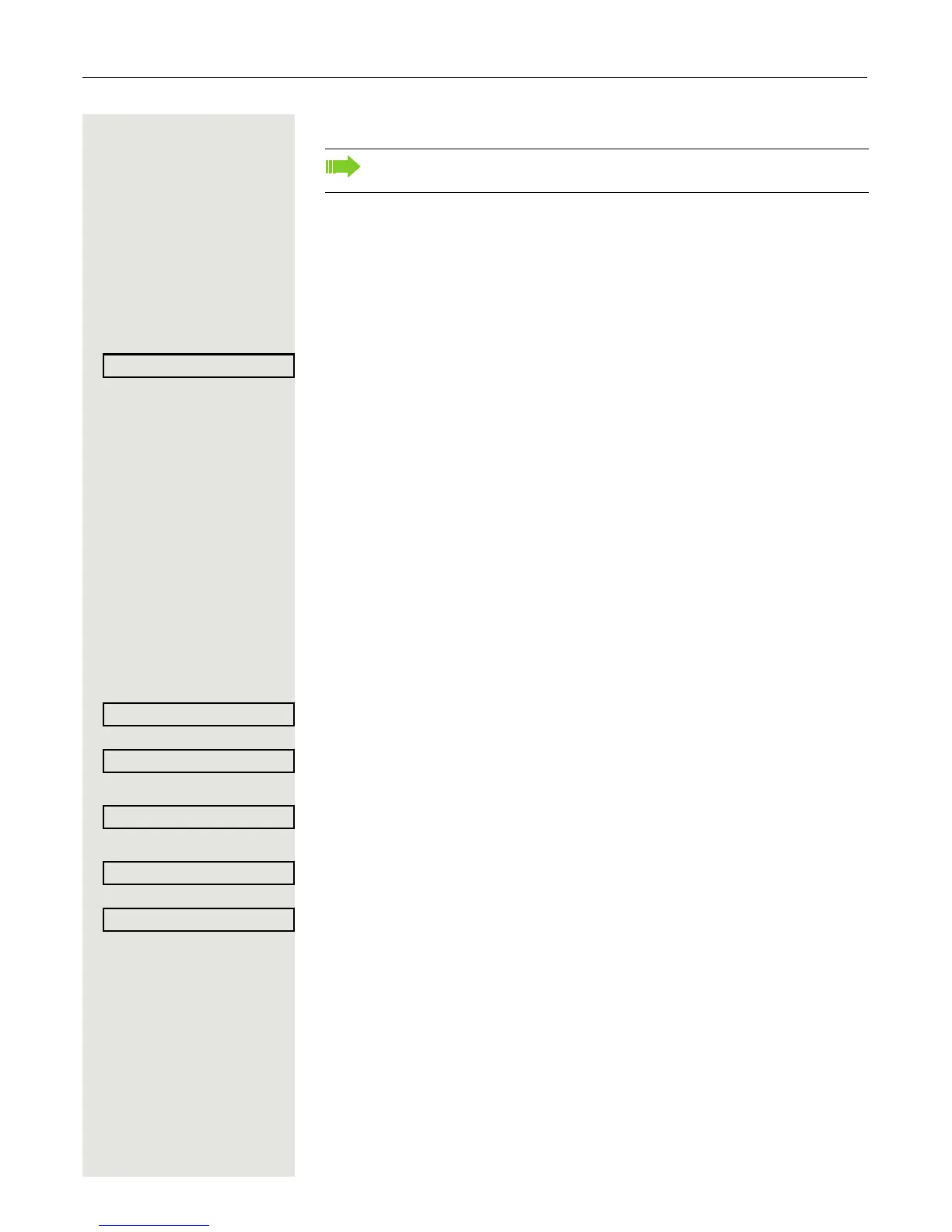70 Call forwarding
Saving destination phone numbers for call forwarding
r Press the key shown.
The pop-up menu opens. The message. "Set forward on to" is displayed with
the last forwarding destination used and you are offered the following options:
• Accept
• Set a forwarding destination
• Edit call forwarding
• Cancel
Select and confirm within three seconds. You are then offered three forwarding
types in the Settings menu with three call types each and with frequently used
destination numbers preassigned by default:
• Unconditional
–Any call
– External
– Internal
•Busy
–Any call
– External
– Internal
• No reply
–Any call
– External
– Internal
• Edit favourites
Saving a destination phone number
Select and confirm the forwarding type (here for instance Unconditional).
Select the call type.
or
Select the option shown.
or
Select the option shown.
Select and confirm the option shown in the context menu for the call type.
j Enter/edit and confirm the destination phone number.
You can now select another call type additionally and enter a destination phone
number. If you assign destination phone numbers for External and Internal for
example, both external and internal calls will be forwarded to the respective des
-
tinations.
If the destination phone numbers for Any call are assigned or changed, this call
forwarding has priority and both external and internal calls are forwarded to this
destination phone number.
N Press the illuminated key to open the call view. Call forwarding for the selected
call type is activated.
You can alternatively enter the call forwarding settings via the user menu
(
Page 84) or also using the WBM interface Page 206.