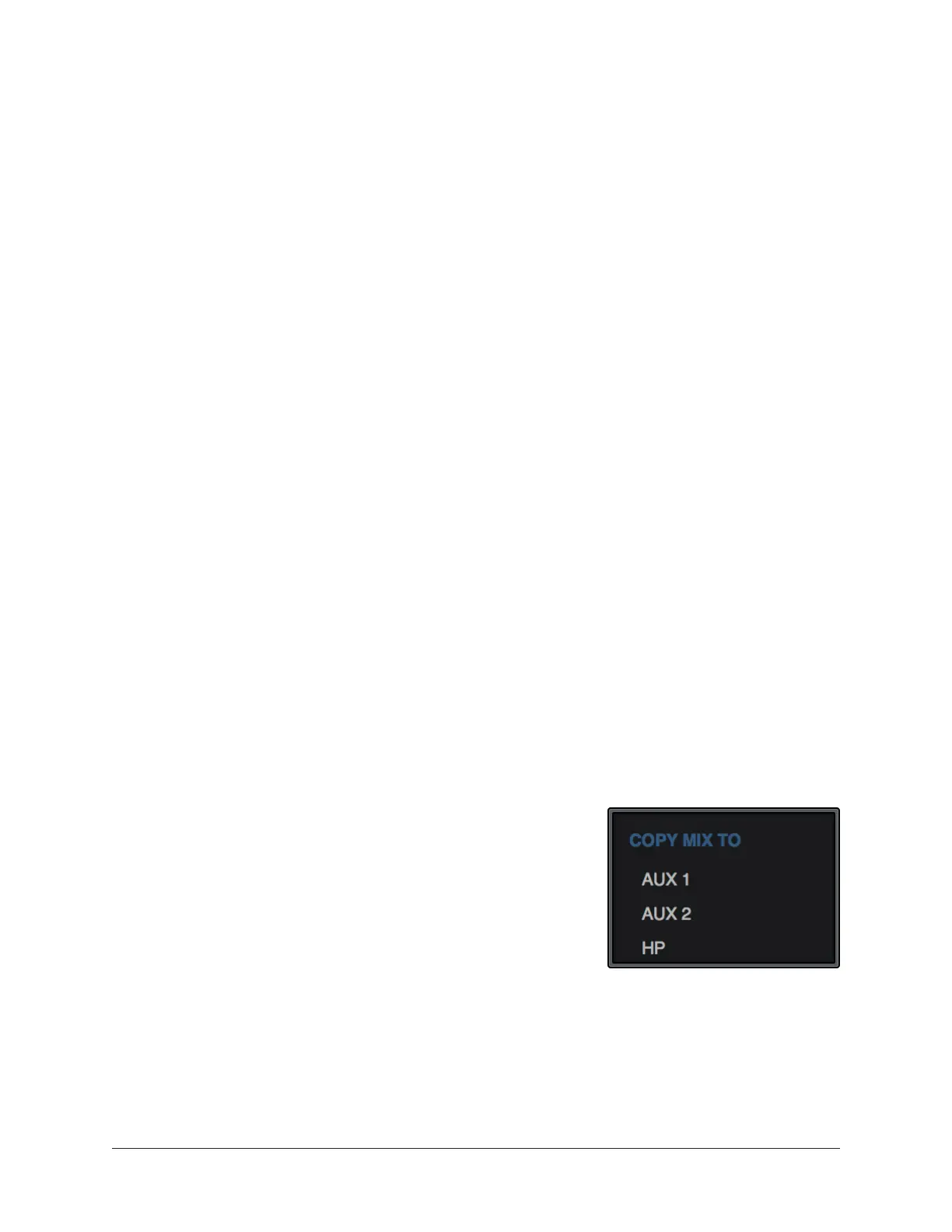Arrow Manual Console Reference 112
Input Mute
Mute prevents the input channel’s signal from being routed to the monitor mix bus (and
aux buses that are in POST mode), but not the HP cue mix bus.
Click the button to toggle the mute state. The channel is muted when its mute switch is
highlighted in red.
Tip: Option-click the mute button to toggle mute on all input channels.
The input meter is still active when the channel is muted for a visual reference that there
is still a signal coming into the channel, even though it isn’t heard in the monitor mix.
Note: Input mute does not affect the channel’s HP cue send, which is pre-fader.
The cue send has its own mute switch.
If Solo is activated on the same channel when muted, the mute state is overridden and
the channel is heard in the monitor mix.
Input Fader
This is the channel’s main signal level control for the monitor mix. Changes to this
control are reflected in the channel’s level meter.
The input fader adjusts the channel’s level in the monitor mix bus (the monitor outputs)
and the aux mix buses (when set to POST mode), but not the cue mix buses.
Fader Scale
The numerical labels next to the fader represent the amount of attenuation applied by
the fader. A value of “0” represents 0 dB of attenuation.
Fader Value
The input fader’s current setting is displayed beneath the input meter.
Copy Mix
All channel fader and pan values for all inputs (the entire
monitor mix) can be copied simultaneously to any send mix
bus.
To copy the monitor mix to a send mix bus, right-click (or
Ctrl-click) any channel fader to display the copy mix menu,
then select a destination bus for the mix.
Tip: This is the same function as the Sends COPY TO
Modifier within the Sends View column.
Copy Mix menu
