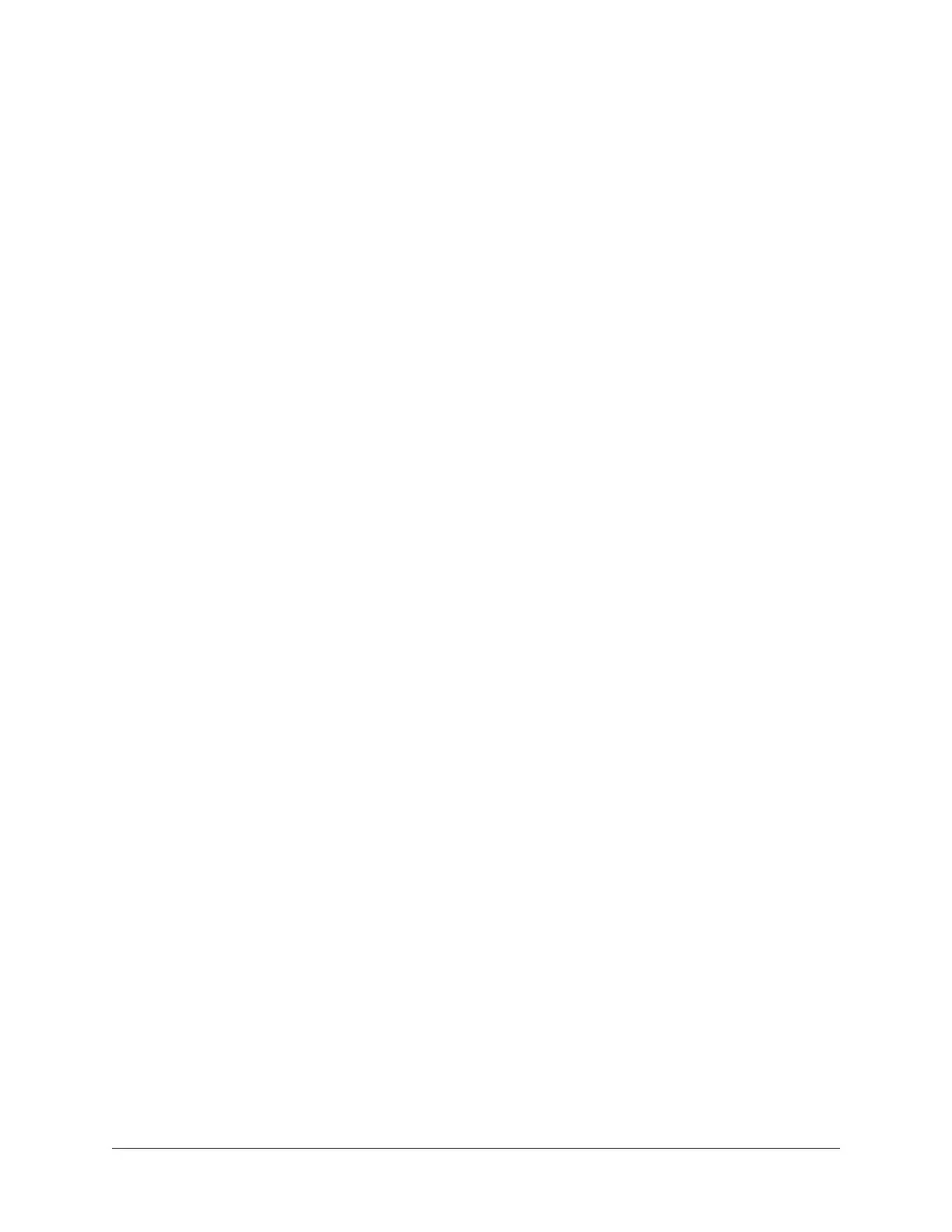Arrow Manual Working With Arrow 63
Windows WDM System Sound Notes
Windows WDM system audio is used for audio input and playback in media players, web
browsers, audio conference, and similar programs.
To ensure proper audio system functionality, follow these guidelines when using Arrow as
the input and/or output device for Windows WDM system audio.
• Disable system notification sounds. Turn off all Windows system alert sounds
using the procedure detailed on the previous page.
• ASIO and WDM sample rates must match. All sample rate values in ASIO DAW
programs and WDM audio programs must be set to the same sample rate. If the
ASIO and WDM sample rates are not the same, audio from one or more programs
will not be heard correctly.
• WDM sample rate changes. Set the sample rate in Arrow’s Console before
changing sample rates in the Sound>Playback or Sound>Recording control panels
within Windows. Note that WDM programs may need to be closed then reopened
to be heard correctly if the sample rate is changed in the Sound control panel
within Windows.
• DAW sample rate changes. If the DAW sample rate is changed, WDM audio will no
longer be heard correctly because the sample rates no longer match. In this case,
the WDM sample rate must be changed in the Windows Sound>Playback panel to
match the DAW sample rate.
Additional Windows Optimizations
• Visit the Arrow Knowledge Base at help.uaudio.com for updated technical news
and system optimization information.
Using Arrow Without Audio Software
Arrow and Console can be used without a DAW or any other audio software. For example,
Arrow can be used as a signal processor for live performance when a DAW’s recording
and playback features are not needed. In this scenario, Console controls Arrow’s digital
mixing, monitoring, and Realtime UAD Processing features.
To use Console by itself for input monitoring and Realtime UAD Processing, there aren’t
any special considerations — simply launch Console and start using it.
Note: Because Arrow is powered by the computer’s Thunderbolt 3 bus, standalone
use without a computer is not possible. Arrow can only be used when connected
to a Thunderbolt 3 computer.
