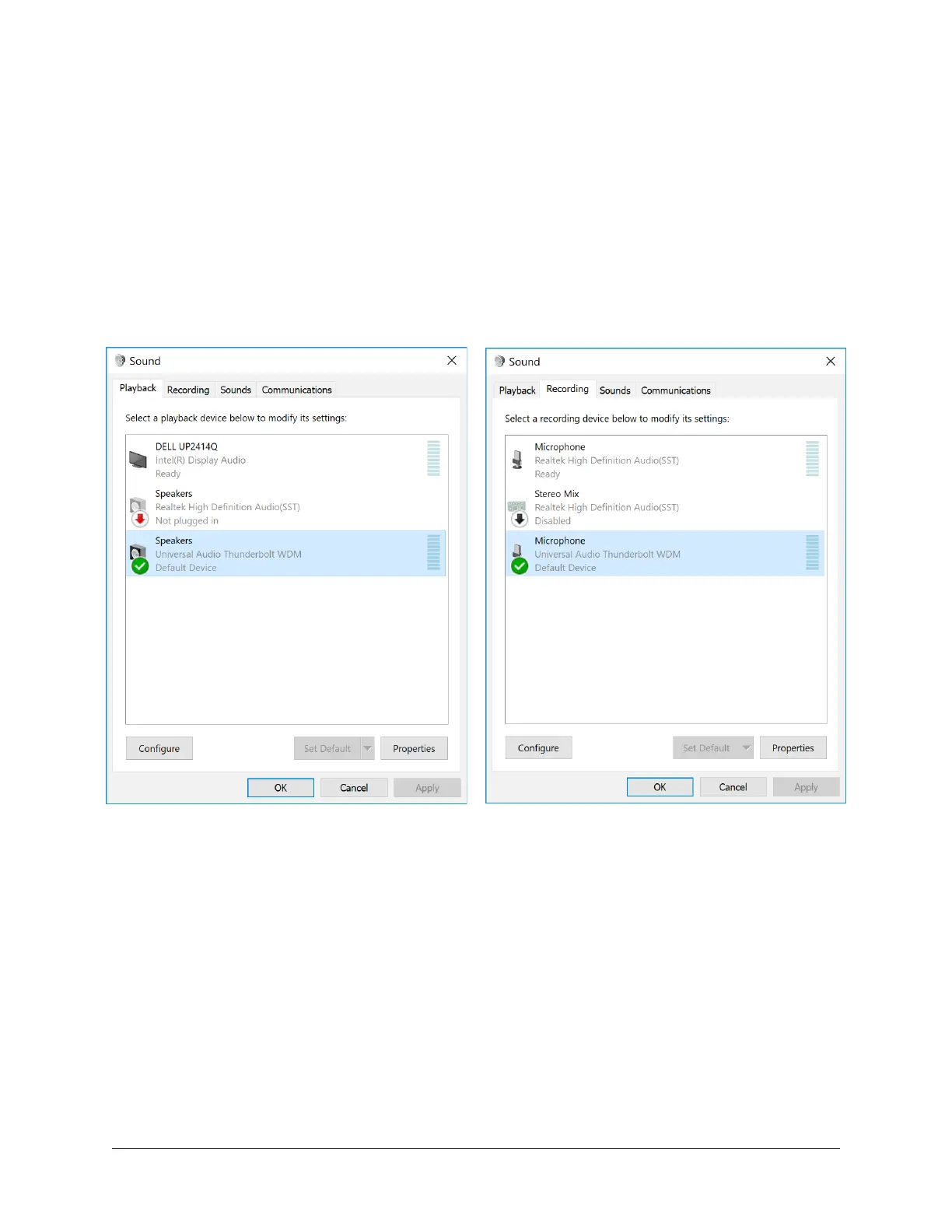Arrow Manual Working With Arrow 62
Setting System Sound I/O (Windows)
To use Arrow I/O for system sound:
1. Open Windows Control Panel > Sounds.
2. In the Playback tab, select Universal Audio Thunderbolt WDM. Click Apply, then click
Set Default.
3. In the Recording tab, select Universal Audio Thunderbolt WDM. Click Apply, then
click Set Default.
Important: See Windows WDM System Sound Notes for important information
when using Arrow for system sound I/O.
Arrow selected for WDM system audio output (left) and input (right) in the Sound control panel
Windows ASIO versus WDM
On Windows systems, ASIO and WDM are different subsystems that are configured and
operated separately. ASIO is typically used for DAW setups, while WDM is typically used
for system sound I/O.
ASIO system settings are configured in the Arrow Console Settings>Hardware panel and
within the DAW preferences. WDM system settings are configured in the Sound control
panel within the Windows OS.
Important: When using Arrow for WDM system sound I/O, the sample rate of
both subsystems must be set the same rate to be heard in both subsystems. See
Windows WDM System Sound Notes for related information.
