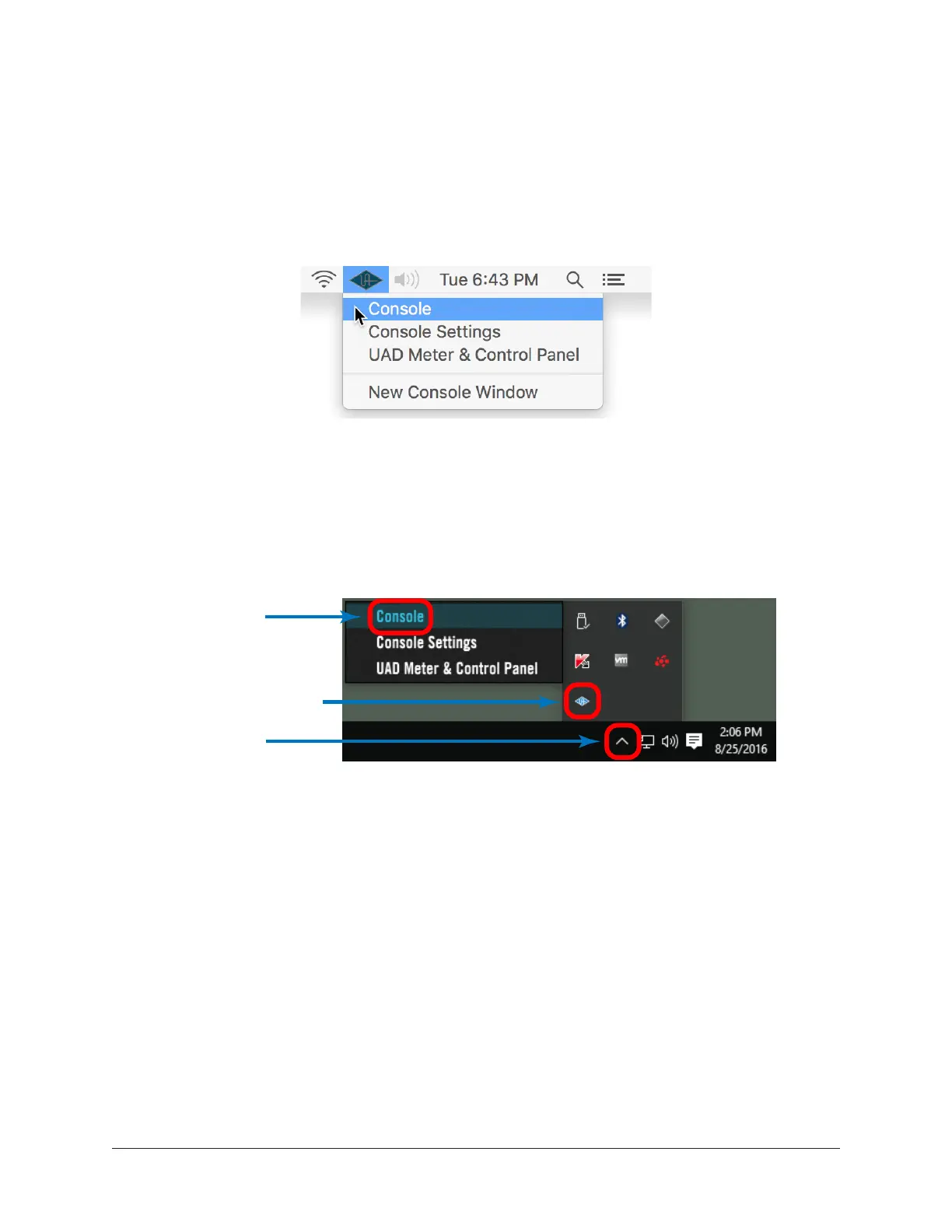Arrow Manual Console Overview 67
Accessing Console
Any of the methods below can be used to open the Console application.
Mac
• Click the Console application icon in the macOS Dock
• Select Console from the drop menu after clicking the blue UA logo diamond in the
macOS Menu Bar (at upper right of screen)
Accessing Console from the macOS Menu Bar
Windows
• Access the program from the Windows Start Menu
• Right-click the blue UA diamond logo in the Windows System Tray (in taskbar at
lower right of screen), then select Console from its contextual menu
Accessing Console from the Windows System Tray
Quitting Console
Console can be closed using any of these methods:
Mac
• Select Quit from the macOS Application Menu (upper left of screen) when
Console is the foreground application
• Use the standard macOS keyboard shortcut (Command+Q)
• Close all Console windows (main Console window and Console Settings window)
by clicking the Close (X) button in the Window Title Bar)
Windows
• Close all Console windows (main Console window and Console Settings window)
by clicking the Close (X) button in the Window Title Bar
1. Click
2. Right-click
3. Click
