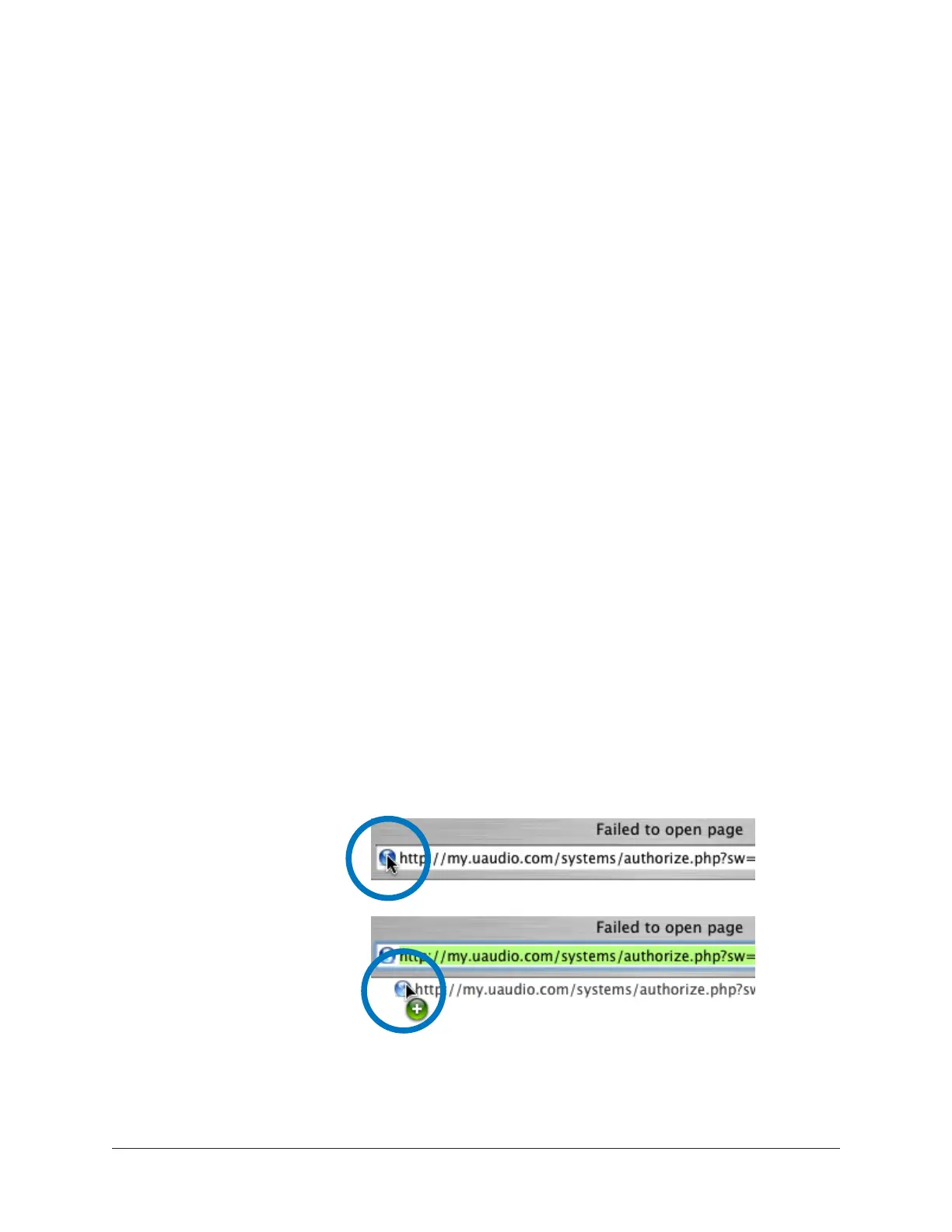Arrow Manual UA Account & Store 231
Offline UAD Authorization
Important: UAD devices must be registered and UAD plug-ins must be authorized
before they can be used.
UAD plug-ins are automatically authorized each time the computer is started if the
system is connected to the Internet. If the UAD computer is not connected to the
Internet, you will need:
• Manually transfer a URL into the browser of a web-enabled computer
• Download an authorization file onto the web computer
• Transfer the authorization file back to the UAD computer
These steps are detailed below.
To obtain and apply the UAD authorization file if not connected to the internet:
1. Install the UAD software and the UAD hardware before proceeding. The system
must be operating properly. See for Getting Started details.
2. Launch the UAD Meter & Control Panel application and open the Plug-Ins Panel.
3. Click the Authorize Plug-ins button. The default web browser opens with the
registration URL in the address bar (and you may get an error that the computer is
not connected to the Internet).
4. You must enter this URL into a web-connected computer, so either:
a. Drag the URL icon in the browser’s address bar to the Desktop to create a
weblink shortcut (preferred, to prevent transcription errors) then transfer the
weblink shortcut to the internet computer via a storage device or network, OR
b. Copy/paste the URL into a file that can be transferred (or carefully write down
the URL, EXACTLY as it appears in the address field).
1. Click+Hold URL icon
in browser address bar
2. Drag URL icon to
Desktop or flash drive
to create a link shortcut
Creating a web location shortcut on the offline UAD system
for easier transfer of the URL file to an online system
