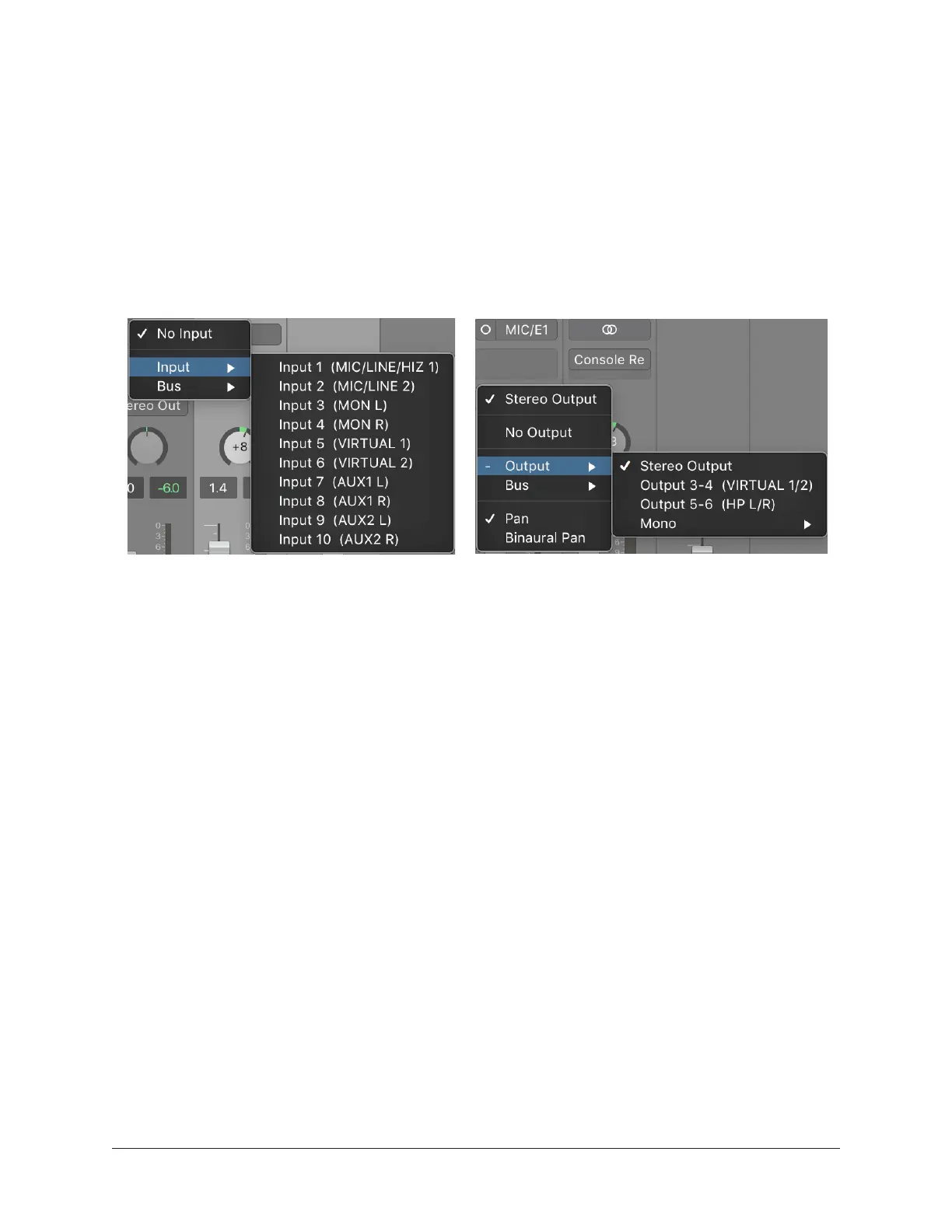Arrow Manual Working With Arrow 47
Accessing Arrow’s I/O in the DAW
After Setting the DAW to use Arrow I/O, the DAW can access and route all of Arrow’s
inputs and outputs directly.
Selecting Arrow’s Inputs and Outputs
The methods for selecting channel inputs and outputs are different for each DAW.
One example of how to choose I/O is shown below. For instructions, refer to the DAW
documentation.
Arrow’s inputs (left) and outputs (right) as they appear when selecting I/O in Logic Pro X
Available I/O
Arrow’s available inputs and outputs, along with their default channel names are
numbers, are listed in the Driver I/O Table.
Available I/O includes Arrow’s physical inputs and outputs, as well as its virtual inputs
and outputs. Virtual I/O are software-only channels for digitally routing DAW audio into
and out of Console. See Virtual I/O for more information.
Tip: Arrow’s I/O routes and I/O channel names can be customized in the I/O Matrix
panel within the Console Settings window.
Default Outputs
The main stereo outputs of a DAW usually output to channels 1 and 2 by default.
Because channels 1 and 2 correspond to Arrow’s main outputs, the DAW’s main outputs
are sent to Arrow’s main outputs by default. The channels used for DAW output can
usually be changed within the DAW settings.
