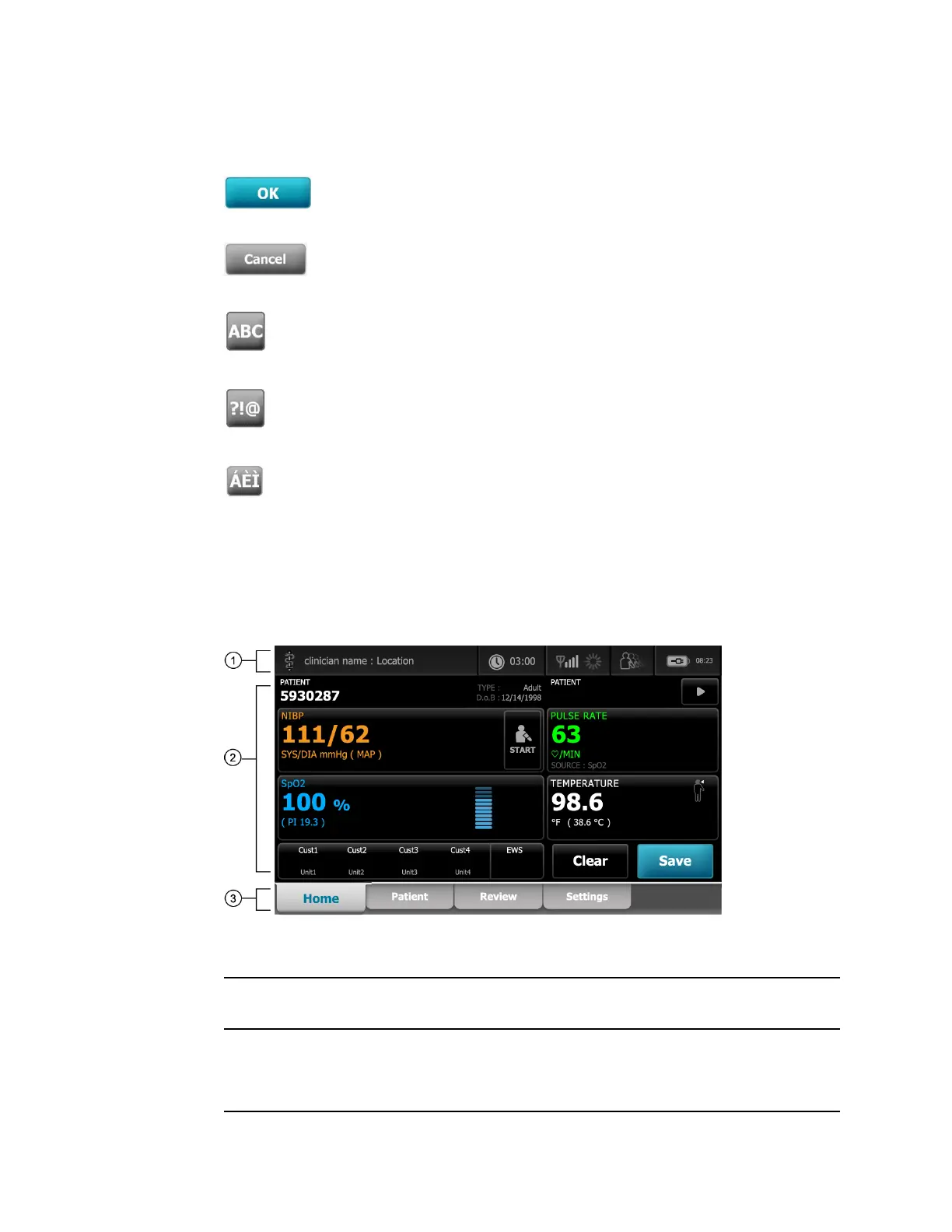Icon Description
OK key captures entered data and closes keypad or
keyboard being used to enter data.
Cancel key closes the keypad or keyboard without
capturing entered data.
Alpha key in the upper-left corner returns the keyboard to
the basic alpha layout.
Symbol key in the upper-left corner changes the keyboard
from the basic alpha layout to the symbols and special
characters layout.
Diacritical marks key in the upper-left corner changes
the keyboard from the basic alpha layout and displays
diacritical marks for the selected language.
Primary screens
The monitor has primary screens and pop-up screens.
The primary screens have three sections:
Item
Description
1 Status Status area appears at the top of the screen and includes information regarding system-wide
features.
2 Content The Content area displays information determined by the primary — or global — navigation
tab chosen at the bottom of the screen. The content area also might have vertical tabs on the
left side of the screen that relate to the primary navigation tab chosen. It also can display
summary information on current vital signs.
Directions for use Startup 37
