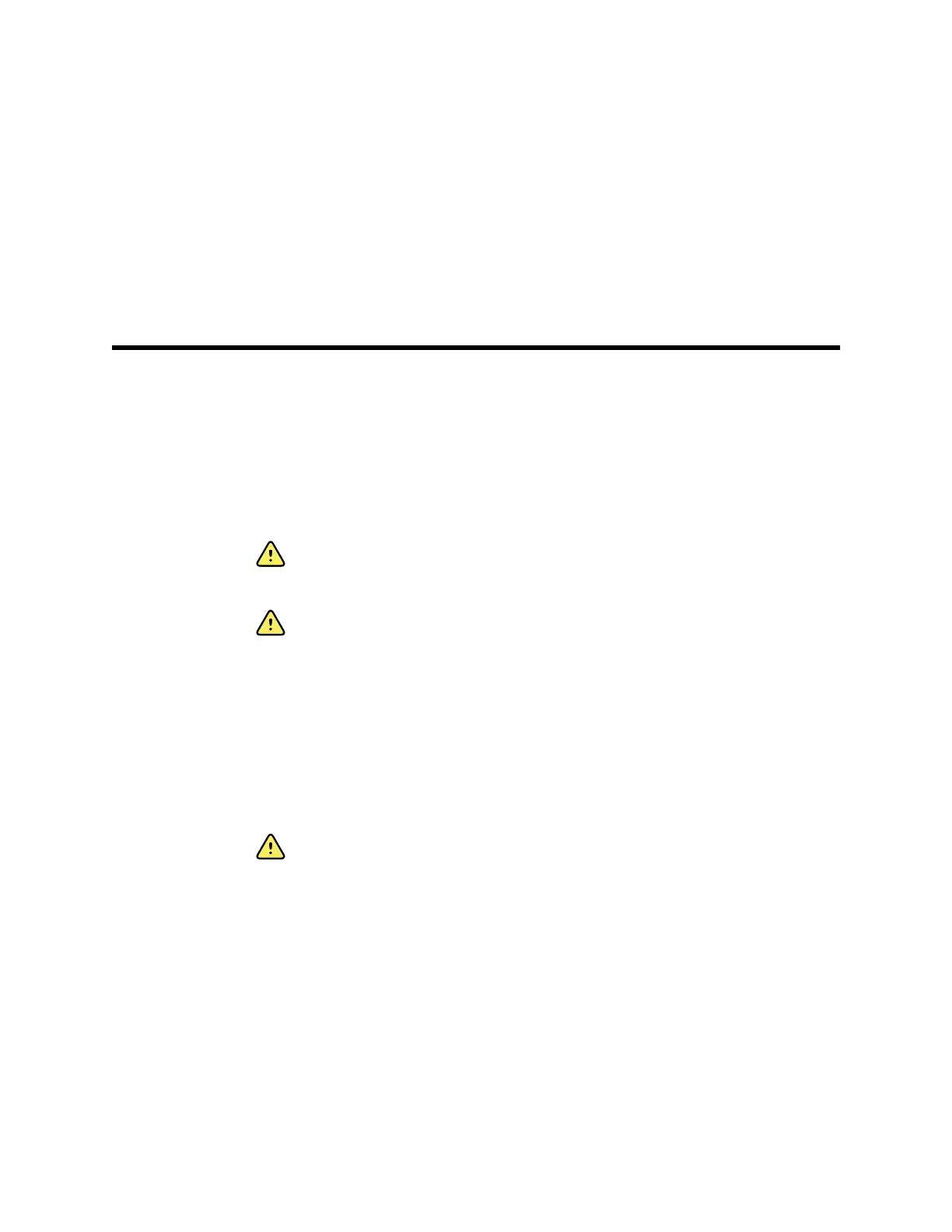Patient data management
Patient data is managed through the Patient tab.
From the Patient tab, you can do the following:
• Scan a patient ID with the barcode scanner and return an Admit/Discharge/Transfer
(ADT) patient name match.
• Enter additional patient information.
• Retrieve and use a patient list.
WARNING Patient injury risk. To ensure data integrity and patient
confidentiality, save readings and clear the monitor's display between
patients.
WARNING Verify patient identity on the monitor after manual or barcode
entry and before saving or transferring patient records. Failure to identify
the correct patient can result in patient injury.
Load patient data with the barcode scanner
You can use a barcode scanner to query existing patient records and perform an ADT
patient name match.
Note If the monitor is connected to the network, the monitor can receive a
patient name from patient records associated with a scanned ID number.
WARNING Patient injury risk. Verify patient identity on the monitor after
manual or barcode entry and before printing or transferring patient records.
Failure to identify the correct patient can result in patient injury.
1. Confirm that you are on the Home tab.
2. Scan the patient's barcode with the barcode scanner.
The Patient ID appears in the Patient frame.
If a barcode scanner is not available or not functional, manually enter the patient
information using the screen keyboard.
Add a patient
Note This option is available in the Spot and Intervals profiles.
43
