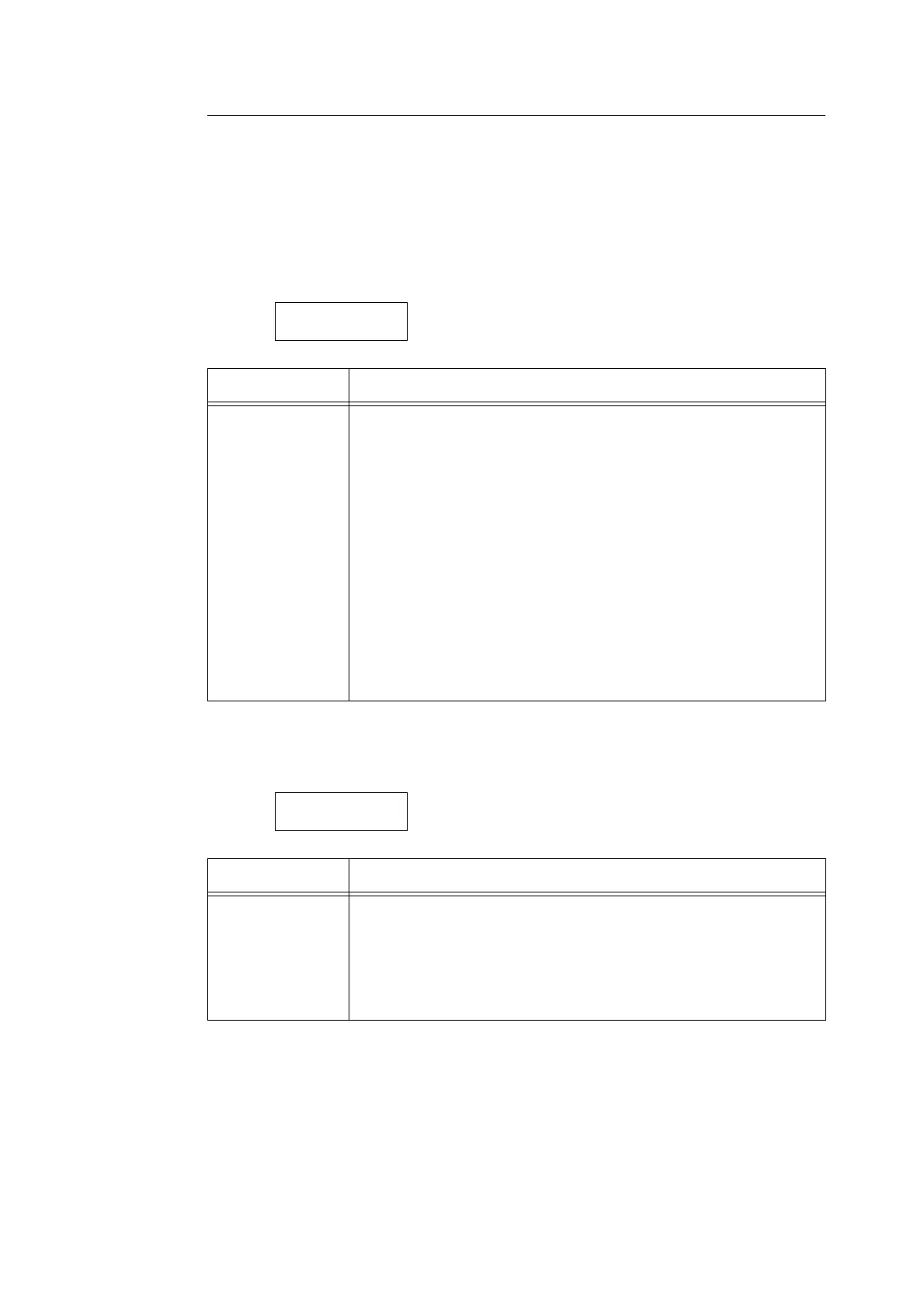154 5 Control Panel Settings
[Printer Settings]
The [Printer Settings] menu allows you to set paper trays and the Auto Tray Selection
feature.
Note
• Refer to “Auto Tray Selection Feature” (P. 104) for more information about the Auto Tray Selection
feature.
[Substitute Tray]
[Paper Type Mismatch]
Printer Settings
Substitute Tray
Setting Description
Substitute Tray Sets whether or not to switch to another paper tray if the paper tray selected by
the Auto Tray Selection feature runs out of paper. When using this feature, set
the paper size for the substitute tray.
• [Off] (default)
Does not substitute the tray, and displays a message prompting to load
paper into the paper tray.
• [Use Larger Size]
Switches to another paper tray that contains paper that is one size larger
than the size requested, and prints documents at 100% zoom ratio.
• [Use Closest Size]
Switches to another paper tray that contains paper of size closest to the size
requested, and prints documents at a reduced zoom ratio if necessary.
• [Select Bypass]
Switches to the bypass tray, and prints documents on the paper loaded in the
bypass tray.
Note
• These settings will be overridden by requests sent from computers.
Printer Settings
PaperTypeMismatch
Setting Description
PaperTypeMismatch Sets the action to take when there is no paper tray loaded with the paper type
specified in the print job.
• [ConfirmationScreen] (default)
The message prompting confirmation of the paper type is displayed.
•[Print]
The confirmation message is displayed, and the print job is printed using the
currently loaded paper type.