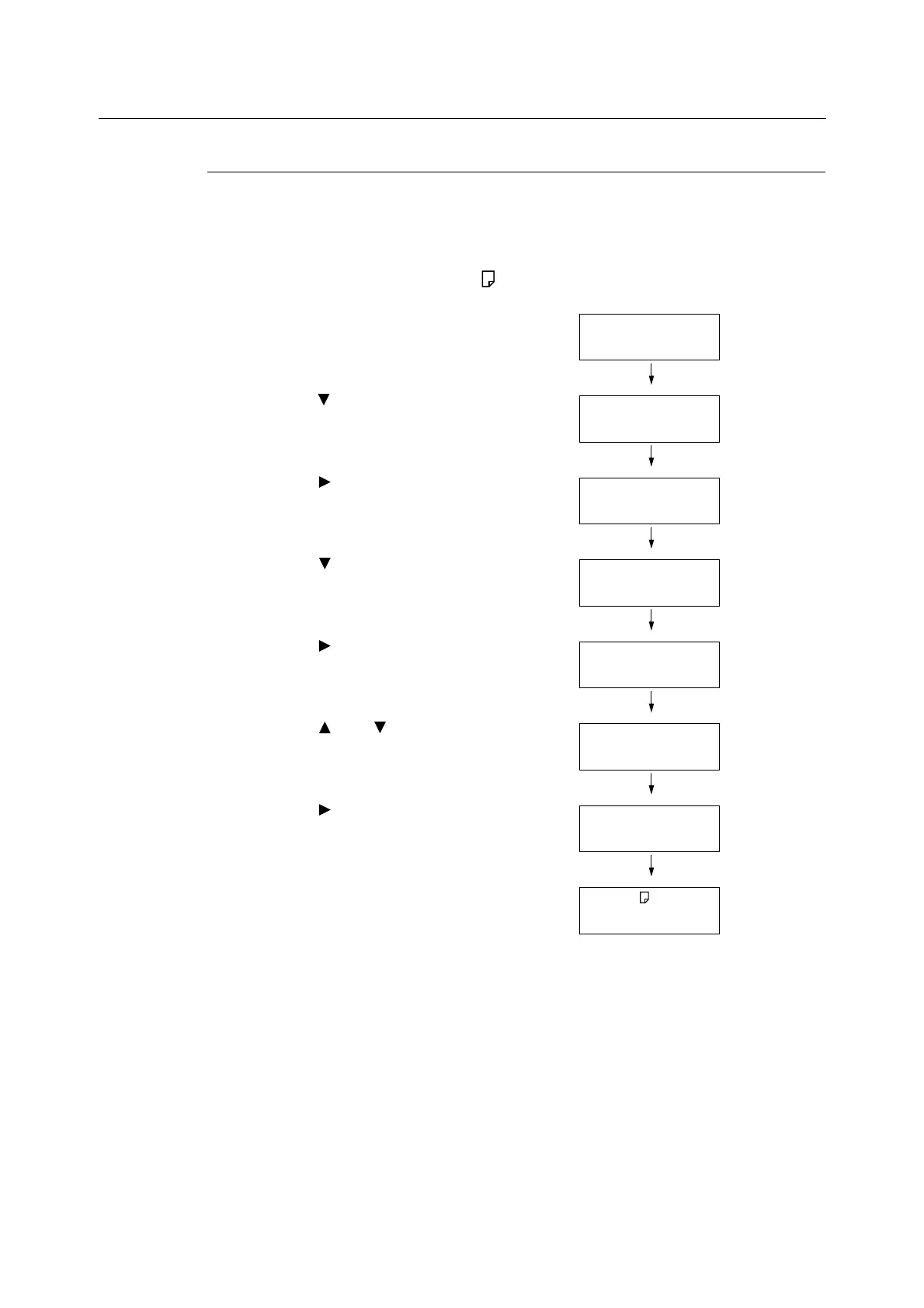256 7 Maintenance
Performing Calibration
Printing a Calibration Chart
There are two calibration chart types: Text priority and Photo priority.
Text priority is for calibration of text and other high-definition images. Photo priority
calibration is for calibration of graphics that include gradation, photographic images and
other images for smooth gradation.
A calibration chart can be printed on A4 paper from the bypass tray.
1. Press the <Menu> button on the control
panel to display the menu screen.
2. Press the < > button until [Admin Menu] is
displayed.
3. Press the < > or <OK> button to select.
[Network/Port] is displayed.
4. Press the < > button until [Image Quality]
is displayed.
5. Press the < > or <OK> button to select.
[Adjust Gradation] is displayed.
6. Press the < > or < > button to select the
chart ([Text] or [Photo]) you want to
print.(Example: [Text])
7. Press the < > or <OK> button to select.
[Calibration Chart] is displayed.
8. Press the <OK> button to confirm your
selection.
The screen shown to the right is displayed.
9. After loading A4-size paper into the bypass
tray, press the <OK> button.
Menu
LanguageEmulation
Menu
Admin Menu
Admin Menu
Network/Port
Admin Menu
Image Quality
Image Quality
Adjust Gradation
Adjust Gradation
Text
Text
Calibration Chart
Load A4 in
Bypass,press OK