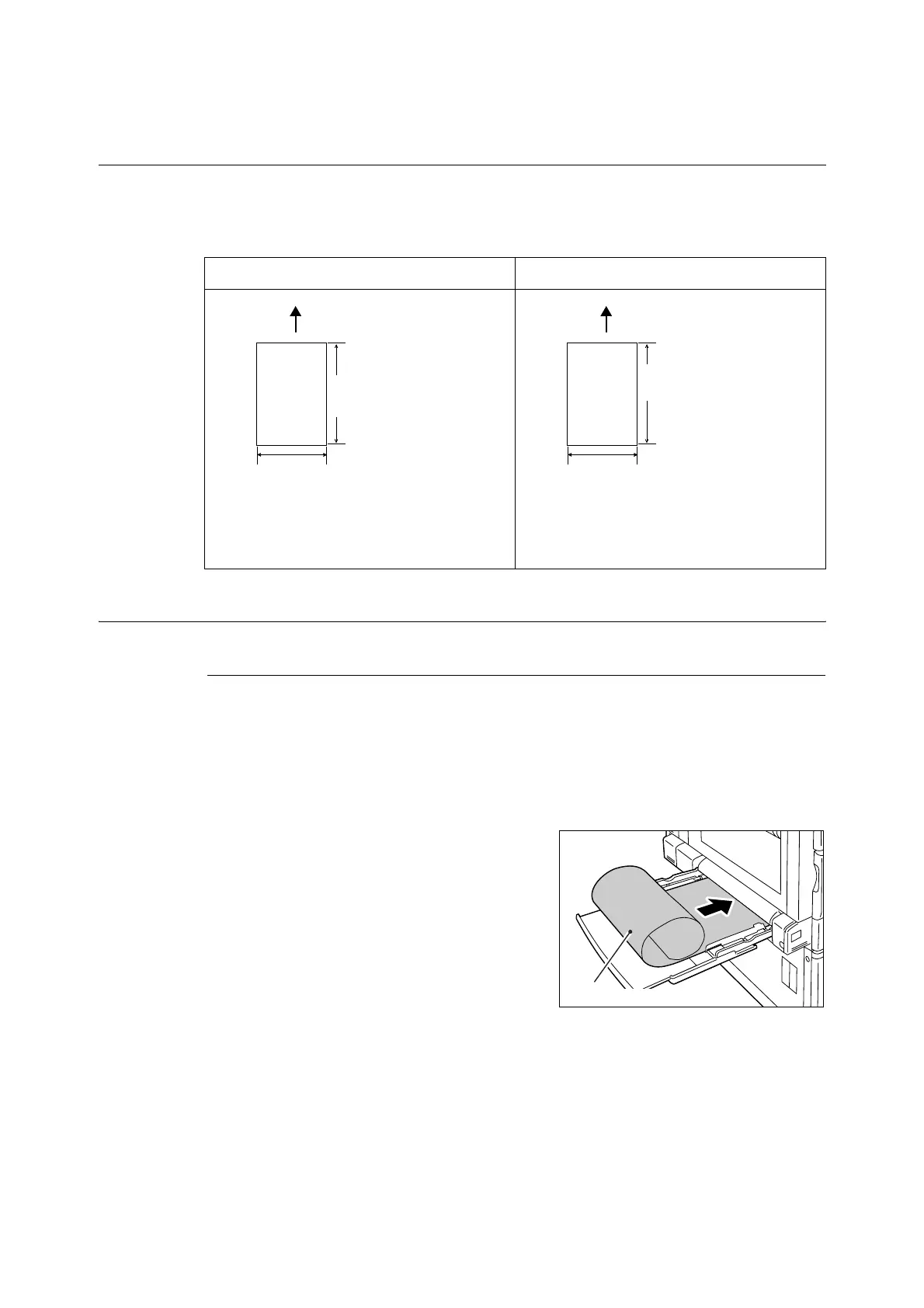58 3 Printing
3.3 Printing on Custom Size or Long-size
Paper
This section explains how to print on long-size and custom size paper.
The following are the sizes of paper that can be loaded into the paper trays.
Loading Custom Size or Long Size Paper
Using the Bypass Tray
The following example explains how to load long-size paper into the bypass tray.
Note
• Finger prints can leave marks on the printing surface of long-size paper. Take care to avoid getting
marks on the long size paper when loading it.
• For information about loading other custom size paper, refer to “4.2 Loading Paper” (P. 95).
• The only paper type setting that can be specified for long size paper is [Heavyweight (HW) (106 - 169 g/m2)].
1. With the print side of the long-size paper
facing downwards, load the paper into the
bypass tray with the trailing edge curled as
shown in the illustration.
Note
• Curl the trailing edge of the long-size paper as far as
possible from the paper inlet slot. Curling it too close
to the paper inlet slot can result in the trailing edge
feeding into the printer, causing the paper to be
creased or wrinkled.
• Carefully insert the leading edge of the paper into the
inlet slot of the bypass tray. Incorrect insertion can
cause paper jams.
• Load paper one sheet at a time.
2. Adjust the paper guides to the size of the
long size paper.
Since long-size paper is long, print one
sheet at a time to ensure that the output
print does not fall to the floor.
Bypass Tray Trays 1 - 4
Width:
88.9 - 320 mm
Length:
98.4 - 1200 mm
Paper feed direction
Width:
139.7 - 297.0 mm
*
Length:
182.0 - 431.8 mm
*
Paper feed direction
* Tray 2 when the Single Tray Module is being used
Length: 182.0 - 457.2 mm
Width: 139.7 - 320.0 mm
Side for printing