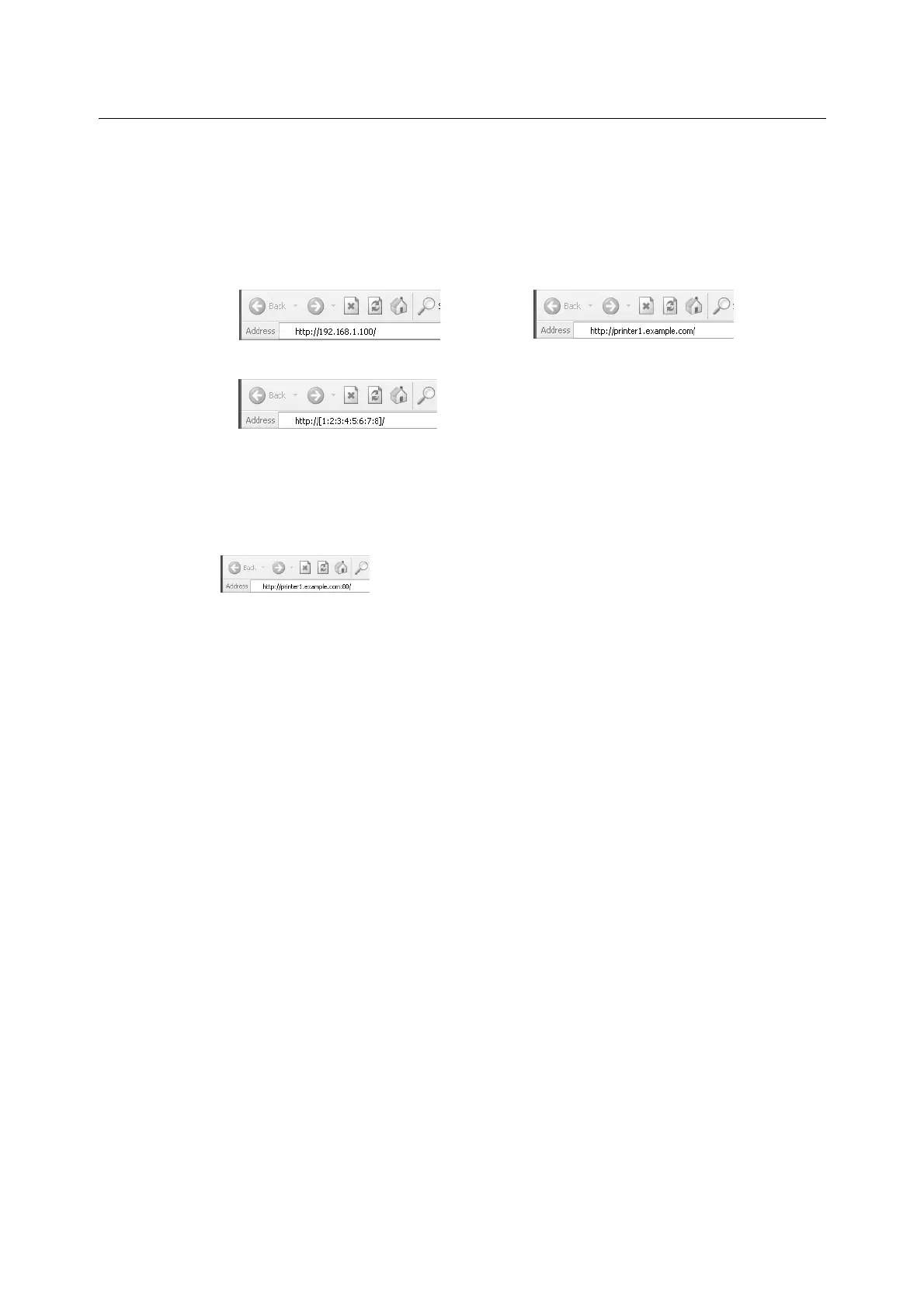38 1 Printer Environment Settings
Using CentreWare Internet Services
Follow these steps when accessing CentreWare Internet Services.
1. Start your computer and launch a web browser.
2. In the URL field, enter the IP address or URL of the printer, and press the <Enter>
key. The top page of CentreWare Internet Services is displayed.
Note
• When specifying a port number, enter a “:” (colon) and then “80” (the factory default port number) after
the address. Verify the printer's port number by printing [Configuration Report].
• The port number can be changed under the [Properties] tab > [Connectivity] > [Protocols] > [HTTP]. If
you change the port number, you must enter a “:” (colon) and then the port number after the address.
• Displays a screen for entering the user name and password when the Authentication function is set.
Enter the ID and password of the administrator or user registered on the printer. Contact your
administrator for information on your ID and password.
• When data encryption is enabled, enter “https” instead of “http” before the address when accessing
CentreWare Internet Services.
• For information about data encryption features, refer to “7.6 Security Features” (P. 230).
• Example - URL
• Example - IP address for IPv4
• Example - IP address for IPv6