
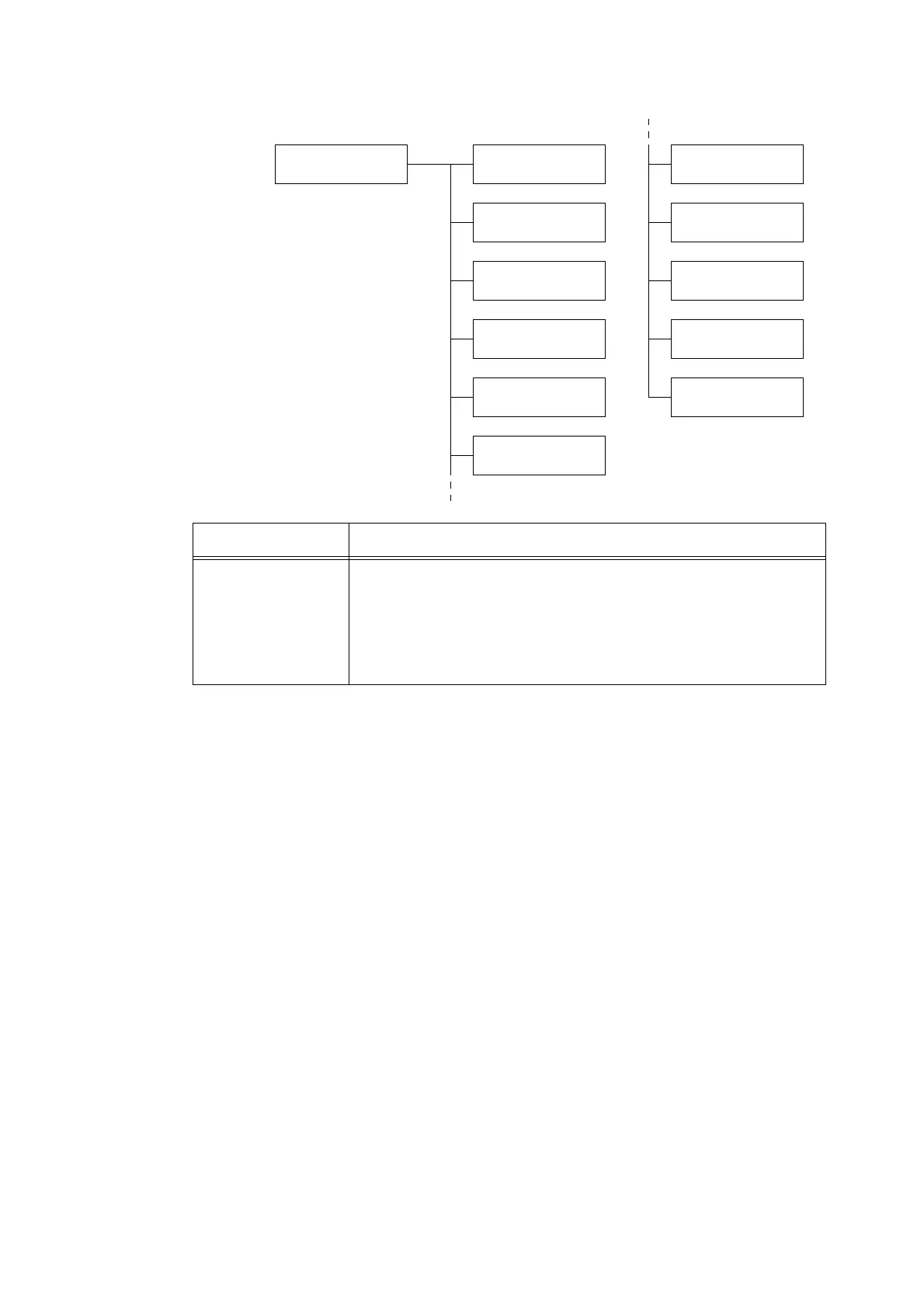
Do you have a question about the Xerox DocuPrint C2255 and is the answer not in the manual?
| Processor | 400 MHz |
|---|---|
| Printer Type | Laser |
| Duplex Printing | Automatic |
| Connectivity | USB, Ethernet |
| Media Sizes Supported | Letter, Legal, Executive, A4, A5 |
| Maximum Paper Size | Legal |
| Operating System Compatibility | Mac OS |
Details the printer's speed and print quality features.
Explains support for different paper sizes and media types.
Information on simplifying printer installation and initial configuration.
Lists various printing capabilities like multiple-up and booklet printing.
Highlights security functions like encryption and panel lock.
Explains the document's structure and chapter summaries.
Defines terms and explains symbols used throughout the guide.
Important safety instructions related to electrical connections and usage.
License information for RSA BSAFE encryption software.
Copyright and redistribution notice for Heimdal software.
Licensing details for LZMA SDK.
Details connectivity options and supported operating systems.
Procedure to configure the printer's IPv4 address.
Explains how to monitor and remotely configure the printer via a web browser.
Identifies and describes the main physical components of the printer unit.
Explains the printer's display screens for status and menus.
Explains how to enter low power and sleep modes to save energy.
Basic steps for sending print jobs from Windows applications to the printer.
Instructions on how to load envelopes for printing.
Guide for loading non-standard paper sizes into the bypass tray.
Explains methods to change paper type settings for trays.
Feature to send password-protected documents for secure printing.
Allows printing a proof copy before printing the rest of a multi-set job.
Feature to store print data and print it automatically at a preset time.
Steps to configure user ID for private charge print.
Method for printing PDF files using the PDF Bridge feature.
Steps to configure network and e-mail settings for printer.
Details supported and unsupported paper types, sizes, and storage guidelines.
Instructions on how to load paper into the bypass tray.
Explains the printer's control panel menu structure and common menus.
Configures emulation modes like ESC/P, HPGL, PDF, PCL, PostScript, XPS.
Information on ESC/P emulation settings.
Information on HP-GL/2 emulation settings.
Configures host interfaces and communication settings.
Settings for the optional parallel port.
Configures audio alerts for printer faults.
Settings for panel lock, passcode, and login attempts.
Configures behavior when selected paper tray is empty.
Defines action when loaded paper type doesn't match print job setting.
Adjusts the printer's gradation settings for better image quality.
Step-by-step instructions for clearing paper jams in various printer locations.
Lists common error messages with their causes and remedies.
Troubleshooting issues accessing or using CentreWare Internet Services.
Guides for replacing consumables like toner cartridges, drum cartridges, and fuser units.
Lists the different types of reports and lists the printer can generate.
How to check print counts based on output color.
Details the information provided by the e-mail notification service.
Overview of the printer's security features.
Steps to enable the audit log feature.
Explains data encryption for network communication.
Overview of user access control and administration features.
Basic steps for color calibration to adjust color density.
Instructions on cleaning the printer's outer surfaces.
Procedure for cleaning the printer's interior LED scanners.
Detailed technical specifications of the DocuPrint C2255 printer.
Information on the expected life of toner, drum, and fuser.
How to download the latest print driver from the web.
Lists notes and restrictions related to printer usage, hard disk, and settings.
Explains basic operations using the control panel buttons.
Lists the menus accessible to administrators for printer configuration.











