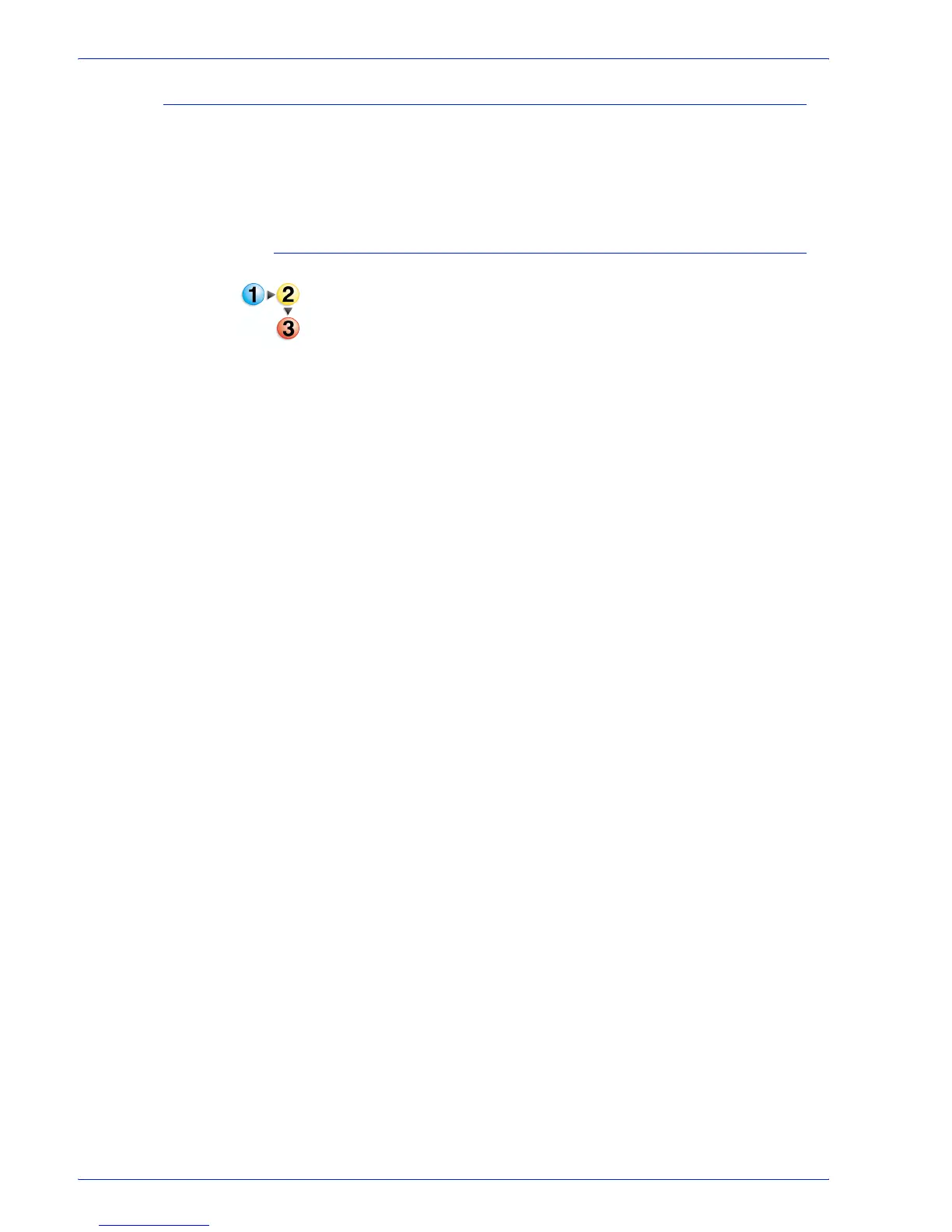FreeFlow Process Manager Operator and Administrator Guide
2-71
Workflow Builder
Adding Bates numbers
Bates numbering can be added to each page of an input PDF file.
Bates numbering consists of a page number with optional leading
zeros and an optional fixed text prefix. An optional line of fixed text
can appear either above or below the bates number.
To add Bates numbers
1. Double-click the [Bates Numbering] step in a workflow.
2. In the Start with area, enter the starting number for the bates
numbers.
3. Select whether to enable leading zeros and setting the total
number of digits.
4. Select the total number of digits, including leading zeros, from
1-60.
5. If you wish to have text appear before the bates numbers,
select [Include Prefix] and enter the desired text in the text
box.
6. If desired, select [Include second line of text] and enter the
desired text in the associated text box.
7. Choose whether to position the text above or below the bates
number.
8. To change the font typeface, select a typeface from the Font
drop box.
9. To change the font style, select a style from the Font style drop
box.
10. To change the font size, select a point size from the Size drop
box.
11. From the Color drop box, select a color for the prefix and the
second line of text.
a. To select a color that is not available in the drop box,
select [Customize...].
b. Select the desired Hue, Saturation, and Value.
12. Select or type the horizontal position from the PDF document
box: [From left], [Center], or [From right].
13. Select or type the vertical position from the PDF document
box: [From top], [Center], or [From bottom].
14. Select the position relative to [Crop Box], [Media Box],
[Bleed Box], [Trim Box] or [Art Box].
15. To preview the Bates number placement in the document,
select [Preview>>]. For more information about the Preview
option, see
Previewing job level edits.
16. Select [Always use these settings] to prevent users from
modifying the settings. The settings will appear in the