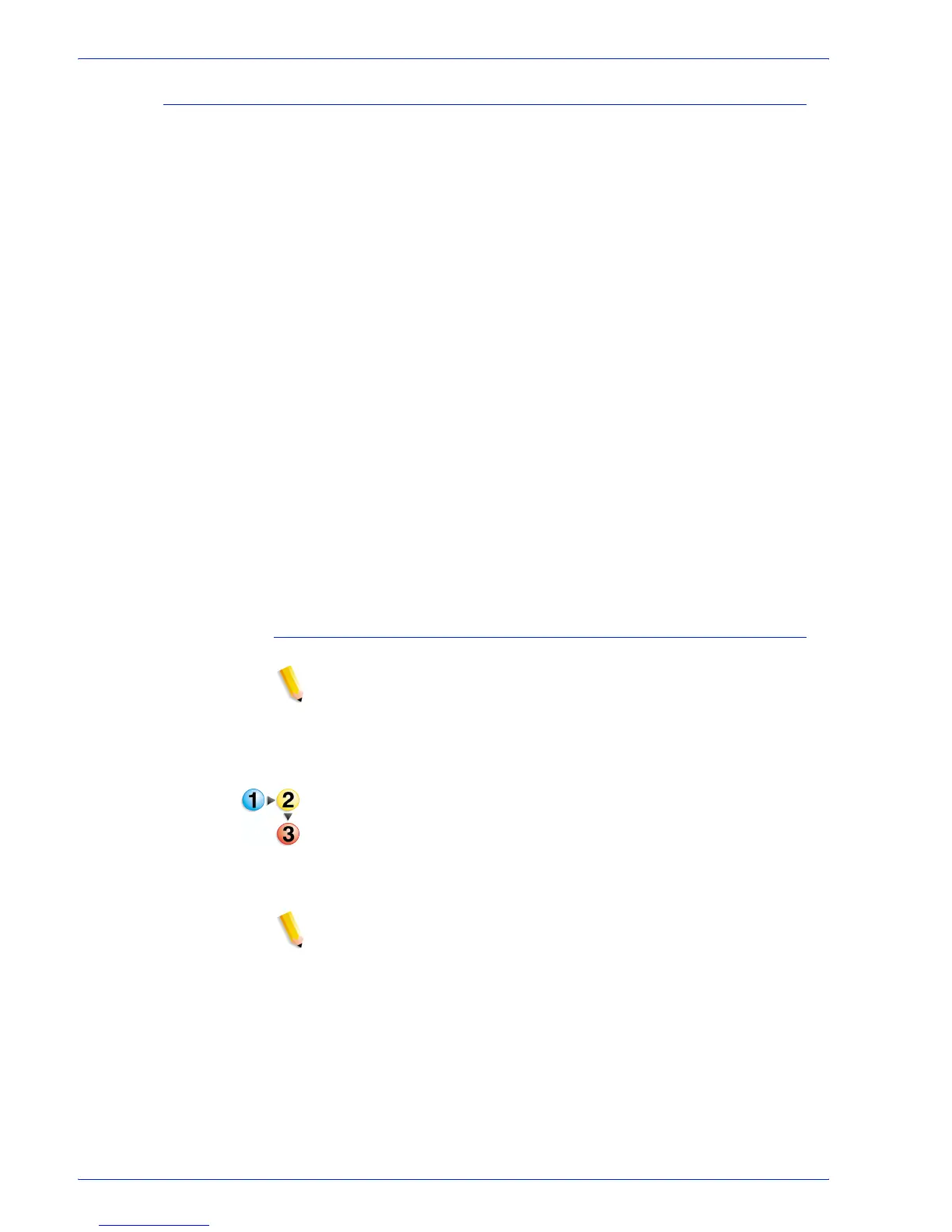FreeFlow Process Manager Operator and Administrator Guide
2-74
Workflow Builder
Adding a Barcode
The Barcode node allows you to add a variety of barcodes to your
workflows. You can specify the barcode type, font, placement,
alignment, rotation, frequency, and size.
You can specify additional features for some bar code types. For
example:
• Two-digit or 5-digit supplements.The supplement is a second
barcode, separate from the primary barcode and positioned to
its right.
• A checksum, for barcode verification, which may be either
optional or mandatory.
• Start and stop characters that bracket the bar code content.
• A fixed first digit, which you can specify it from a range.
See also:
To configure Barcode settings
To configure the barcode readable text
To configure barcode data
To add or modify text or a data field
To manage barcode data
To configure Barcode settings
NOTE: View the dynamic effect of your selections in the Preview
window at the bottom of this dialog, or click the [Preview >>]
button to preview the barcode placement in the document. For
more information about the Preview option, see
Previewing job
level edits.
1. To open the Add Barcode dialog, double-click the [Barcode]
process in a workflow.
2. In the Barcode tab, specify the barcode symbology from the
drop box.
3. In the Options area, select from the following:
NOTE: Options vary depending on the selected symbology.
•[Include check digits] to enable barcode verification.
•[Include start character] to include a start character in the
barcode.
•[Include stop character] to include a stop character in the
barcode.