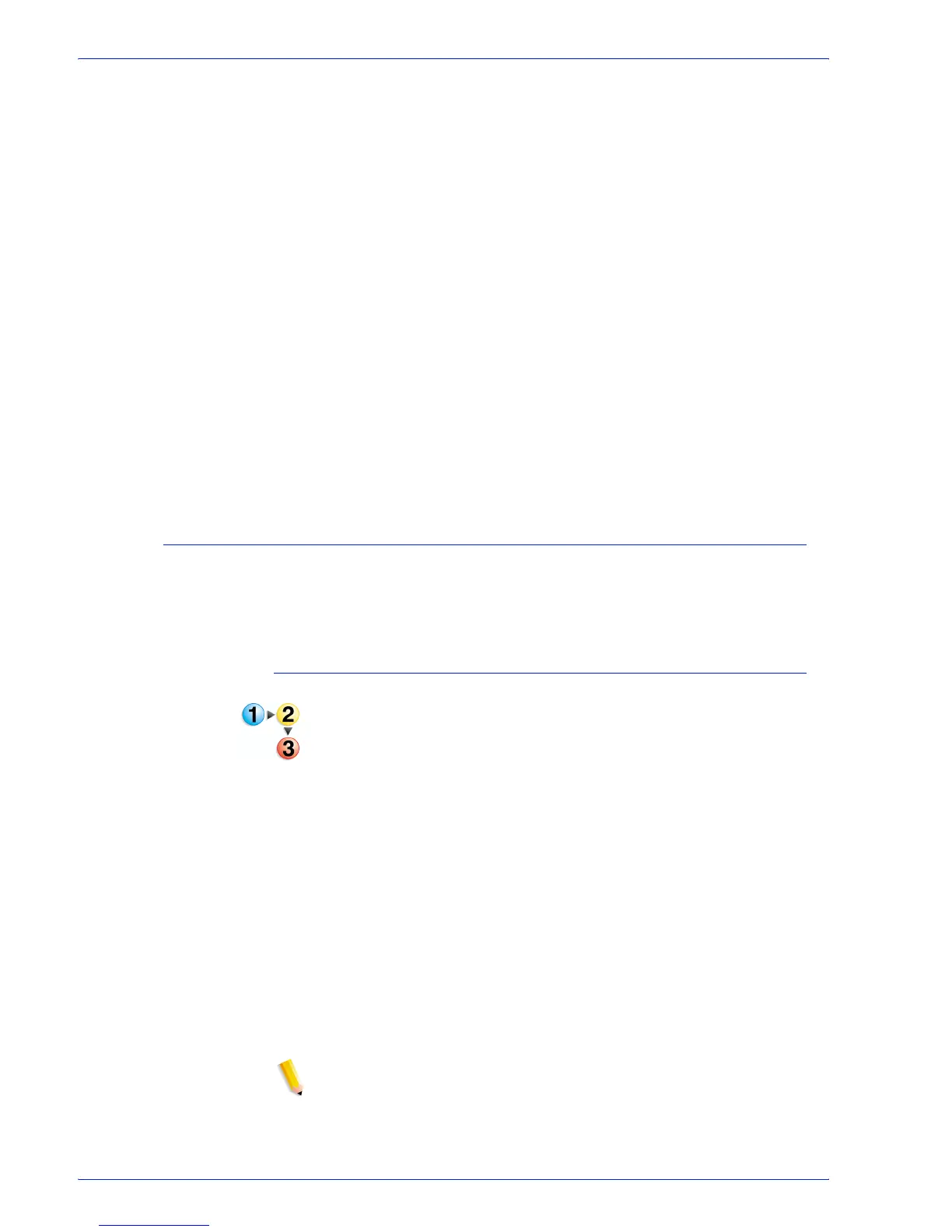FreeFlow Process Manager Operator and Administrator Guide
2-23
Workflow Builder
If Join exists in a workflow, it must precede the following
processes:
• Preflight
• Color Manage
• Impose
• Bates Numbering
• Page Numbering
• Watermarks
• Rotate Pages
• Flip Pages
•Print
• Barcodes
• Pressmarks
• Optimize
Building a new workflow
To build a new workflow, drag and drop process icons into the
workspace, configure the process settings to meet the workflow
requirements, and then save and enable the workflow.
To build a new workflow
1. Launch Workflow Builder.
2. In the Workflows toolbar, select [New]. A new workflow is
added to the list. A highlighted name cell is provided for
editing.
3. Type a workflow name in the cell, and select <Enter>. An
Input icon displays in the Workspace.
4. Select the desired process from the Workflow Process Options
area, and drag and drop the process into the workflow
workspace into the desired position. A Gray placeholder
indicates where a process can be placed. Links automatically
display between processes.
You can also use the Insert menu to add a process. The
process is inserted after the selected process in the workflow.
5. If necessary, configure the process settings.
6. Select [Save] and [Enable].
NOTE: A workflow must be enabled before it can accept new jobs
for processing.