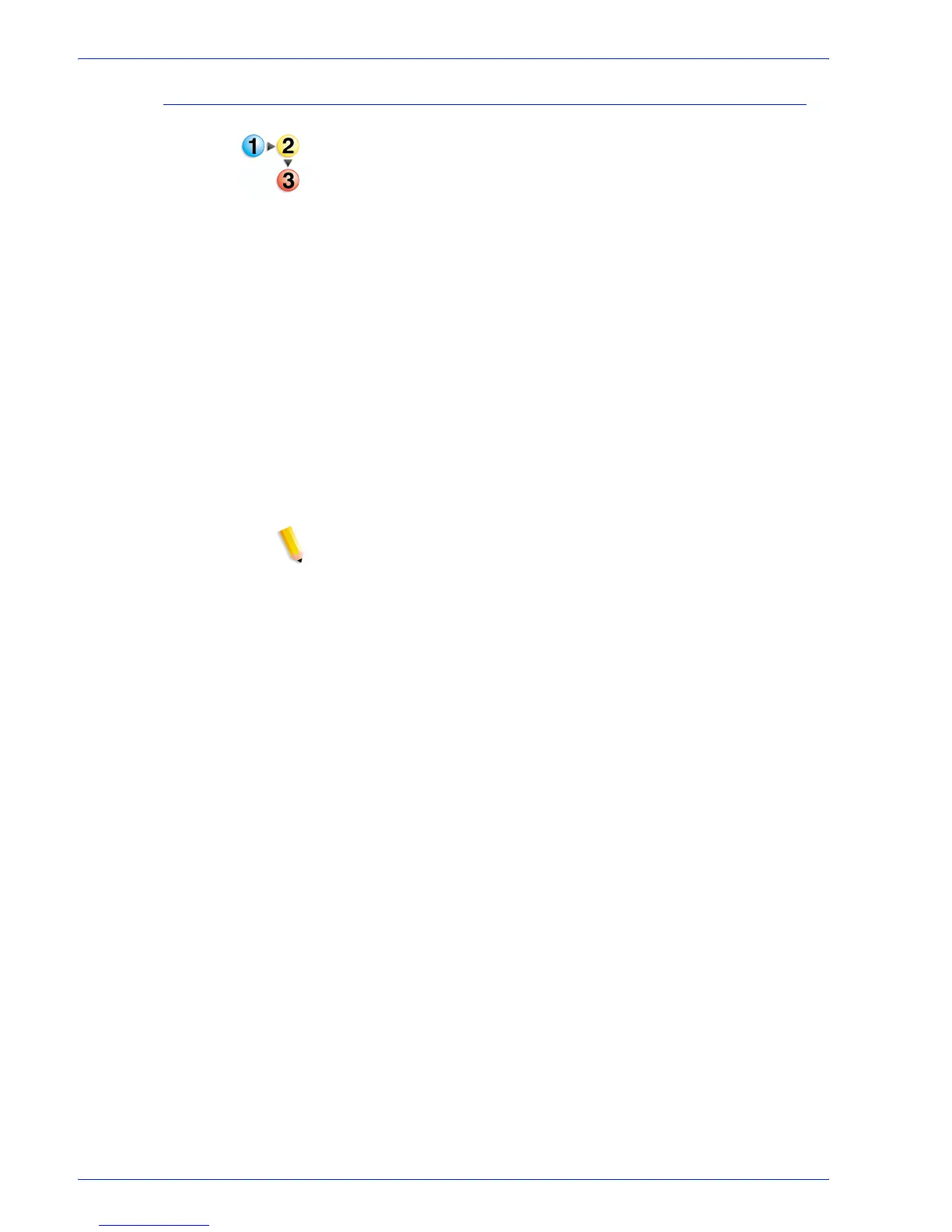FreeFlow Process Manager Operator and Administrator Guide
1-21
About FreeFlow Process Manager
To configure the Preps default workflow
1. Start PREPS.
2. Select [Edit: Preferences...] to display the Preferences
dialog.
3. Select the [General] tab. In the Default workflow box, select
[PDF -> PDF].
4. Select [OK] to close the Preferences dialog.
5. Select [Setup: Save Profile...] to display the Save Profile
dialog.
6. In the Profile Name text box, ensure that “default” is entered,
and select [OK] to save the profile.
7. If the message “Profile default already exists. Overwrite
anyway.” displays, select [Yes].
8. Exit Preps.
9. The Save current configuration dialog prompts “Do you want
to save the current configuration into the profile,” select [Yes].
Preps closes.
NOTE: The profile must be manually edited in a text editor to allow
output to a PDF file. After completing steps 1-9, above, do the
following:
10. On the Process Manager server, locate the file “default.cfg”
under <Preps Install dir>\Preps 5.2\Profiles\Default.
11. Open the file with a text editor.
a. Double-click “default.cfg”.
b. In the Windows dialog, select [Select the program from a
list], and select [OK].
c. In the Open With dialog, select Notepad, and select [OK].