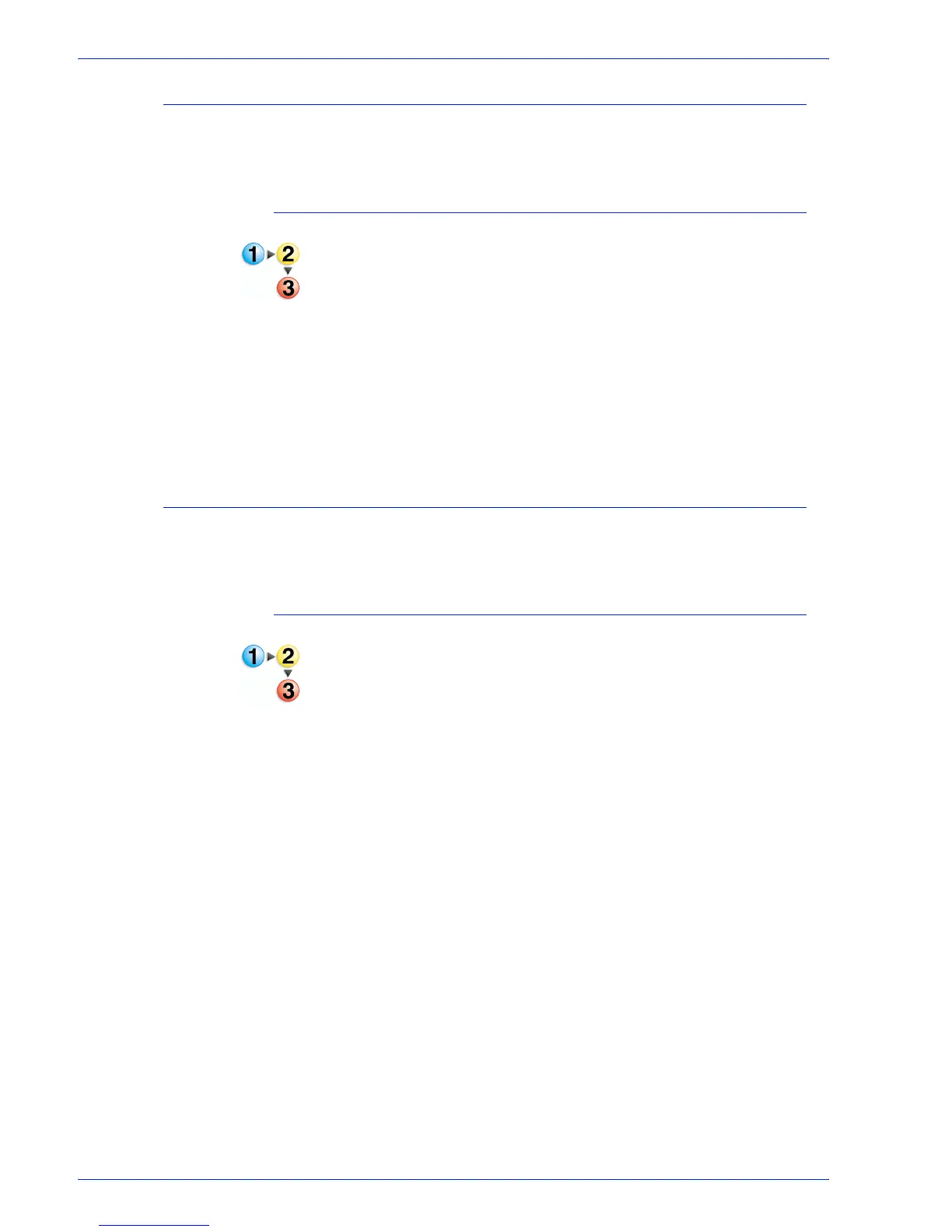FreeFlow Process Manager Operator and Administrator Guide
2-84
Workflow Builder
Rotating pages
Each page in the PDF file can be rotated by 90 degrees clockwise
or counterclockwise, or by 180 degrees.
To rotate pages
1. Double-click the Rotate Pages step in a workflow.
2. Select from None, Right 90, Left 90, or 180 degrees to turn a
page from its current position.
3. Select [Always use these settings] to prevent users from
modifying the settings. The settings will appear in the
Submission Client controls, but will be grayed out and
unchangeable.
4. Select [OK] to accept the changes and close the window, or
continue setting job level edit options.
Flipping pages
Each page in the PDF file can be flipped horizontally or vertically
to create a mirror image.
To flip pages
1. Double-click the Flip Pages step in a workflow. Select from the
following:
• In the Horizontal area, select [Flip] to flip pages along the
horizontal axis and create a mirror image.
• In the Vertical area, select [Flip] to flip pages along the
vertical axis and create a mirror image.
2. Select [Always use these settings] to prevent users from
modifying the settings. The settings will appear in the
Submission Client controls, but will be grayed out and
unchangeable.
3. Select [OK] to accept the changes and close the window.