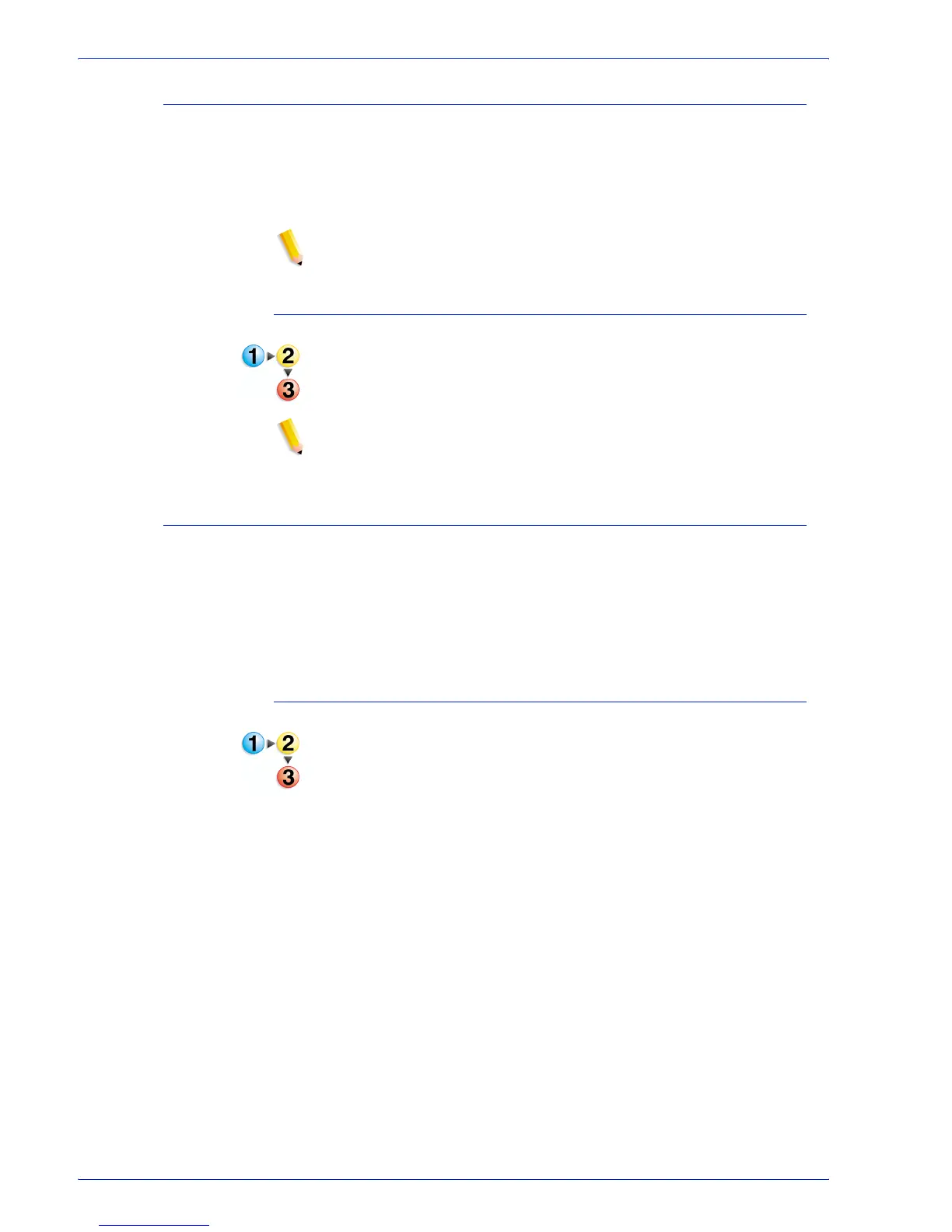FreeFlow Process Manager Operator and Administrator Guide
2-25
Workflow Builder
Enabling a workflow
A workflow is disabled by default. It must be enabled before it can
accept new jobs for processing.
“Enabled Busy” is the status of an enabled workflow that is
processing a job. The workflow is not available for editing.
NOTE: In Workflow Builder, all options in the node dialogs are
grayed and cannot be edited when a workflow is enabled.
To enable a workflow
1. In Workflow Builder, select a disabled workflow from the list.
2. Select [Enable] from the Workflows toolbar.
NOTE: If changes are made to a workflow, it must be saved
before can be enabled.
Disabling a workflow
A disabled workflow cannot accept new jobs for processing.
“Disabled Busy” is the status of a disabled workflow that is waiting
for jobs to finish processing. Once the jobs are completed, the
status changes to “Disabled” and the workflow is available for
editing.
To disable a workflow
1. In Workflow Builder, select an enabled workflow from the list.
2. Select [Disable] from the Workflows toolbar. The workflow is
disabled.