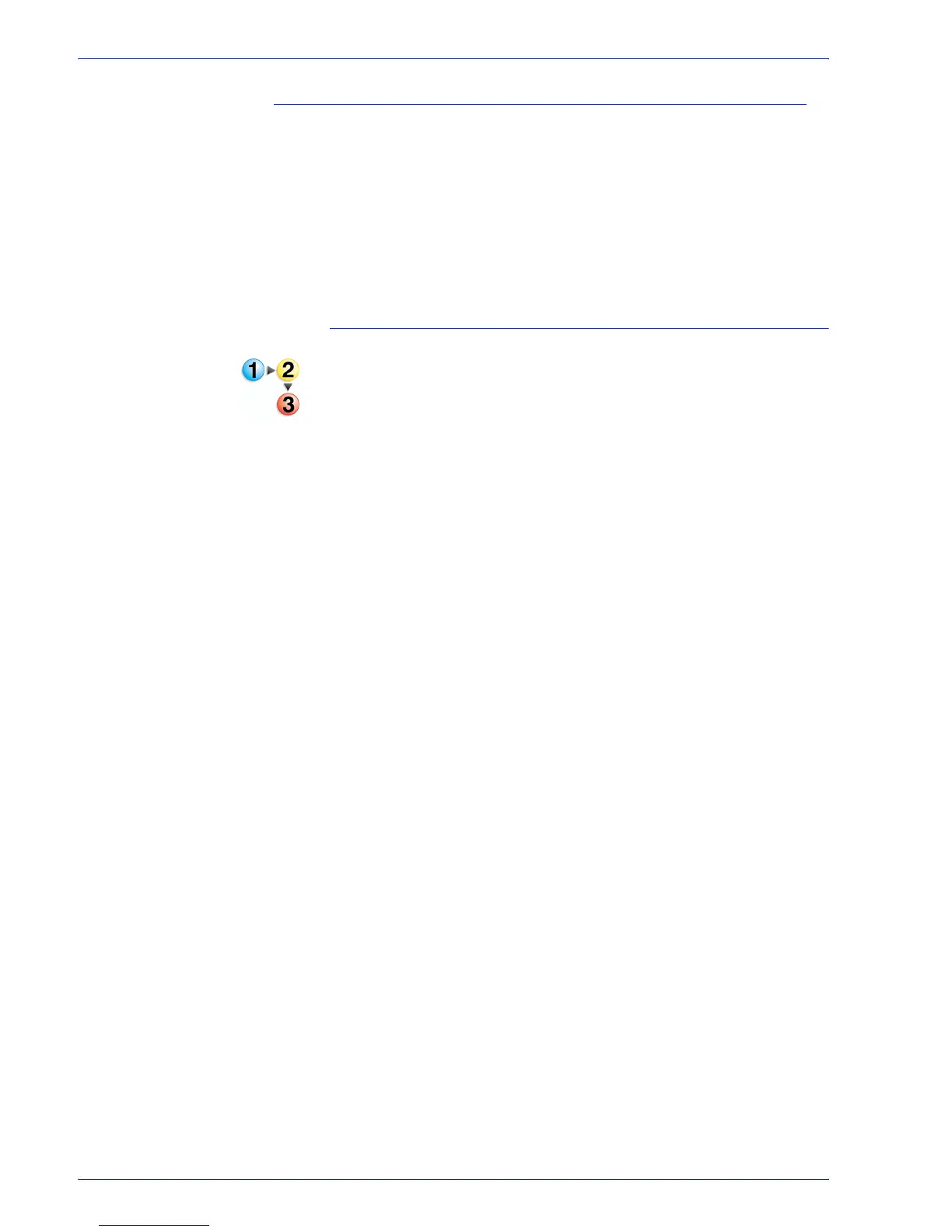FreeFlow Process Manager Operator and Administrator Guide
2-135
Workflow Builder
Linking conditional branches
The branches of a Conditional node can be merged into a
common workflow once they have been processed. Follow these
rules:
• If a link is used, all of the branches of a Conditional node must
merge.
• The branches of one conditional node cannot merge with
branches of another Conditional node.
To link conditional branches
1. Right-click the Conditional node to which you wish to add a
link.
2. Select [Create Common Links]. Links display at the end of
the branches for that node. Another link displays beneath the
first workflow, creating a common workflow.
3. Drag and drop the necessary workflow processes into the
common workflow to continue processing the job.
See also:
Creating conditional branches
Adding and configuring branch conditions
Conditional branch conditions
Managing conditional branches
Editing conditional branches
Deleting conditional branches