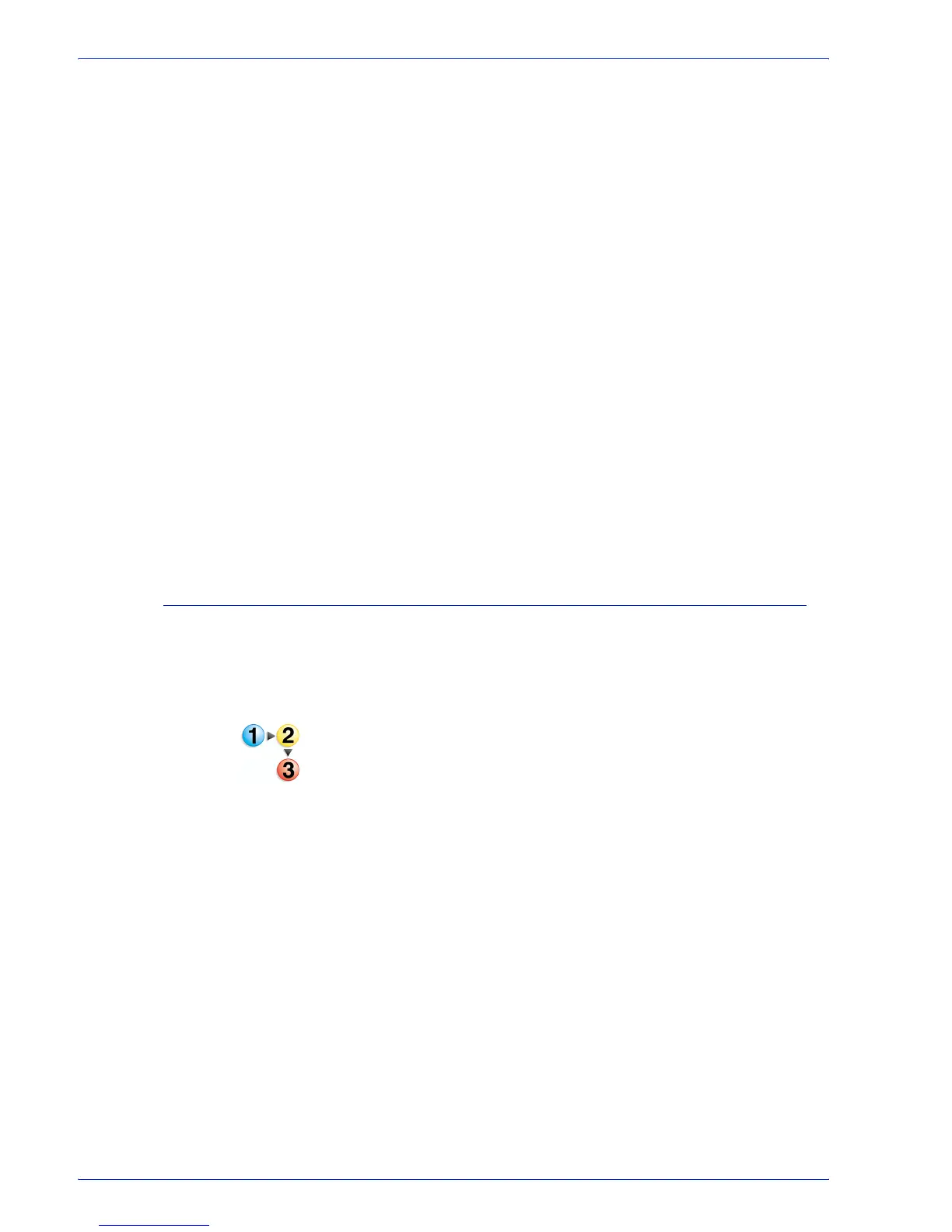FreeFlow Process Manager Operator and Administrator Guide
1-22
About FreeFlow Process Manager
12. Find and change the following entries:
• Change -O:P to -O:D
• Change -ADOBEPJTF:NO to -ADOBEPJTF:YES
• Change -JDFOUTPUT:YES to -JDFOUTPUT:NO
• Change -EXPORTPDF:NO to -EXPORTPDF:YES
• Change SkipDeviceSizeWarning:NO to
SkipDeviceSizeWarning:YES
13. Save and close the file.
14. For Preps 5.2.2, make the default.cfg readonly once you have
made all changes:
a. In Windows Explorer, select the default .cfg file.
b. Right -click and select [Properties].
c. In the General Tab, in the Attributes area, mark the check
box for [Read-only].
d. Select [OK].
15. If there is a .cfg file under <Preps Install dir>\Preps
5.2\Profiles, make the same changes as in steps 11 - 13 to this
file, also.
To create and save Preps Job files
When you use PREPS, the FreeFlow Workflow Builder system
searches the Imposition Jobs directory for Preps files with a .job
suffix. Since no default .job files are provided, the user must
create them.
1. Start PREPS.
2. To create a new PDF job, select [File: New Job: PDF->PDF]
3. In the Signature List window, select [Signatures...] to open
the Signature Selection dialog.
4. In the Signature Selection dialog, select a style from the list in
the Binding style drop box.
5. Click [+] to expand the Sample Templates tree and display a
list of templates.