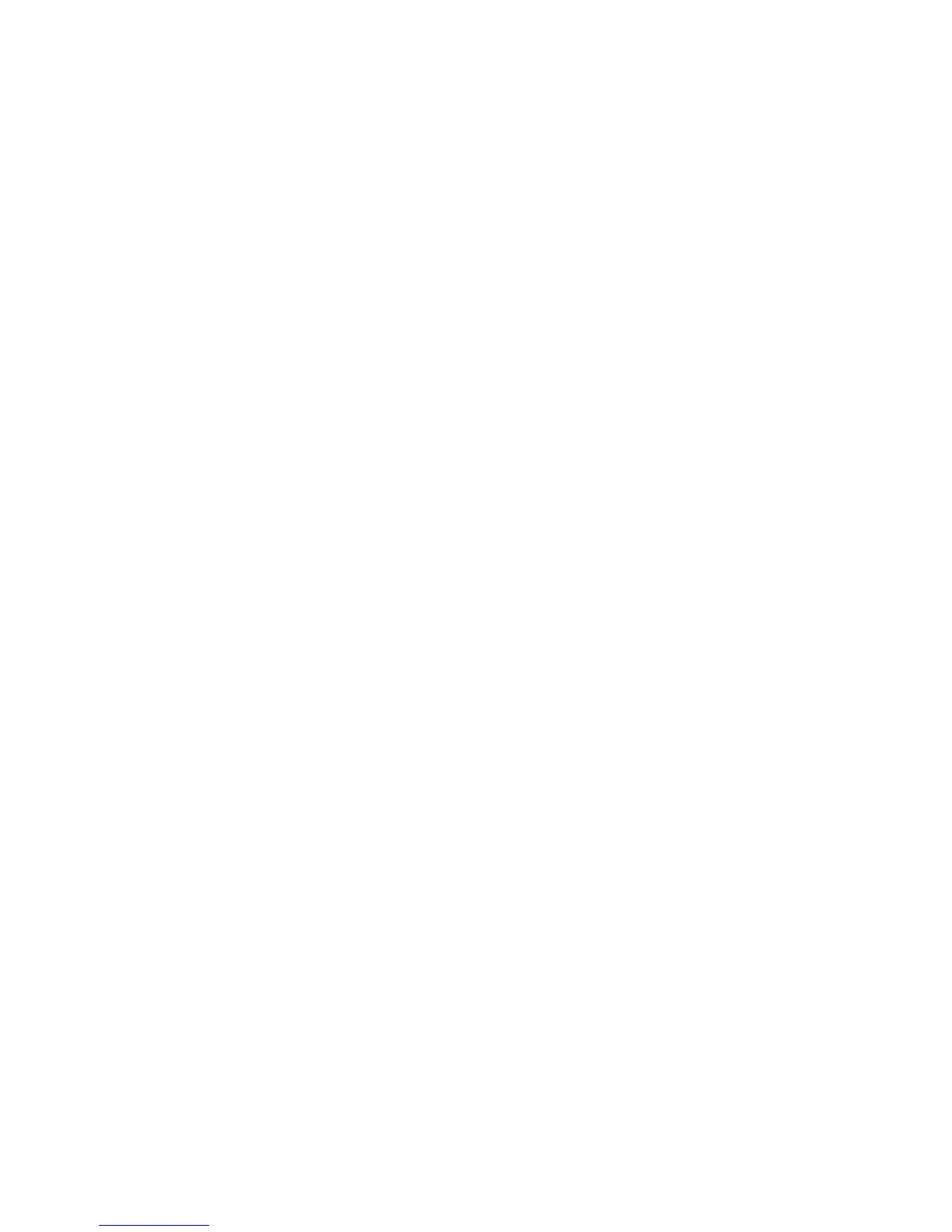Scanning
Xerox
®
WorkCentre
®
4265 Multifunction Printer 105
System Administrator Guide
11. If you want the printer to create .XSM subfolders for single page format files, select Sub-folder
(.XSM) for 1 File Per Page, File Format jobs.
12. For Default Repository Login Credentials, select an option.
− None instructs the printer to access the repository without providing credentials.
− Authenticated User and Domain instructs the printer to use the user name and domain of the
logged-in user when accessing the repository.
− Logged-in User instructs the printer to log in to the repository using the credentials of the
logged-in user.
− Prompt at User Interface instructs the printer to prompt users at the control panel for the
repository credentials.
− System instructs the printer to use specific credentials when accessing the repository. If you
select System, type the credentials in the User Name and Password fields. To update an
existing password, select Select to save new password.
13. Click Save.
CGI Scripts
A CGI (Common Gateway Interface) script is a program on a Web server that is executed when the
server receives a request from a browser. A CGI script is required to allow files to be transferred to your
HTTP server from your printer.
When a document is scanned, the printer logs in to the Web server, sends a POST request along with the
scanned file, then logs out. The CGI script handles the remaining details of file transfer.
To download a sample CGI script:
1. In CentreWare Internet Services, click Properties > Services.
2. Click Workflow Scanning > File Repository Setup.
3. Click Add New.
4. Select HTTP or HTTPS from the Protocol menu.
5. Under Script path and filename, click Get Example Scripts.
6. Select a script language supported by your Web server. Right-click and save the appropriate .zip or
.tgz file to your computer.
7. Extract the downloaded file to the root of the Web services home directory.
Configuring Template Pool Refresh
A template pool repository stores templates on the network and updates the list of available templates
on the printer. You can set the update frequency for the list.
1. In CentreWare Internet Services, click Properties > Services.
2. Click Workflow Scanning.
3. For Template Pool Refresh, click the Pencil icon.
4. To update the template list immediately, click Refresh Template List Now.
5. To set the time for the template pool to refresh, enter the time.
6. Click Save.
