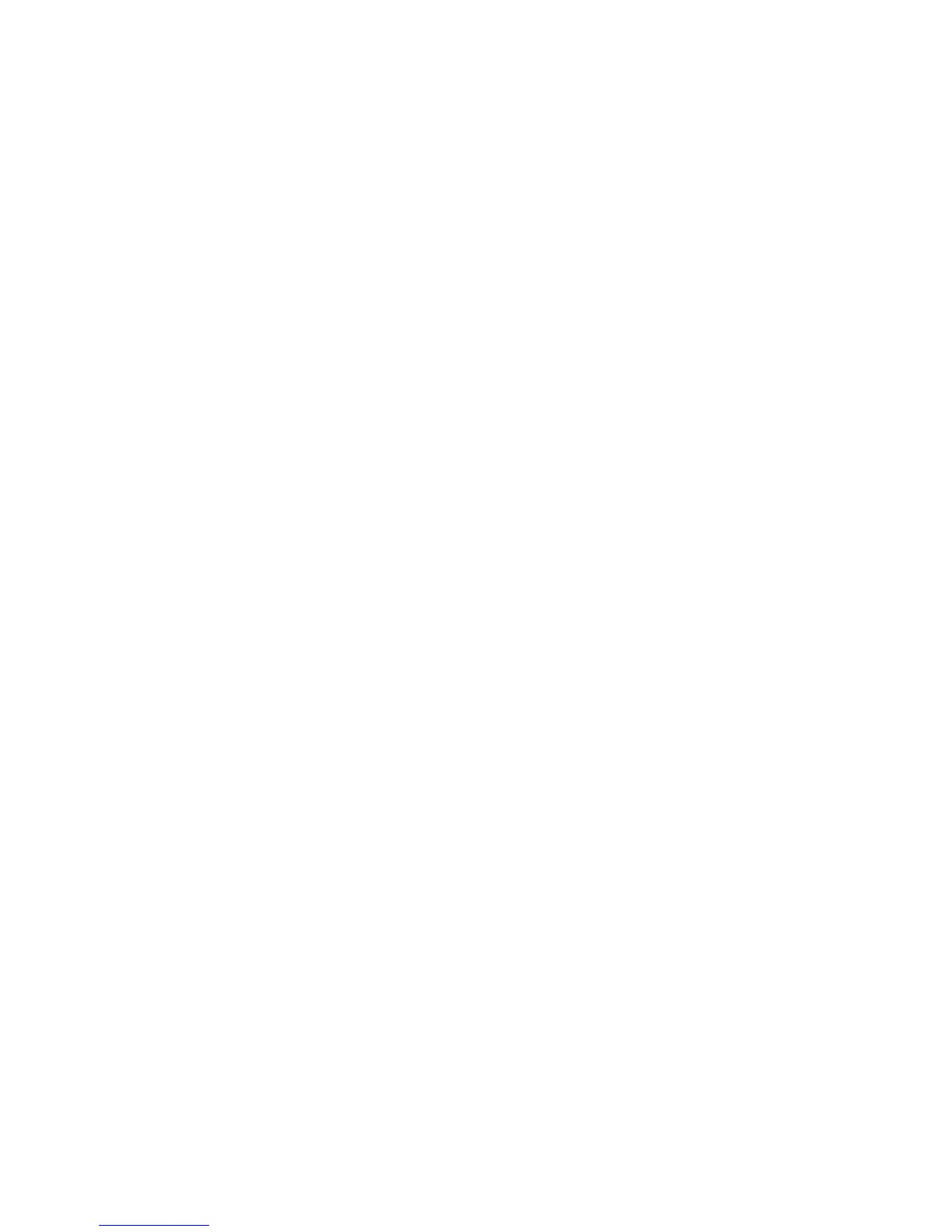Network Connectivity
Xerox
®
WorkCentre
®
4265 Multifunction Printer 23
System Administrator Guide
Configuring DNS Settings at the Control Panel
Domain Name System (DNS) is a system that maps host names to IP addresses.
1. At the printer control panel, press the Machine Status button.
2. Touch Tools > Network Settings > TCP/IP Settings.
3. Touch DNS Configuration.
a. Touch Host Name.
b. Type a host name.
c. Touch OK.
d. To close the screen, touch X.
Note: If DHCP is enabled, your DHCP server can provide the following information.
e. Touch Domain Name, then touch the Requested Domain Name field. To type the domain
name, use the touch screen keypad.
f. Touch OK.
g. To close the screen, touch X.
4. Touch DNS Servers.
a. Touch Primary DNS Server, then type the server address. Touch OK.
b. Touch Alternate DNS Server #1, then type the server address. Touch OK.
c. Touch Alternate DNS Server #2, then type the server address. Touch OK.
d. To close the screen, touch X.
Configuring IP Settings in CentreWare Internet Services
If your printer has a valid network address, you can configure TCP/IP settings in CentreWare Internet
Services. For details, see Assigning a Network Address on page 15.
Configuring IPv4
You can use IPv4 or IPv6 in addition to or in place of the other.
1. In CentreWare Internet Services, click Properties > Connectivity > Protocols.
2. Click TCP/IP.
3. For Protocol, select Enabled.
4. For Host Name, type a unique name for your printer.
5. For IP Address Resolution, select an option. Fields that appear depend on the option that you select.
− STATIC disables dynamic addressing and allows you to type a static IP address. Type the
Machine IP Address, Subnet Mask, and Gateway Address.
− BOOTP allows the printer to obtain an IP address from a BOOTP server that does not respond
to DHCP requests.
− DHCP allows your DHCP server to assign an IP address to the printer. Dynamic DNS
Registration is enabled.
