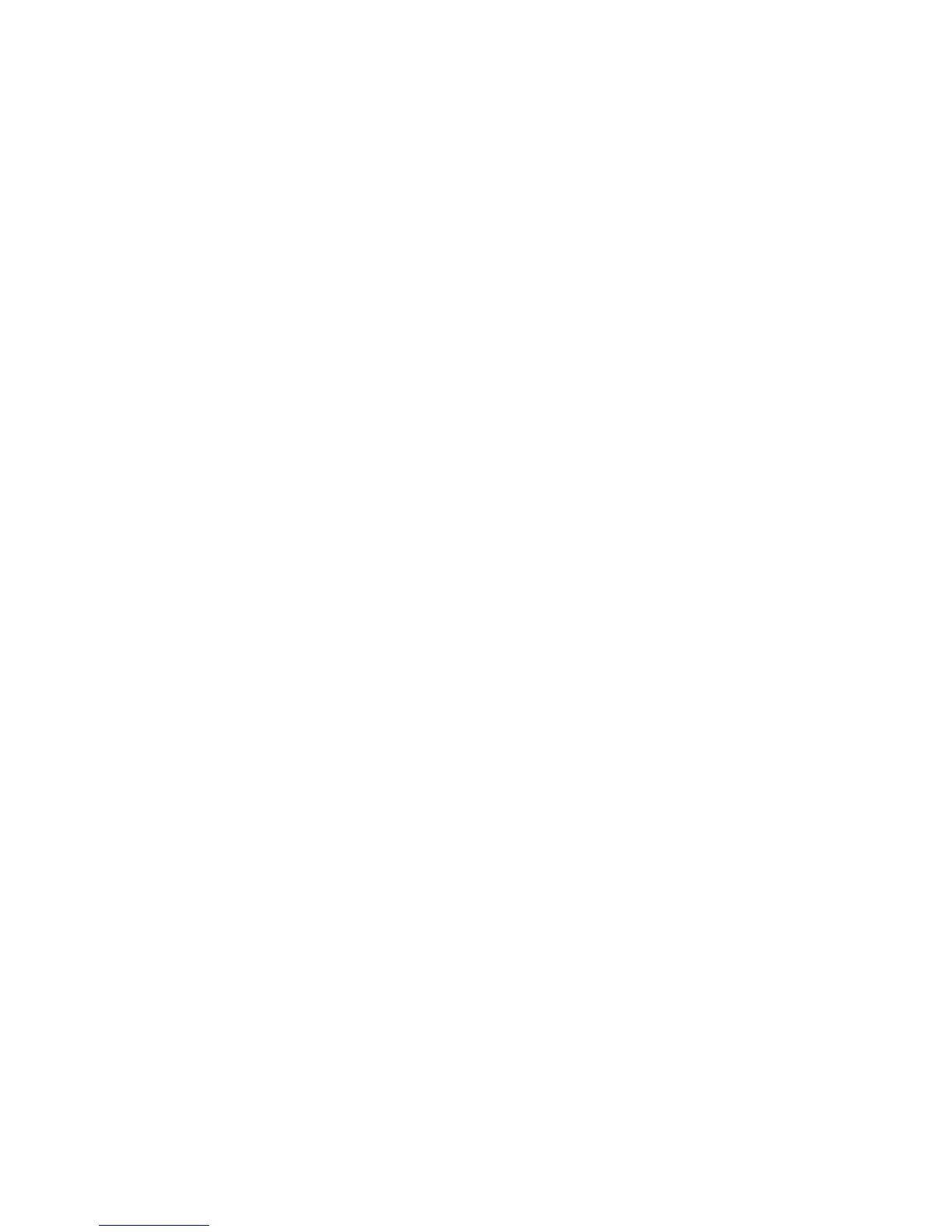Copying
Xerox
®
WorkCentre
®
4265 Multifunction Printer 89
System Administrator Guide
Changing the Feature Order on the Control Panel
You can change the order that copy features appear on the control panel touch screen.
To change the feature order:
1. At the printer control panel, press the Machine Status button, then touch the Tools tab.
Note: To access this feature at the control panel, log in as an administrator. administrator.
2. Touch Service Settings > Copy > Feature Order.
3. For First Tab Layout, select the number of features to include on the first tab. Features not included
on the First Tab Layout are included on the More Features tab.
4. To change the position of a feature, select the feature, then use the arrows.
5. When finished, touch OK.
Showing, Locking, and Hiding Copy Features on the Control Panel
You can select the features to appear on the control panel and lock settings to prevent change.
To set controls for copy features:
1. At the printer control panel, press the Machine Status button, then touch the Tools tab.
Note: To access this feature at the control panel, log in as an administrator. administrator.
2. Touch Service Settings > Copy > Show/Lock/Hide Features.
3. Touch a feature, then for Feature Status, select an option.
4. When finished, touch OK.
Managing User Presets at the Control Panel
You can manage user presets for copy features at the control panel.
To manage user presets:
1. At the printer control panel, press the Machine Status button, then touch the Tools tab.
Note: To access this feature at the control panel, log in as an administrator. administrator.
2. Touch Service Settings > Copy > Preset Management.
3. Select a preset, then choose an option.
− To edit the preset, touch the Pencil icon.
− To delete the preset, touch X.
− To delete all presets, touch XX.
4. When finished, touch OK.
