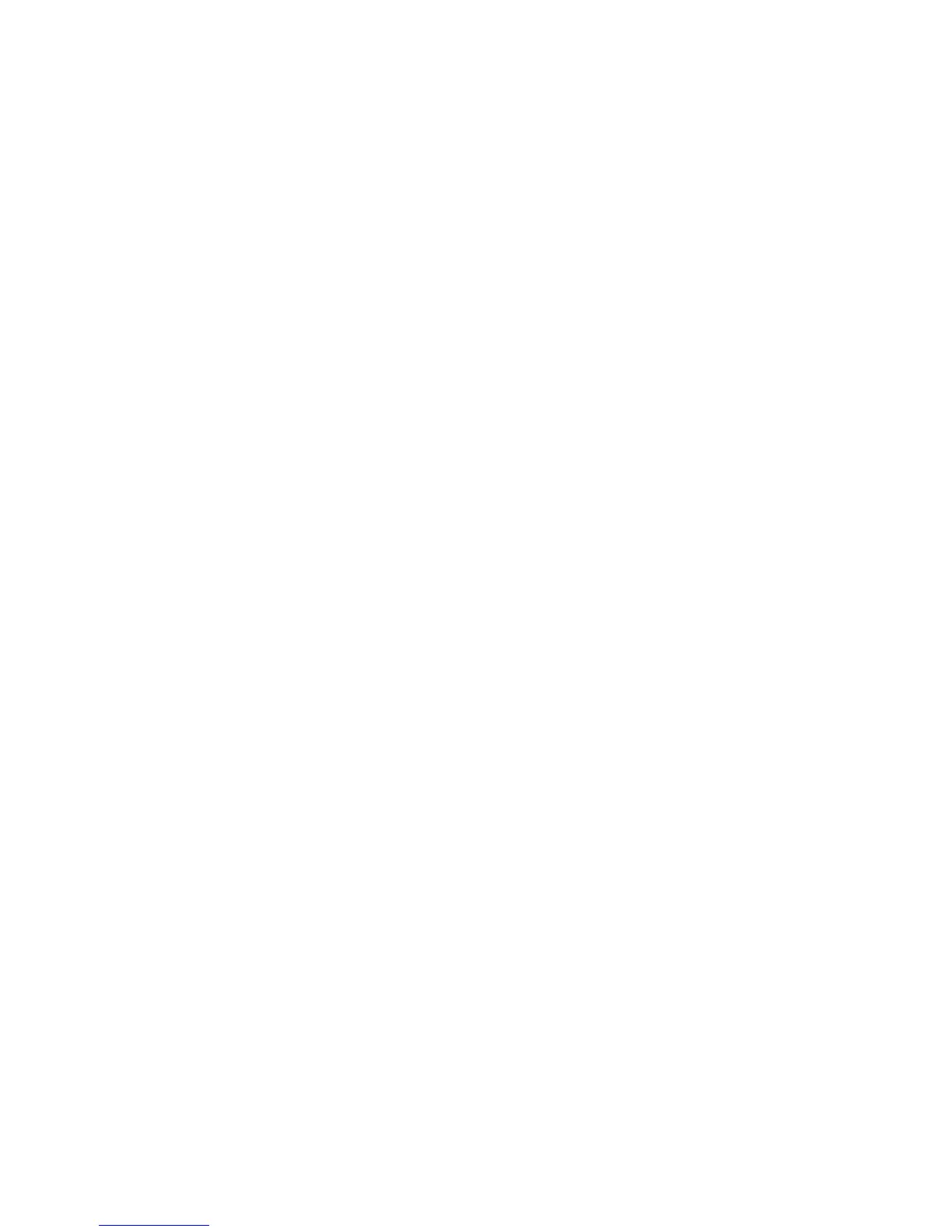Network Connectivity
Xerox
®
WorkCentre
®
4265 Multifunction Printer 35
System Administrator Guide
Adding or Editing an LDAP Server
1. In CentreWare Internet Services, click Properties > Connectivity > Protocols.
2. Click LDAP Directory.
3. To edit the default LDAP server settings, for LDAP (Default), click Edit.
4. To configure another LDAP server, for Additional LDAP Servers, click Add or Edit.
5. To configure server information, perform the following steps.
a. Type a Friendly Name. The Friendly Name appears as the default description for the template
when a user scans a job at the control panel.
b. Select the Name or IP Address type. Fields update based on the options that you select.
c. Type the LDAP IP address or host name and port number.
d. Type the appropriately formatted address or host name of your backup server and change the
default port number as needed.
6. To configure LDAP Access, perform the following steps.
a. Enter the Search Directory Root.
Notes:
• It is not necessary to include 'DC=Users' in the Search Directory Root.
• For details on Base DN formatting, see the RFC 2849 - LDAP Data Interchange Format (LDIF)
Technical Specification on the IETF website.
b. For Login Credentials to Access LDAP Server, select an option.
• System: This setting instructs the printer to use specific credentials when the printer
accesses the server.
• Authenticated User: The printer uses the user name and password of the authenticated
user to access the server.
7. To configure LDAP Bind, perform the following steps.
a. To specify the Bind Method to connect to the directory server, select an option.
• Simple: This method uses a DN-password combination to authenticate to the directory
server.
• Anonymous: This method does not require authentication to connect to the directory
server.
b. Enter the Login Name.
c. Type the password, then type the password again to verify.
d. To save the new password, click Select to save new password.
e. To append a base DN to the bind, for Append Base DN, select Enable.
f. For Root to append, enter the root directory of the database.
