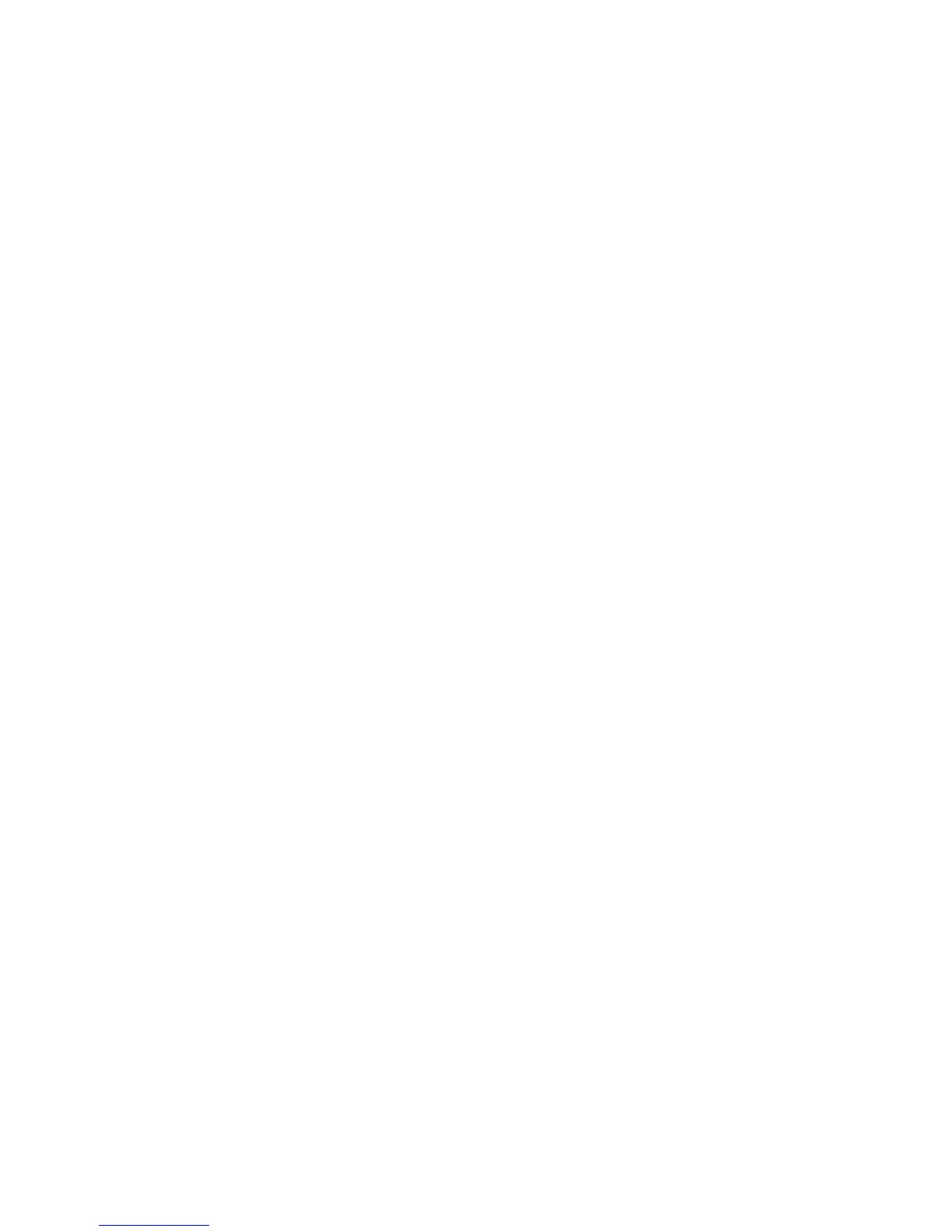Scanning
108 Xerox
®
WorkCentre
®
4265 Multifunction Printer
System Administrator Guide
Setting Template Display Settings for the Control Panel
1. In CentreWare Internet Services, click Properties > Services.
2. Click Workflow Scanning > Display Settings.
3. To specify the template that appears at the top of the list, under Templates, select the template
and click Update.
4. To prevent users from using the Default Workflow Scanning template, under Default Template
Display, select Hide Default Template in the Templates list.
5. To require users to select a template before they press the Start button, under Template Selection,
select User must select template before pressing Start button.
6. Click Apply to save the new settings or Undo to retain the previous settings.
Configuring the Default Template
Before you can use the Workflow Scanning feature, create and edit a template. A template contains
scan settings and at least one destination for the scanned image files.
You cannot delete the default template.
1. In CentreWare Internet Services, click Properties > Services.
2. Click Workflow Scanning.
3. For Destination, Input/Output, Tags Settings, click the Pencil icon.
4. For the File Destination, Input/Output, PDF Settings, and Document Management Tags tabs,
configure settings as needed.
Editing a File Destination
1. In CentreWare Internet Services, click Properties > Services.
2. Click Workflow Scanning.
3. For Destination, Input/Output, Tags Settings, click the Pencil icon.
4. In the File Destination tab, for the Default template, click the Pencil icon.
5. For Filing Policy, select an option.
6. For Document Path, for Add (Optional), enter the path for the file destination. The format for a
directory path for FTP is /directory/directory, and the format for a directory path for SMB is
\directory\directory.
7. Click Apply.
